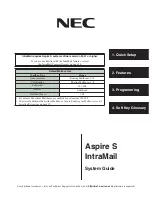Installation
Installing the IntraMail PCB
4
◆
Chapter 1: Quick Setup
IntraMail for Aspire System Guide
Installing the IntraMail PCB.
Step 1
Take adequate anti-static precautions.
- You should always wear a grounded wrist strap when installing or removing the IntraMail PCB.
- Be sure the wrist strap is attached to a known earth ground (such as the earth ground lug on the
Aspire S cabinet).
- Discharge any built-up static electricity by touching the cabinet earth ground lug.
Step 2
Install the plastic stand-offs
(Figure 4: Installing the IntraMail PCB)
- Included with the IntraMail PCB are four plastic stand-offs (spacers).
- You must install one stand-off in each corner of the IntraMail PCB.
- Be sure to install the stand-offs from the back (underneath) side of the PCB. Once installed, the
IntraMail CompactFlash card must face up.
Step 3
Insert the IntraMail CompactFlash card into the IntraMail PCB.
Step 4
Insert the IntraMail PCB into the CN4 connector on the CPU.
- Position the IntraMail PCB over the
CN4
connector — then push the PCB into the connector on
the CPU.
- Push the corners of the IntraMail PCB down so the spacers lock into the CPU.
Figure 4: Installing the IntraMail PCB
0893100-165
IntraMail
CN1
CN4
CPU
Spacers