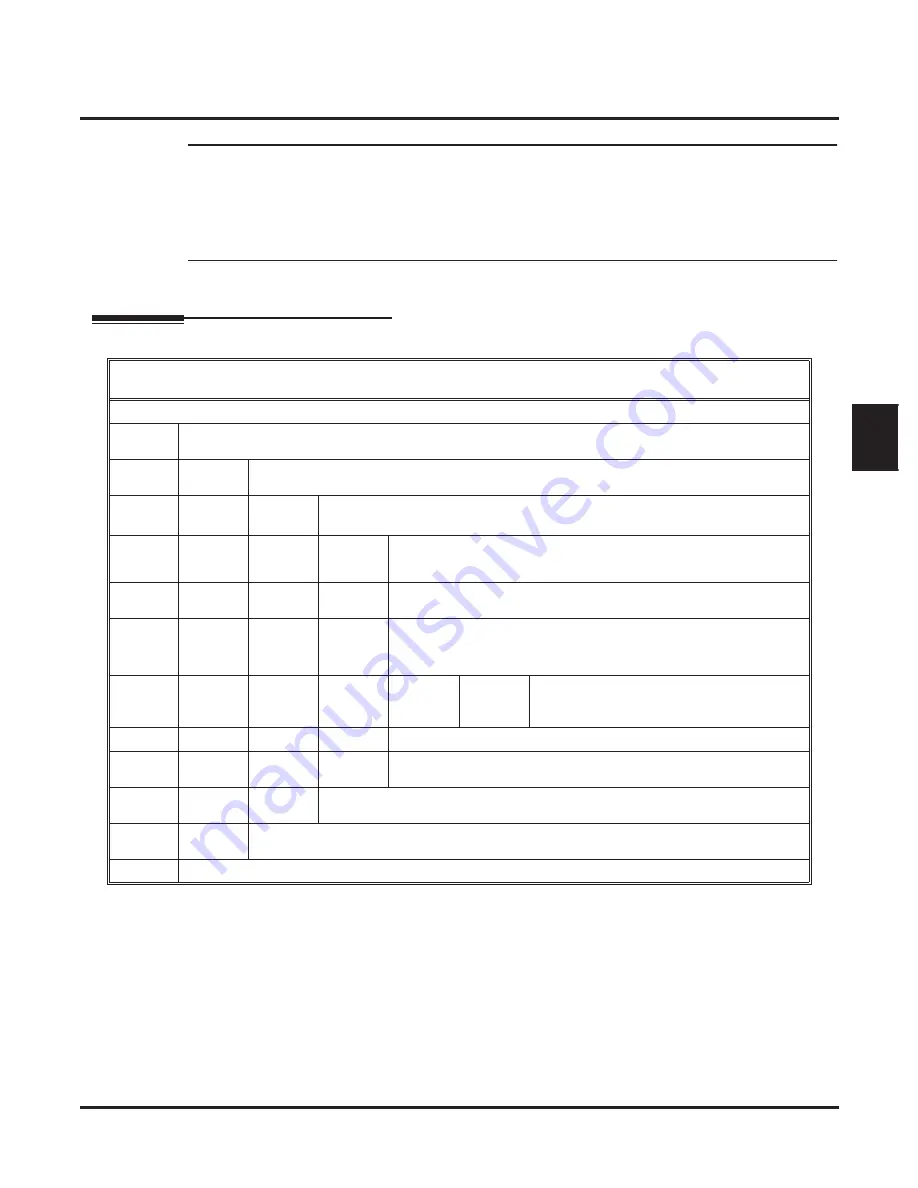
Answer Schedule Override
IntraMail for Aspire System Guide
Chapter 2: Features
◆
35
2
Step 3
Specify the Override Mailbox Number.
3.1
47-11-02: Override Mailbox Number
- For the selected Answer Table, choose the Override Mailbox number (
3 digits max
., using
0-9). The mailbox number you select should match the mailbox category speci
fi
ed in
47-
11-02
above.
✔
By default, there is no entry for this option.
Step 4
Optionally enable Answer Schedule Override from the System Administrator Mailbox.
- See
Operation
below.
Operation
Enabling Answer Schedule Override
[Super Display Soft Key] - [Keyset Soft Key]
Log onto System Administrator’s Mailbox.
SA
(72)
Access System Administrator options.
[System Admin] - [N/A]
O
(6)
Access Answer Schedule Override.
[Schedule Override] - [N/A]
1-8
Enter the number of the Answer Table you want to override.
•
You go to the Answer Schedule Override Menu.
O
(6)
Turn Answer Schedule Override on or off.
[On] - [On]
[Off] - [Off]
C
(2)
Select the Override Mailbox.
[Mailbox] - [MBOX]
Enter the Override Mailbox number.
•
The Override Mailbox can be an Announcement, Call Routing,
or Subscriber Mailbox.
#
Go back to the Answer Schedule Override
Menu without entering an Override Mailbox.
[Exit] - [Exit]
0
Plays Answer Schedule Override Menu Help message.
#
Go back to the System Administrator Menu.
[Exit] - [Exit]
#
Go back to the System Administrator Menu.
[Exit] - [Exit]
#
Go back to the Main Menu.
[Exit] - [Exit]
0
Plays Help message.






























