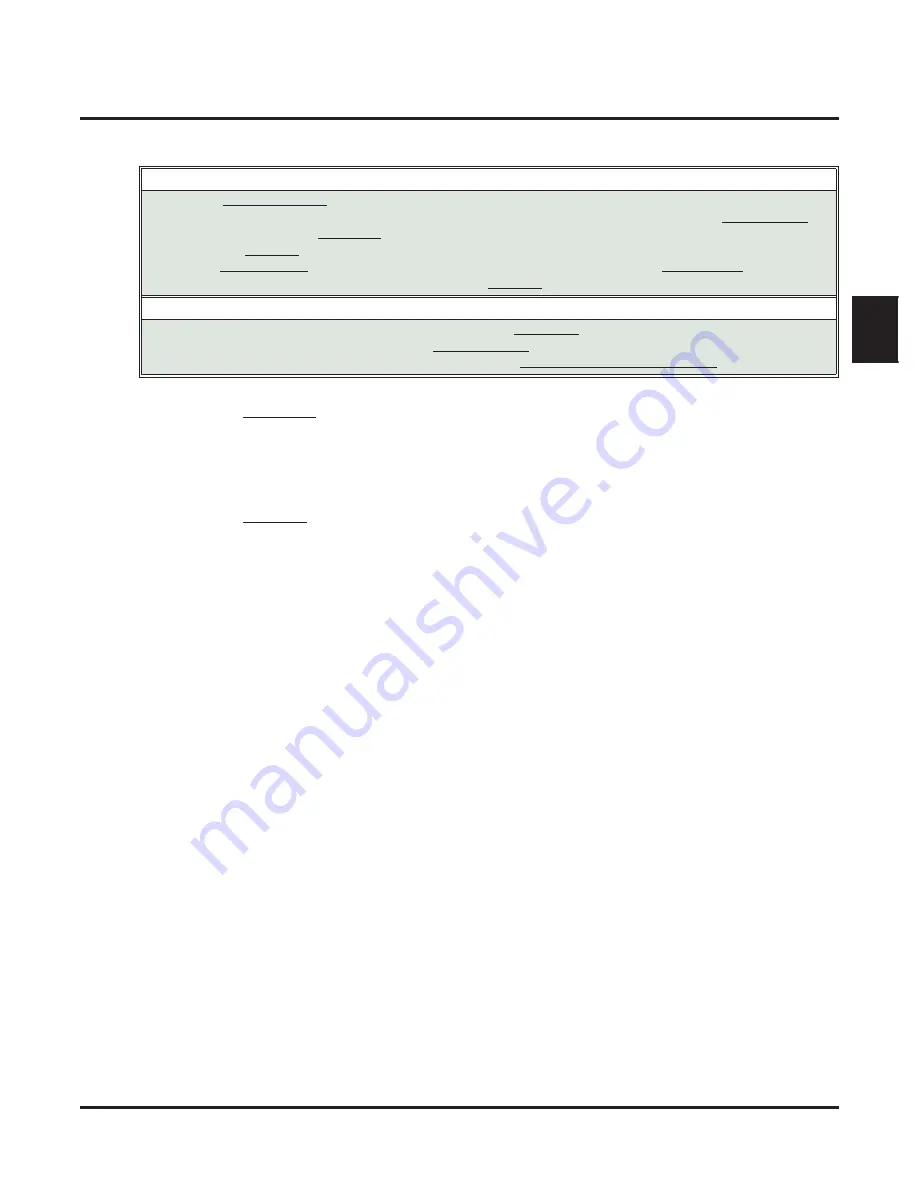
Programming
Application Examples
IntraMail for Aspire System Guide
Chapter 1: Quick Setup
◆
15
1
Example 3: Manual Night Mode Control of the Automated Attendant
Step 1
Set up programmable keys to switch the system into the night mode and back into the day mode.
Night Mode
1.1
At the extension that should control the system’s night mode, press
CALL1
+
851
.
1.2
Press the programmable function key you want to assign as the day (night mode 1) key.
1.3
Dial
09
+
1
(for night mode 1).
- You hear three con
fi
rmation beeps.
- This allows the user to switch the system into the day mode (i.e., night mode 1).
Day Mode
1.4
Press the programmable function key you want to assign as the night (night mode 2) key.
1.5
Dial
09
+
2
(for night mode 2).
- You hear three con
fi
rmation beeps.
- This allows the user to switch the system from the day mode into night mode 2.
1.6
Press
SPK
to hang up.
Step 2
Allow the extension to switch the system’s night mode.
2.1
In
20-07-01: Manual Night Mode Switching
, enter
1
to enable night mode switching in the
extension’s Class of Service.
- See the
Aspire
Software Manual
for more on this option.
✔
By default, this capability is disabled.
2.2
In
20-06-01: Class of Service for Extensions
, assign the extension’s Class of Service.
- See the Aspire
Software Manual
for more on this option.
✔
By default, extension 301 has Class of Service 15. All other extensions have Class of
Service 1.
Step 3
Set up a Master Mailbox as a Call Routing Mailbox.
3.1
In
11-07-01: Department Group Pilot Numbers
, assign a pilot number (e.g., 400) to an unused
Department Group (e.g., group 1).
-
Do not use Department Group 8. Group 8 is used by IntraMail.
- See the
Aspire
Software Manual
for more on this option.
✔
By default, all extensions are assigned to group 1 and IntraMail is assigned to group 8.
3.2
In
47-03-01: Master Mailbox Active
, enter
1
(Yes - enabled) to activate Master Mailbox 1.
- See
47-03-01: Master Mailbox Active
✔
By default, this option is
0
(No - disabled).
3.3
In
47-03-02: Master Mailbox Number
, enter the pilot number assigned in step 3.1 above (e.g.,
400).
- See
47-03-02: Master Mailbox Number
✔
By default, there are no Master Mailbox numbers assigned.
3.4
In
47-03-03: Master Mailbox Type
, enter
1
to assign the Master Mailbox as a Call Routing
Mailbox.
- See
✔
By default, Master Mailboxes are assigned as Subscriber Mailboxes (3).
Default Scheduling Options
■
There is
no manual control
of the Automated Attendant.
■
All calls answered by the Automated Attendant automatically follow the schedule set up by
Answer Table 1
.
-
Answer Table 1 uses
Schedule 1
to answer calls from 8:30 AM -5:00 PM Monday through Friday with Call
Routing
Mailbox 1
.
-
The
Default Mailbox
for Answer Table 1 picks up Automated Attendant calls at
all other times
. The Default
Mailbox for Answer Table 1 is also Call Routing
Mailbox 1
.
Application Summary
■
Set up a programmable key to switch the system into the
night mode
.
■
Assign a Master Call Routing Mailbox to a
virtual extension
.
■
Have calls at night route to the virtual extension, which is
Fixed Call Forwarded to voice mail
.






























