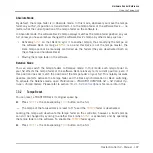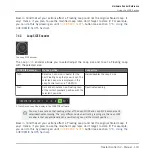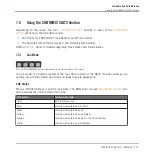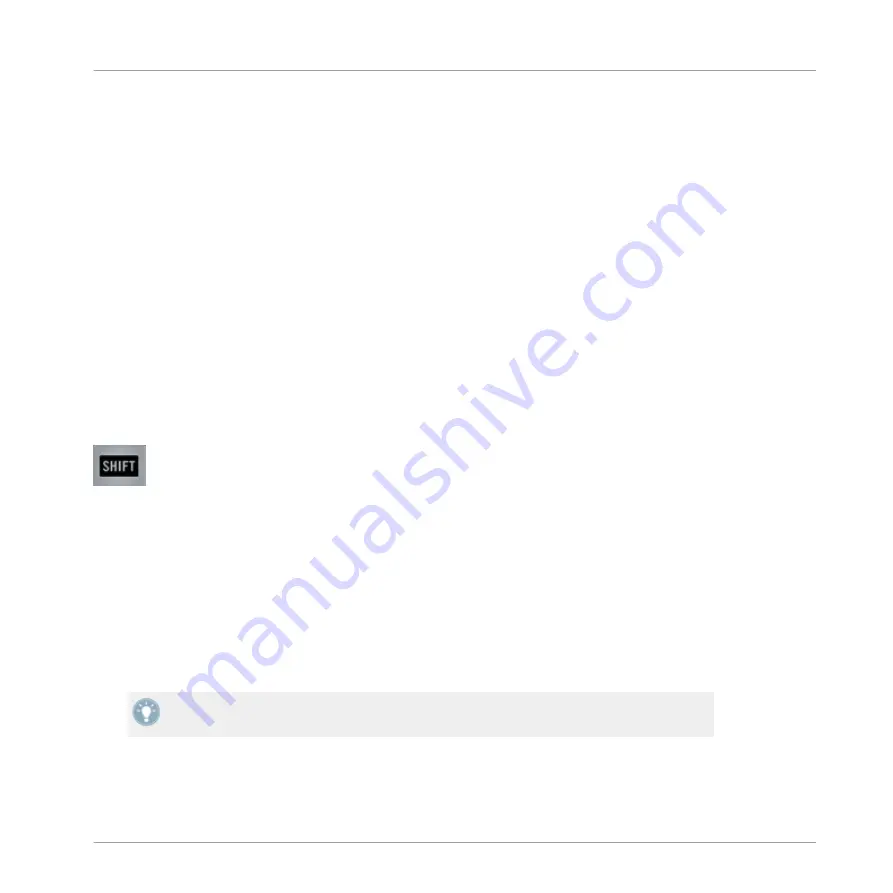
7.1.2
TRAKTOR's Deck Flavors: Track Decks Vs. Remix Decks
The TRAKTOR software provides you with four virtual Decks, A to D. Each of them can be oper-
ated in several modes (called Deck Flavors in TRAKTOR terminology): There is a Track Deck
mode, a Remix Deck mode, and a Live Input mode (see also
↑
6.1.1, Decks
for more informa-
tion on the Deck modes / Flavors). This makes TRAKTOR a very flexible system, customizable
for umpteen scenarios. However, in combination with the TRAKTOR KONTROL S2 controller,
the software's upper Decks, A and B, should always be Track Decks, whereas the software's
lower Decks, C and D, should always be Remix Decks. Setting up your S2 controller and the
TRAKTOR software with the Setup Guide, this is how your software will be configured.
7.1.3
SHIFT Buttons: Accessing Secondary Functions
The
SHIFT
buttons (one on each S2 Deck) act as “modifiers” for other control elements on
your TRAKTOR KONTROL S2. In other terms, they allow you to access a secondary function
when using other control elements simultaneously — much like the [Shift] key on your com-
puter keyboard.
A SHIFT button.
►
To access the secondary function of any control element, hold
SHIFT
depressed when us-
ing that control element.
For the left and right Deck and for the FX Unit control elements,
SHIFT
operates locally, which
means that you cannot use the
SHIFT
button on the opposite side of your S2 to access the
secondary functions of the other Deck or FX Unit.
On the Mixer, the
SHIFT
button on either side can be used to access the secondary functions.
In the documentation, the secondary function will sometimes be referred as “Shift layer“.
On Track Decks, the
SHIFT
button additionally allows you to define the Deck tempo. See
section
↑
7.6.3, SHIFT Button
for more info.
Hardware Control Reference
Things You Should Know
Traktor Kontrol S2 - Manual - 104
Summary of Contents for TRAKTOR KONTROL S2
Page 1: ...Manual...