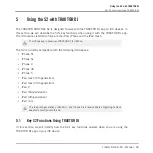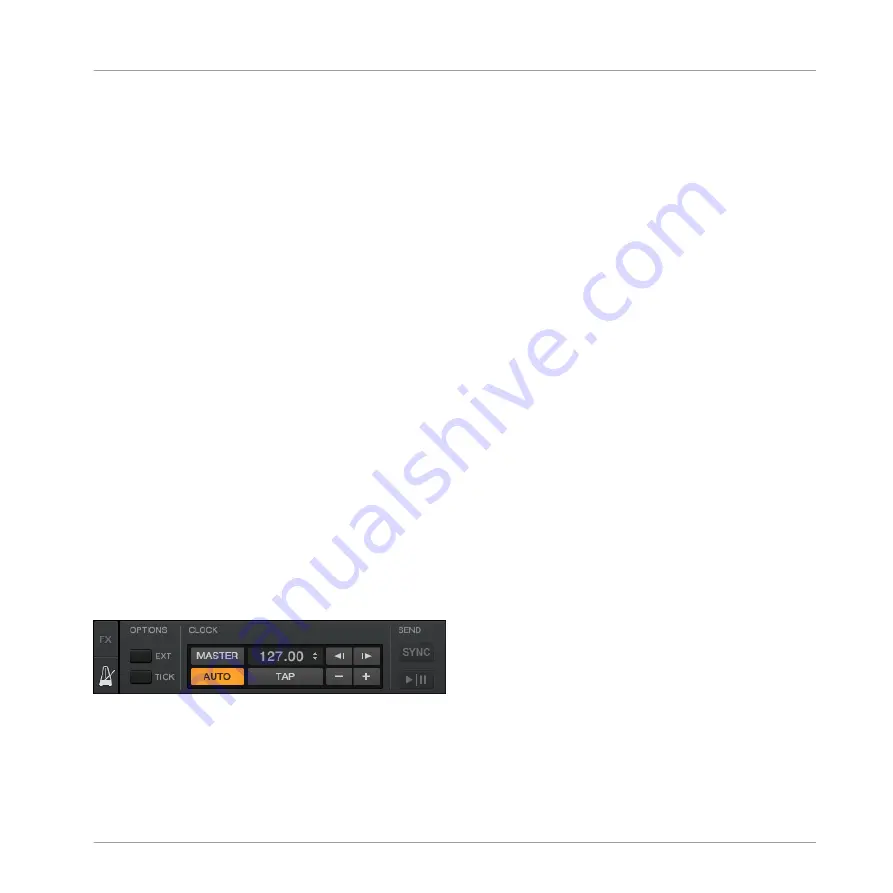
The included demo tracks used in the tutorials were previously analyzed, therefore they already
have a reliable Beatgrid. Before you can effectively use the synchronization facilities on your
own tracks, you will have to analyze them. For more info on how to do this, see chapter
↑
3,
Preparing Your Music Library
. For all the details on the Beatgrid, the Analysis and the Track
Collection, please refer to the separate TRAKTOR 2 Manual.
What Is Synched and What Is Not?
Basically, samples playing in Looped mode and time-evolving FX are always automatically
synched to the current tempo master.
For Track Decks, you can decide whether to use the automatic Sync function or not — for ex-
ample if you want to beat match tracks manually (see tutorial in
↑
4.2, Mixing In a Second
Track
), or if you don’t want any beat matching at all.
4.7.2
Who’s the Master?
You can build your mix using various Deck setups: you can mix with two Track Decks only, or
make use of the lower Remix Decks (default setup).
Depending on your preferred way of DJing and Deck setup, you will have different needs and
perspectives for choosing your tempo master. We will describe here the various use cases.
Letting TRAKTOR Decide for You: the Auto Mode
Let’s first give a look at TRAKTOR’s Clock:
►
In TRAKTOR, click on the metronome icon at the top left of the window to show the Mas-
ter Clock panel:
The Master Clock panel in TRAKTOR.
In the Master Clock panel, you see the activated
AUTO
button, meaning that we are in Auto
mode.
Tutorials
Synchronization
Traktor Kontrol S2 - Manual - 60
Summary of Contents for TRAKTOR KONTROL S2
Page 1: ...Manual...