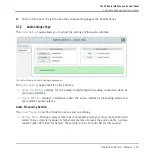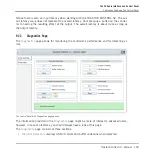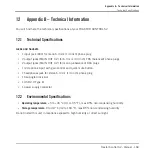10
Troubleshooting and Help
This chapter covers the most common issues. Most of what can go wrong when setting up and
using TRAKTOR KONTROL S2 should be listed here along with some tried-and-tested ways to
solve these issues.
10.1 TRAKTOR Won’t Start
1.
Check the system requirements for TRAKTOR KONTROL S2. The minimum requirements
are the very least you can get by with, and are often not enough for advanced use (i.e.,
Keylock, FX). Increasing your RAM may save you a lot of trouble.
2.
Make sure you have the most recent TRAKTOR version installed.
3.
Make sure that you have not clicked an outdated application alias/shortcut.
4.
Try to restart your computer. Disconnect any other audio interfaces and computer periph-
erals like printers, scanners, and the like.
5.
Try to rename the file collection.nml in the TRAKTOR KONTROL S2 Root folder to restart
TRAKTOR with a clean Collection, and then re-import the renamed Collection. For more
info on the Root folder, please refer to the TRAKTOR 2 Manual.
10.2 Hardware-related Problems
This section lists the points that you shall check when something seems to be wrong with your
TRAKTOR KONTROL S2 controller.
10.2.1 Basics
This might sound obvious, but the first things to check are following:
▪
Make sure that the TRAKTOR KONTROL S2 is connected to the computer via the includ-
ed USB cable.
▪
Check that the controller is turned on (ON/OFF switch on the rear panel must be engag-
ed).
Troubleshooting and Help
TRAKTOR Won’t Start
Traktor Kontrol S2 - Manual - 153
Summary of Contents for TRAKTOR KONTROL S2
Page 1: ...Manual...