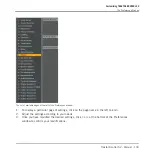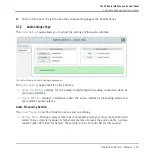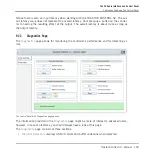►
To change the flavor of a lower Deck, click on the corresponding menu (
C
or
D
) and se-
lect the Remix Deck flavor from the drop-down menu. Click
Close
at the bottom of the
Preferences window to confirm your modifications.
You can also reset your Decks to some basic configurations by starting the Setup Wizard. Bear
in mind, though, that the Setup Wizard additionally resets all TRAKTOR settings to their de-
fault values. For more info on the Setup Wizard, please refer to section
↑
8.4, The Setup Wiz-
ard
.
8.3.2
Adjusting the Input Routing
The audio interface of your TRAKTOR KONTROL S2 is perfectly tailored for use with the
TRAKTOR software. Its audio inputs can be routed to the desired locations in TRAKTOR, ac-
cording to your current setup and needs. You can do this in two ways: via the Setup Wizard or
via the Preferences of TRAKTOR.
Using the Setup Wizard
When setting up TRAKTOR KONTROL S2, the easiest way is to start the Setup Wizard. This
allows you to choose from a set of basic Deck configurations and to forget about any audio
routing settings — these will be automatically configured according to the selected Deck con-
figuration!
Bear in mind, though, that the Setup Wizard additionally resets all TRAKTOR settings to their
default values. For more info on the Setup Wizard, please refer to section
↑
8.4, The Setup Wiz-
ard
.
8.4
The Setup Wizard
The Setup Wizard is a convenient way to restart with a fresh “out-of-the-box” TRAKTOR KON-
TROL S2 setup. The Setup Wizard does two things:
▪
It lets you choose from a few basic Deck configurations and automatically sets the audio
routing options accordingly.
▪
It resets all other TRAKTOR KONTROL S2 settings to their default values.
You can start the Setup Wizard in two ways:
Customizing TRAKTOR KONTROL S2
Other Settings of Interest
Traktor Kontrol S2 - Manual - 142
Summary of Contents for TRAKTOR KONTROL S2
Page 1: ...Manual...