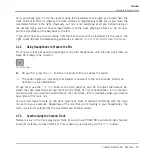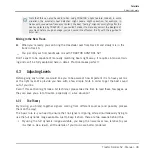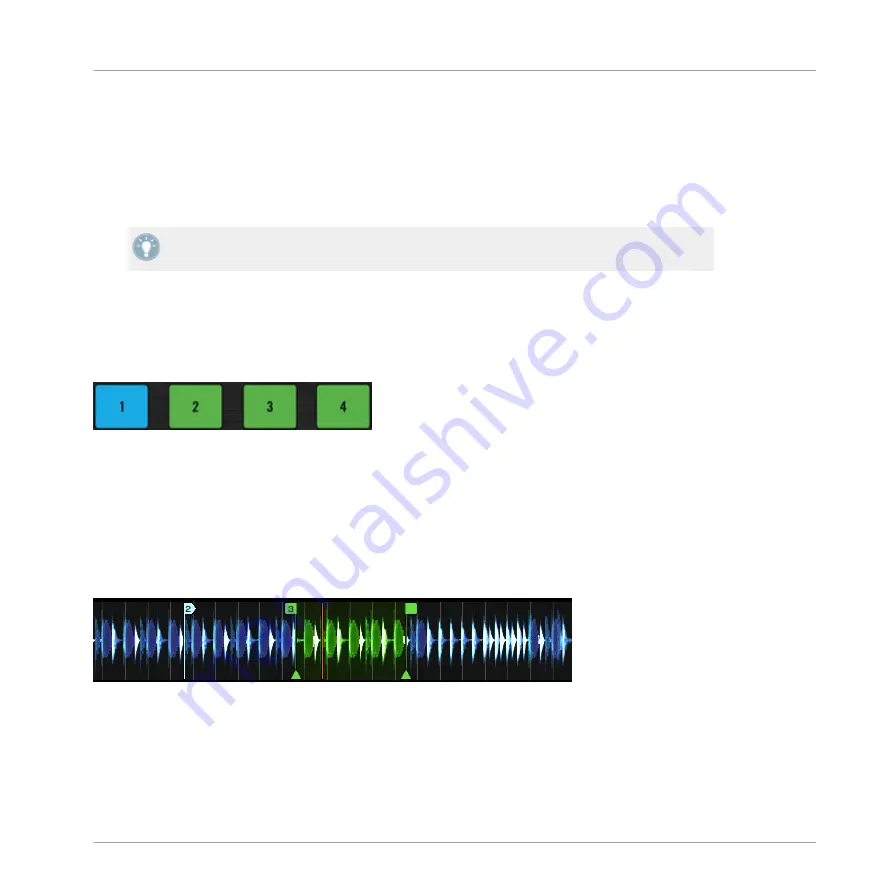
Deactivating Looping
If you want to deactivate the current Loop, do the following:
►
To deactivate looping, push either of the LOOP MOVE or LOOP SIZE encoder.
→
The playback continues after the Loop.
By pushing the LOOP MOVE encoder when there is no Loop currently active, you activate
looping: the next Loop in the track will be activated.
4.4.2
Using Hotcues
In this tutorial and in the previous one, we already used Hotcues to store Cue Points and
Loops. We want to show you here a few more details on their use.
The CUE/REMIX SLOTS buttons with various assignments.
As already explained, when pressing an unlit
CUE/REMIX SLOTS
button when there is no Loop
active, you store a Cue Point at the current playback position (the button turns blue). In case
there is a Loop active, you store this Loop (the button turns green).
On the waveform of the software Deck, you can see that a line with the same color appears in
the track at the corresponding position. Moreover, a little number at the top reminds you which
button you should use to jump to that Cue Point or Loop:
A waveform with a Cue Point stored as Hotcue 2 and a Loop stored as Hotcue 3.
If you make a mistake, or just decide you no longer want a particular Hotcue, you can quickly
clear it:
Tutorials
Looping and Cueing
Traktor Kontrol S2 - Manual - 45
Summary of Contents for TRAKTOR KONTROL S2
Page 1: ...Manual...