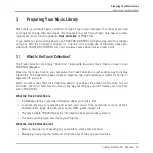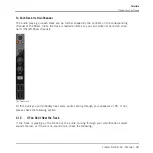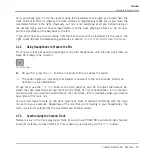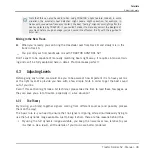Snapping Cue Points to Beats
You don’t have to worry about dropping a Cue Point directly on a beat using TRAKTOR's Snap
function. With Snap mode on, any Cue Point you set in the track will snap to the closest beat,
thus ensuring that you get directly to that beat next time that you jump to that point. To acti-
vate Snap mode, press the
S
button below the
MAIN
knob in TRAKTOR's Mixer. (If the Mixer is
not visible, you can select to display the mixer from the drop-down menu on the upper left side
of the user interface. It's the menu to the left of the magnifying glass symbol.)
The Snap mode indicator button (S) in TRAKTOR's Master panel.
Aligning the Tracks
Aligning both tracks is straightforward:
1.
Make sure that Deck B is playing (its
PLAY
button must be lit).
2.
When you hear a downbeat in the other track, press the
CUE/REMIX SLOTS
button you
just used to store the downbeat position to.
→
The playback position on Deck B jumps to the stored Cue Point (as you can see in the
TRAKTOR window), and the playback continues from there. Both tracks now are perfectly
aligned, ready to be mixed.
Sticking to the Beats
Again, you don’t have to worry about pressing the button
exactly
on the beat: by default, TRAK-
TOR will make sure that the beats of both tracks stick together and that the jump doesn’t ruin
the beat matching. This is because the so-called Quantize mode is on, as you can see by the lit
QUANT
button (Q) on the Master panel (see picture below).
With Quantize mode on, whenever you jump through the track (e.g., by pressing a
CUE/REMIX
SLOTS
button), the playback jumps to the nearest position that preserves the beat matching,
thus ensuring that the current sync doesn’t get lost when you jump through the track.
Tutorials
Mixing In a Second Track
Traktor Kontrol S2 - Manual - 33
Summary of Contents for TRAKTOR KONTROL S2
Page 1: ...Manual...