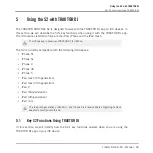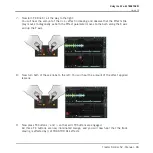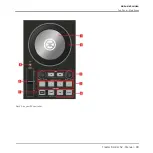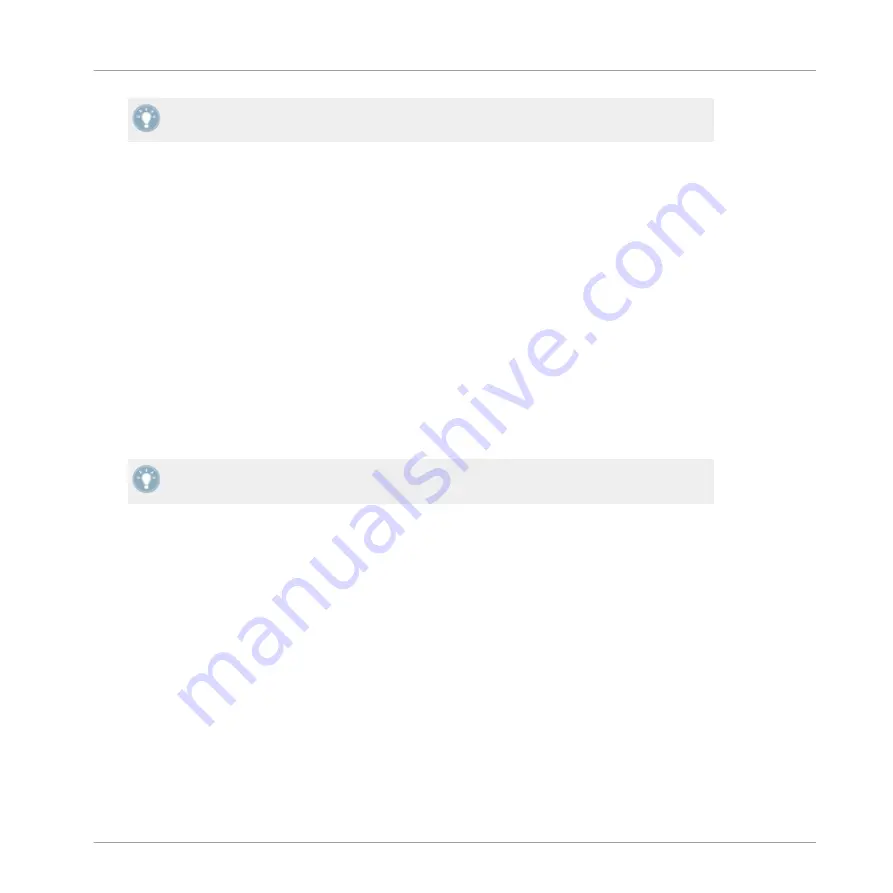
With FLUX mode engaged, try experimenting with scratching the Jog Wheels, and triggering
Hotcue buttons.
Using the TEMPO Faders
The S2 allows you to control the tempo of a track/s playing in TRAKTOR DJ by manually ad-
justing the Track Deck's tempo. Adjusting the tempo of the currently playing track's tempo ad-
justs the global tempo of TRAKTOR DJ. By default, the track playing will play at the currently
selected tempo setting of the
TEMPO
fader. The
TEMPO
fader by default provides you with the
opportunity to maneuver through a range of 8% of the tempo. There may be occasions, for ex-
ample a track transition where you wish to navigate your way to a much faster or slower tempo
for a track. You can do so via:
1.
Depending on whether you want to speed up or slow down a track's tempo. Ensure that
the S2's
TEMPO
fader is pushed to either end of its slider range (+ or -).
2.
Hold
SHIFT
and then return the
TEMPO
fader to its central point. On releasing the
SHIFT
button, you can now work your way through the next BPM range (a range of 10 bpm, ei-
ther faster or slower), you can repeat this process to speed up or slow down your tracks as
you choose.
TRAKTOR DJ allows you to utilize a tempo range of 8%/12%/25%/50%
5.2
Using the Transport Section
The transport section of the S2 is located below the Jog Wheels on either side of the S2 de-
vice. The left transport section controls TRAKTOR DJ's Deck A, and vice a versa the right-Deck
B. Using the S2's transport section you can control:
▪
Playback (& Keylock) functions
▪
Cueing (& Restart)
▪
HotCues
▪
Loop Functions
▪
Move Functions
Using the S2 with TRAKTOR DJ
Using the Transport Section
Traktor Kontrol S2 - Manual - 74
Summary of Contents for TRAKTOR KONTROL S2
Page 1: ...Manual...