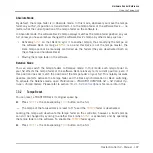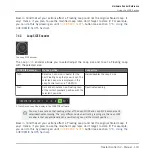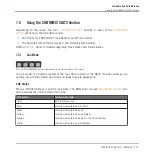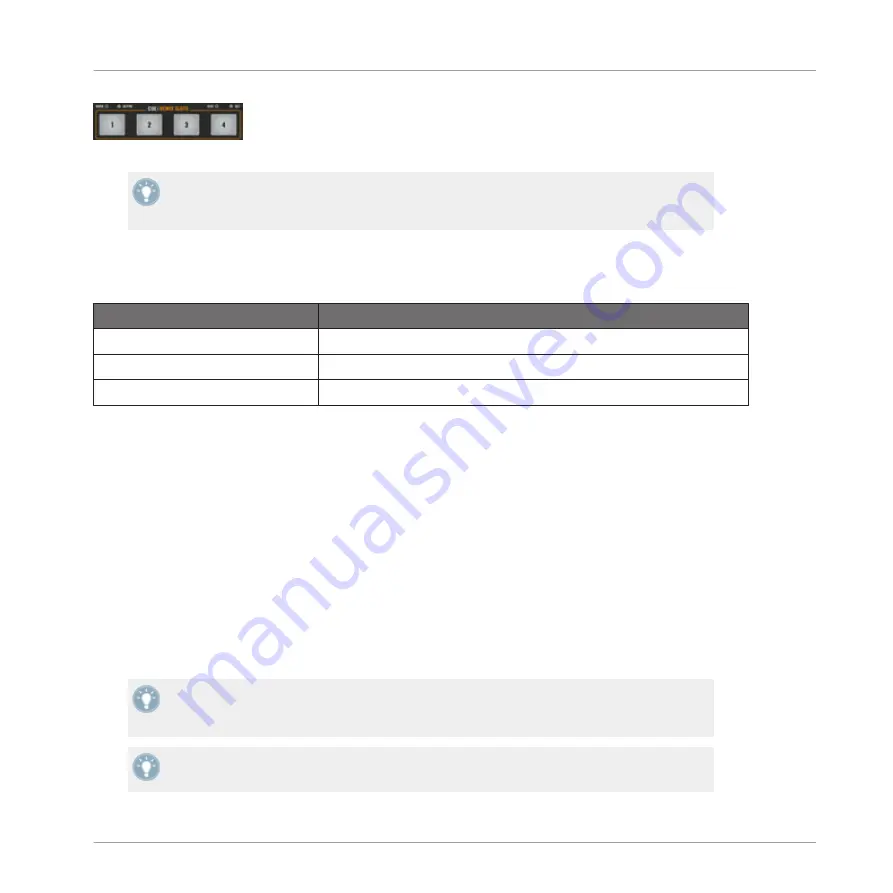
The four CUE/REMIX SLOTS buttons representing the four Sample Slots of a Remix Deck in Remix Deck mode.
For a quick introduction to the concept of Remix Decks, refer to section
↑
6.1.1, Decks
. Al-
so don’t miss the tutorial in section
↑
4.5, Using Samples in Your Mix
, which shows you the
Remix Decks in action.
CUE/REMIX SLOT States
The LED of each
CUE/REMIX SLOTS
button indicates the current state of the Sample Slot:
CUE/REMIX SLOTS button
Remix Slot’s state
Unlit
Empty Sample Slot.
Dimmed
Sample loaded but stopped or muted.
Lit
Sample loaded and playing.
Capturing a Sample from the Current Track
If a track is currently loaded into the Deck, you can directly capture a Sample from the track
by pressing an unlit
CUE/REMIX SLOTS
button on that Deck. The Sample is copied from the
current playback position, and:
▪
If the current playback position is within an active Loop, the Sample is a copy of the
Loop. The playback position in the Sample then mirrors the playback position in the Loop.
▪
If the current playback position is outside any active Loop, the Sample starts at the cur-
rent playback position. Its size is defined by the selected Loop size (as displayed by the
Loop Size Display in TRAKTOR, see
↑
7.4.3, Loop SIZE Encoder
).
The relevant
CUE/REMIX SLOTS
button now lights up dimmed to indicate that the Sample is
loaded but not audible, because it is either muted or stopped.
To tell whether the Sample is stopped or muted, give a look at the TRAKTOR window on
your computer: If the Sample is muted, its waveform in the Sample Slot is dimmed, while
the lit/unlit CUE/REMIX SLOTS button indicates whether or not the Sample is playing.
When capturing a Sample from the loaded track, as soon as the Sample is played live three
times in the main mix, the sample is automatically saved to the Collection for later use!
Hardware Control Reference
Using the CUE/REMIX SLOTS Section
Traktor Kontrol S2 - Manual - 113
Summary of Contents for TRAKTOR KONTROL S2
Page 1: ...Manual...