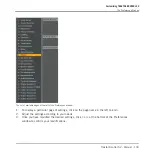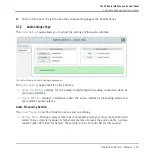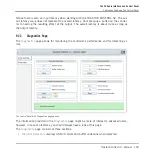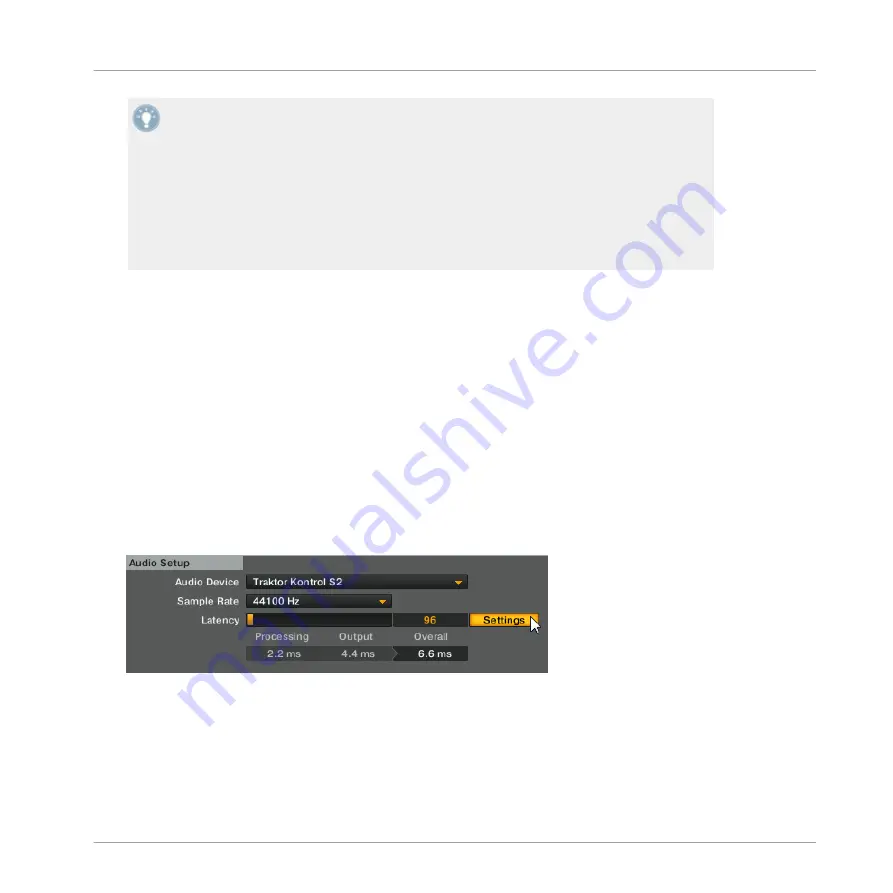
When converting audio information to digital and vice versa, the audio driver needs to store
the data in buffer packages (audio buffers) which are then sent to and processed by the
CPU. The higher the buffer size, the longer it takes for a signal to finally arrive at the out-
put as audio. You might experience this as late response in between hitting a key on a con-
troller which controls music software on your computer, and hearing sound at the output.
This delay is called latency. You should start off with a higher latency value, and gradually
decrease it until you find the perfect balance between playability and audio quality for your
system. If you experience crackling at the audio output, the latency value is very likely to
be too low for your computer’s CPU to cope with, as lower latency values cause a higher
load on the CPU.
9.2
Settings on Windows: The Control Panel
On Windows, the settings for the TRAKTOR KONTROL S2 audio interface are accessed via a
little tool called TRAKTOR KONTROL S2 Control Panel. The Control Panel was installed during
the TRAKTOR KONTROL S2 installation procedure. This section describes the TRAKTOR KON-
TROL S2 Control Panel user interface.
9.2.1
Opening the Control Panel
You can open the Control Panel in various ways:
►
From within TRAKTOR: Go to
Preferences > Audio Setup
and click the
Settings
button,
located at the right of the
Latency
slider and display:
►
From your desktop: Go to
Start > Programs > Native Instruments > TRAKTOR KON-
TROL S2 > TRAKTOR KONTROL S2 Control Panel
.
Here is what you get when opening the Control Panel:
On the left side, you find two tabs:
Audio Settings
and
Diagnostics
.
The S2 Audio Interface and Control Panel
Settings on Windows: The Control Panel
Traktor Kontrol S2 - Manual - 146
Summary of Contents for TRAKTOR KONTROL S2
Page 1: ...Manual...