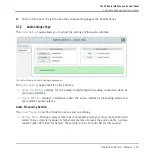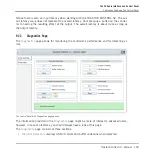◦
Clicking on
Reset
has the same effect as clicking on
Start
for the first time. It resets
the testing procedure to its beginning and starts a new test with fresh values.
◦
Clicking on
Stop
will end the test. The
Maximum Latency
value will remain displayed.
Information Section
The
Information
section holds two displays and a button:
▪
Driver Version
: See the currently installed driver version here.
▪
Firmware Version
: See the currently installed firmware version here.
▪
Troubleshooting Guide
: Click
Show
to open the Troubleshooting Guide.
9.3
Using the S2 as your Default Audio Output Interface
If you want to use the TRAKTOR KONTROL S2 for playback of all audio applications on your
computer (not only for music software), you have to set it as your default audio interface.
9.3.1
Windows
For Windows 7 (and later), you can define the TRAKTOR KONTROL S2 as your default audio
interface as follows:
1.
Open
Start > Control Panel > Sound
.
2.
Select the
Playback
tab.
3.
In the device list, select
TRAKTOR KONTROL S2
and click
Set Default
.
4.
Select the
Recording
tab.
5.
In the device list, select
TRAKTOR KONTROL S2
and click
Set Default
.
6.
Click
OK
to close the dialog.
9.3.2
Mac OS X
For Mac OS X, you can define the TRAKTOR KONTROL S2 as your default audio interface as
follows:
1.
From the
Apple
menu, select
System Preferences
.
The S2 Audio Interface and Control Panel
Using the S2 as your Default Audio Output Interface
Traktor Kontrol S2 - Manual - 151
Summary of Contents for TRAKTOR KONTROL S2
Page 1: ...Manual...