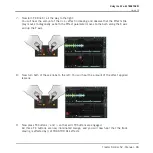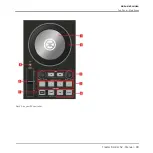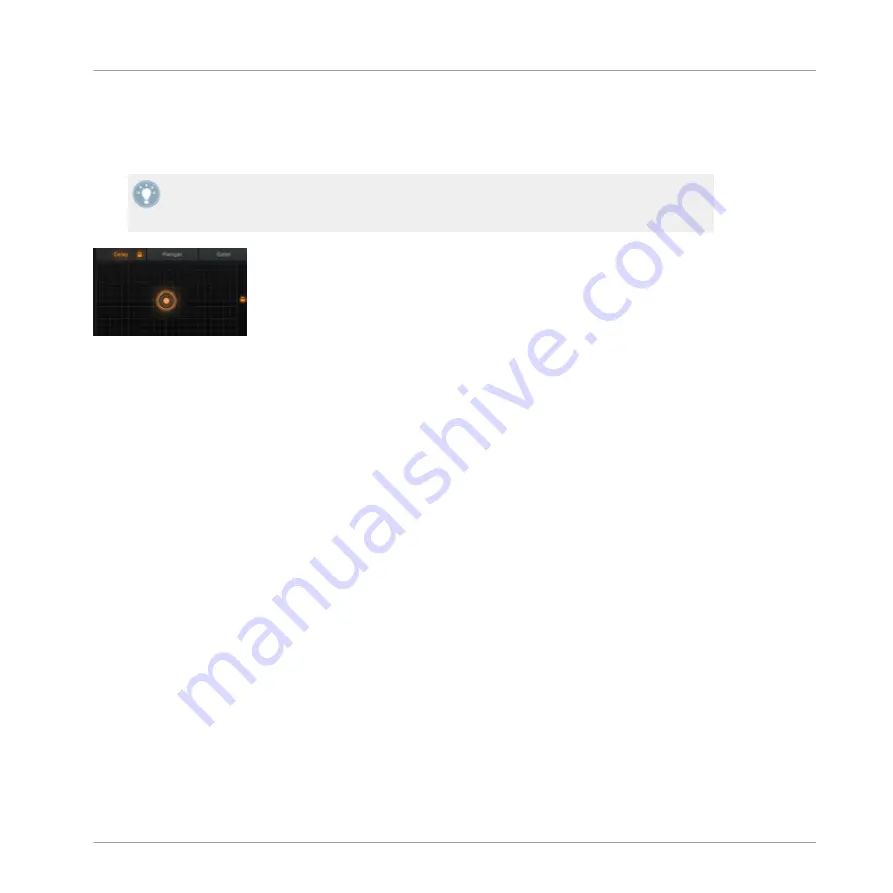
→
The effects display of TRAKTOR DJ will be revealed for the corresponding Deck. You will
notice that the top of this Effects display contains three effects. Each of these represents
the currently available effect as part of a bank.
To change the individual effects as part of the TRAKTOR DJ effects bank, you will need to
manually select these within TRAKTOR DJ. Simply press the relevant effect section to re-
veal the drop down menu of 8 available effects in that bank.
The Effects Display section of TRAKTOR DJ.
5.3.2
Using the S2's FX Section
The S2 contains two FX sections, located above each of the jog wheels. Here you can trigger
effects in TRAKTOR DJ by pressing the FX buttons (
1
-
3
), turn their corresponding FX knobs to
control their effect parameter (visible along the X axis in TRAKTOR DJ), and further manipu-
late effect variables by using the
DRY/WET
knob which (visible along the Y axis in TRAK-
TOR DJ).
Triggering and Controlling an Effect
Pressing any of the S2's FX buttons (
1
-
3
) (located in the
FX 1
or
FX 2
sections) will engage the
corresponding TRAKTOR DJ effect. When a button is pressed, you will notice that it illumi-
nates orange. Within the Effects display of TRAKTOR DJ, the corresponding FX bank will also
be highlighted orange.
Follow the below tutorial to familiarize yourself with how to utilize the S2 to control TRAK-
TOR DJ's effects:
1.
Load a track into Deck
A
and begin playback.
2.
Press FX button
1
at the top of Channel A to reveal TRAKTOR DJ's Effect display.
3.
In TRAKTOR DJ, if not already selected by default, ensure the
Delay
effect is selected in
the left-most bank.
Using the S2 with TRAKTOR DJ
Using FX
Traktor Kontrol S2 - Manual - 84
Summary of Contents for TRAKTOR KONTROL S2
Page 1: ...Manual...