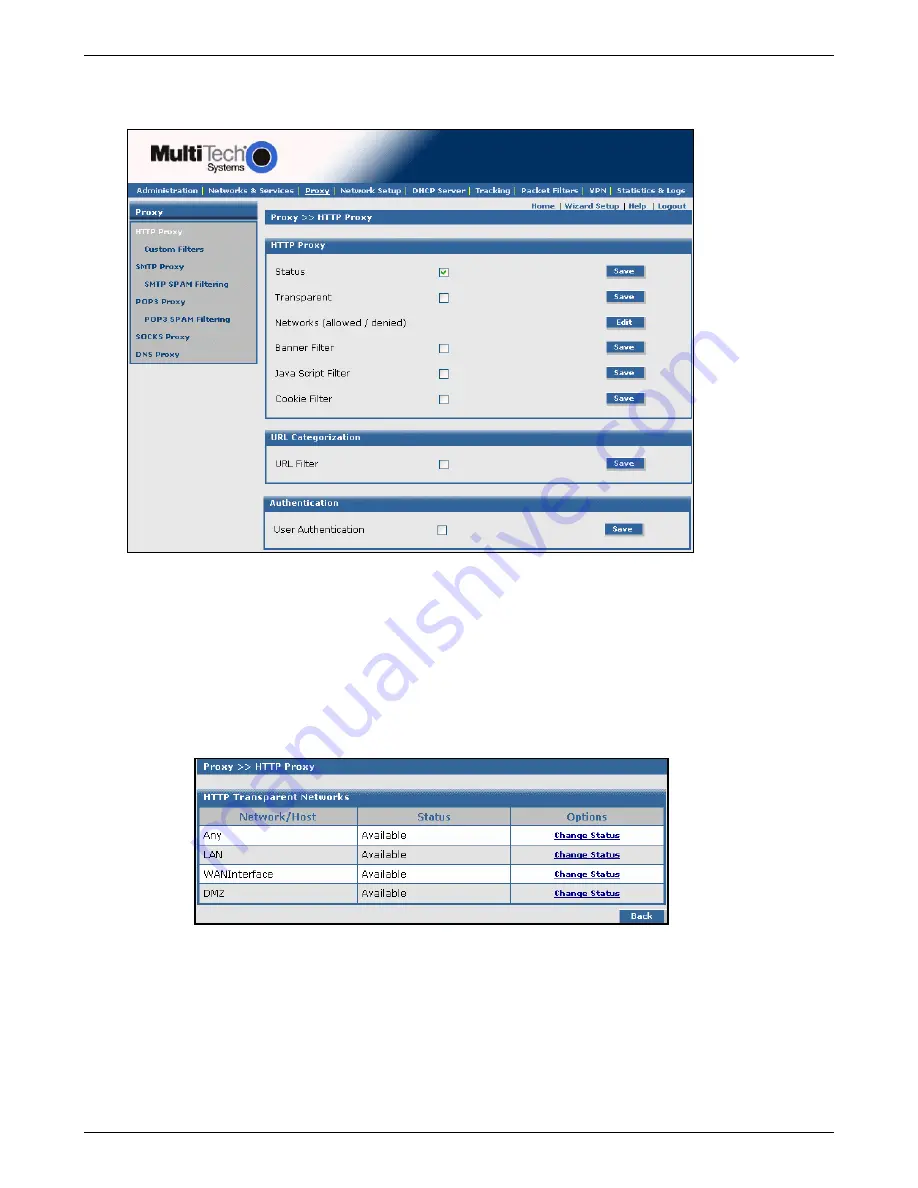
Chapter 6 – RouteFinder Software
Multi-Tech Systems, Inc. RouteFinderVPN RF760/660/600VPN User Guide (PN S000323D)
66
Proxy > HTTP Proxy
Proxy > HTTP Proxy
The HTTP Proxy is capable of transferring
www
requests. HTTP use can be viewed in the
Statistics & Logs
menu.
HTTP Proxy Section
Status
To enable HTTP, check the
Status
box and click
Save
.
Transparent
To enable Transparent mode, place a check mark in the
Transparent
box and click the
Save
button. This mode
matches for HTTP requests only via port 80 from the internal network and forwards them to the proxy. This
process is invisible to the user. No further administration is required because no changes to the browser setting
of the end user are necessary. See the previous page for notes about using Transparent mode.
Networks (Allowed or Denied)
To select the networks you want to be available for the HTTP proxy, click the
Edit
button. The HTTP Transparent
Networks screen displays. By clicking the desired Change Status button, you change that network's status to
Allowed,
Denied
, as well as
Available
.
Banner Filter, Java Script Filter, and Cookie Filter
To enable any one or any combination of these filters, check the box. Click the corresponding
Save
button each
time you enable a filter.
Banner Filter –
If this is enabled, then the Web page banners will be filtered out before the page is
forwarded to the Web client.
Java Script Filter –
If this is enabled, then all the Java Script components in the Web pages will be filtered
out before the page is forwarded to the Web client.
Cookie Filter –
When this is enabled, then cookies in the Web pages will be filtered out before the page is
forwarded to the Web client.
















































