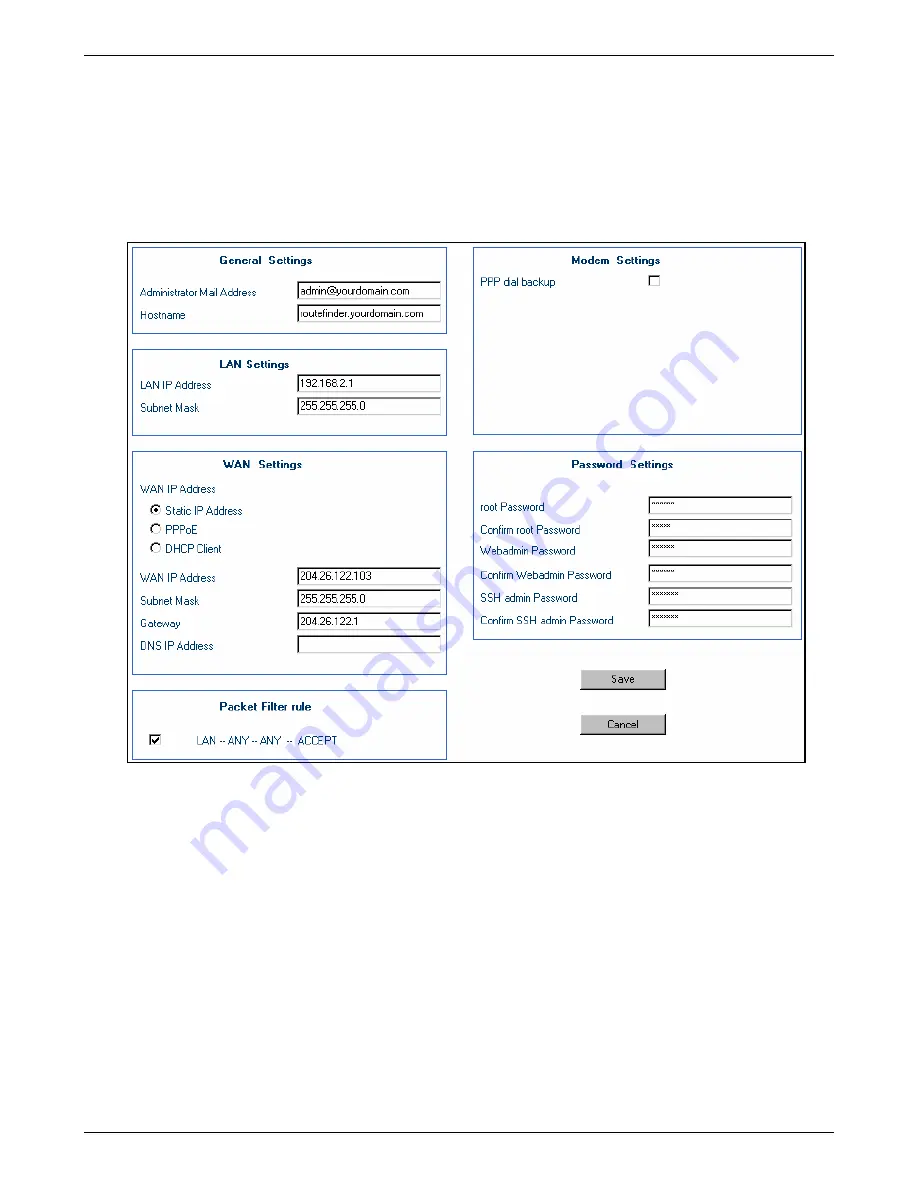
Chapter 6 – RouteFinder Software
Multi-Tech Systems, Inc. RouteFinderVPN RF760/660/600VPN User Guide (PN S000323D)
114
Wizard Setup
Wizard Setup
Using the Wizard Setup screen is a quick way to configure your RouteFinder. The screen contains the basic configuration
input fields for setting up the RouteFinder as a firewall. If you desire to configure your RouteFinder to meet your company’s
specific needs beyond what is cover in the Wizard, use the Web Management software.
When you select Wizard Setup from the menu, a Java Security dialog box may or may not display. If a security dialog box
displays, simply click the appropriate response to continue (i.e.,
Yes
,
OK
, or
Grant This Session
).
Wizard Setup Screen
General Settings
Administrator Mail Address
Enter the administrator’s mail ID. Unlike the Administration > System Setup in the Web Management
software which allows several entries, the screen allows only one ID.
Host Name
- Enter the Host Name of your firewall. Example format: FIREWALL.mydomain.com
LAN Settings
LAN IP Address and Subnet Mask
Enter the IP address and the mask for the LAN interface.
WAN Settings
Select the method of assignment of the IP address and mask for WAN interface. Choose one of the following:
Static IP Address
Click the Static IP Address button. Enter the IP address and mask for WAN interface. You can enter the
gateway and DNS server addresses also.
PPPoE
Click the PPPoE button. The corresponding entry fields will display. Enter the ADSL User Name and
Password provided by the ISP for the PPPoE connection.
DHCP Client
When selected, no other fields display.






























