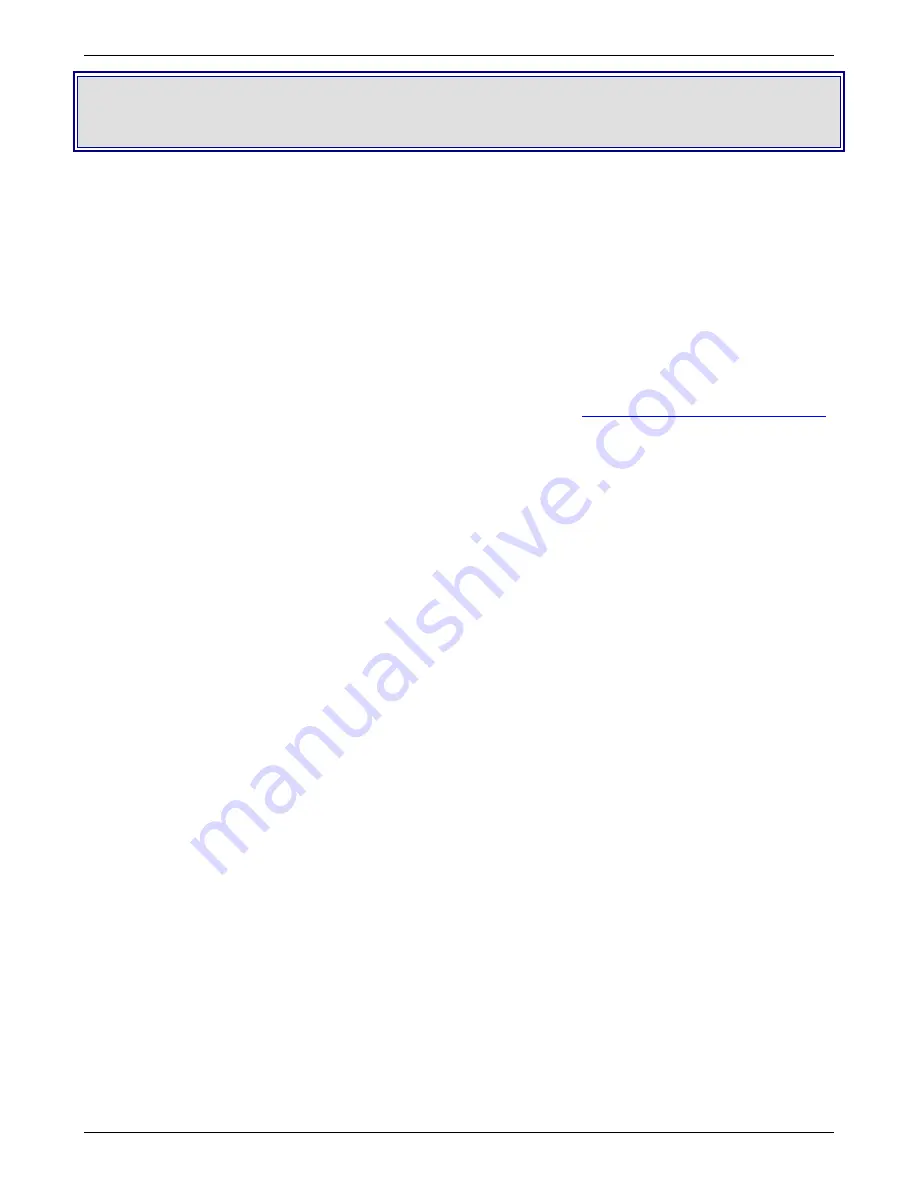
Chapter 9 – Troubleshooting
Multi-Tech Systems, Inc. RouteFinderVPN RF760/660/600VPN User Guide (PN S000323D)
139
Chapter 9 – Troubleshooting
1. Review the RouteFinder FAQs in the previous section.
2. Verify that the pre-installation requirements are met. Refer to Chapter 2 of this manual.
3. Verify that the Administrations PC requirements are met (correct Default Gateway configuration, using an HTTPS-
compatible Browser, JavaScript and Cascading Style active, and Proxies deactivated in the browser).
4. If you can't establish a connection and the message "
Error: The <software> is not reachable from the local network
"
is displayed, try the following:
•
verify IP Addresses in the software are correctly configured (Chapter 3)
•
verify IP Address of the Client PC is correctly configured (Appendix F or G)
•
verify Default Gateway of the Client PC is correctly configured (Chapter 3)
•
verify proper Network Cable installation (Chapter 2)
5. Check for updates to the product documentation on the Multi-Tech web site at
http://www.multitech.com/DOCUMENTS/
.
6. To troubleshoot TCP/IP connections in Windows 2000, use the
Ping
,
Tracert
, and
Pathping
commands. The Ping
command sends an Internet Control Message Protocol (ICMP) packet to a host and waits for a return packet, listing the
transit time. If there isn't a return packet, Ping indicates that with a Request Time Out message. The Tracert command
traces the route between two hosts and can be useful in determining where in the route a communications problem is
occurring. Windows 2000 provides the
Pathping
command, which combines the features of Ping and Tracert and adds
additional features to help you troubleshoot TCP/IP connectivity problems.
Pathping
sends packets to each router
between two hosts and displays a report based on the return packets it receives. This report helps determine which
routers in the path are experiencing problems. Check the Lost/Sent columns for an indication of the router experiencing
problems. A particular router sustaining a high loss percentage rate is a reasonable indicator that there's a problem with
that specific router. Type
PATHPING /?
at the command prompt to view the syntax for Pathping.
NOTE
: There is no
-r
switch; however, there is an
-R
switch (uppercase) that tests to determine if each hop is RSVP-aware. Also, the
-t
switch
should be
-T
(uppercase).
7. If you use Internet Connection Sharing (ICS) or demand-dial router connections, and you have the problem of your client
computer timing out while waiting for the ICS/demand-dial router to establish the connection. For example, your Web
browser might report your home site as unreachable because TCP times out before the server can establish the
connection. TCP sets a retransmission timer when it attempts the first data transmission for a connection, with an initial
retransmission timeout value of 3 seconds. TCP doubles the retransmission timeout value for each subsequent
connection attempt, and by default attempts retransmission twice. By default, the first attempt is made at 3 seconds, the
second at 3+6 seconds, and the third at 3+6+12 seconds, for a maximum timeout of 21 seconds. Increasing the initial
retransmission timer to 5 seconds would result in a total maximum timeout of 5+10+20, or 35 seconds.
For Windows 2000 and Windows NT 4.0 clients, the initial TCP retransmission timeout is defined by the registry value
HKEY_LOCAL_MACHINE\System\CurrentControlSet\Services\Tcpip\Parameters\InitialRtt.
The InitialRtt value is a REG_DWORD with a valid range from 0-65535 and specifies the timeout in milliseconds. The
number of connection attempts is defined by the registry setting
HKEY_LOCAL_MACHINE\System\CurrentControlSet\Services\Tcpip\Parameters\TcpMaxDataRetransmissions.
The TcpMaxDataRetransmissions value is also a REG_DWORD with a valid range of 0-65535.
Caution:
Make sure you have verified backup before you change these registry values.
8. If you are using an external keyboard connected to the RouteFinder's PC board using the
KB1
6-pin female MiniDIN
connector, make sure that you are not using an adapter cable (e.g., a 6-pin DIN to 6-pin miniDIN adapter cable).
9. Observe the RouteFinder front panel LEDs. Verify that the
LAN
,
WAN
, and/or
DMZ
LEDs indicate proper RouteFinder
operation in terms of the Ethernet
LINK
integrity, transmit/receive activity (
ACT
LED), and speed (
100 MB
/10 MB).
Refer to the front panel LEDs description in Chapter 1 of this manual.
10. For problems with RouteFinder filter rules, run
Statistics & Logs > Packet Filter > Filter Livelog
to view the
RouteFinder's defined filter rules, system-generated filter rules, and filter violations.
The Filter LiveLog supervises the packet filter and NAT rules. The Packet Filter log shows the packets that have not
successfully passed the rule set of the packet filter.
Click
Open Packet Filter LiveLog
; a window opens with the rule violations listed in order of occurrence.
Note
: Packets dropped by the
Drop
setting in
Packet Filters > Packet Filter Rules
do not appear in the
Packet Filter
Livelog
.






























