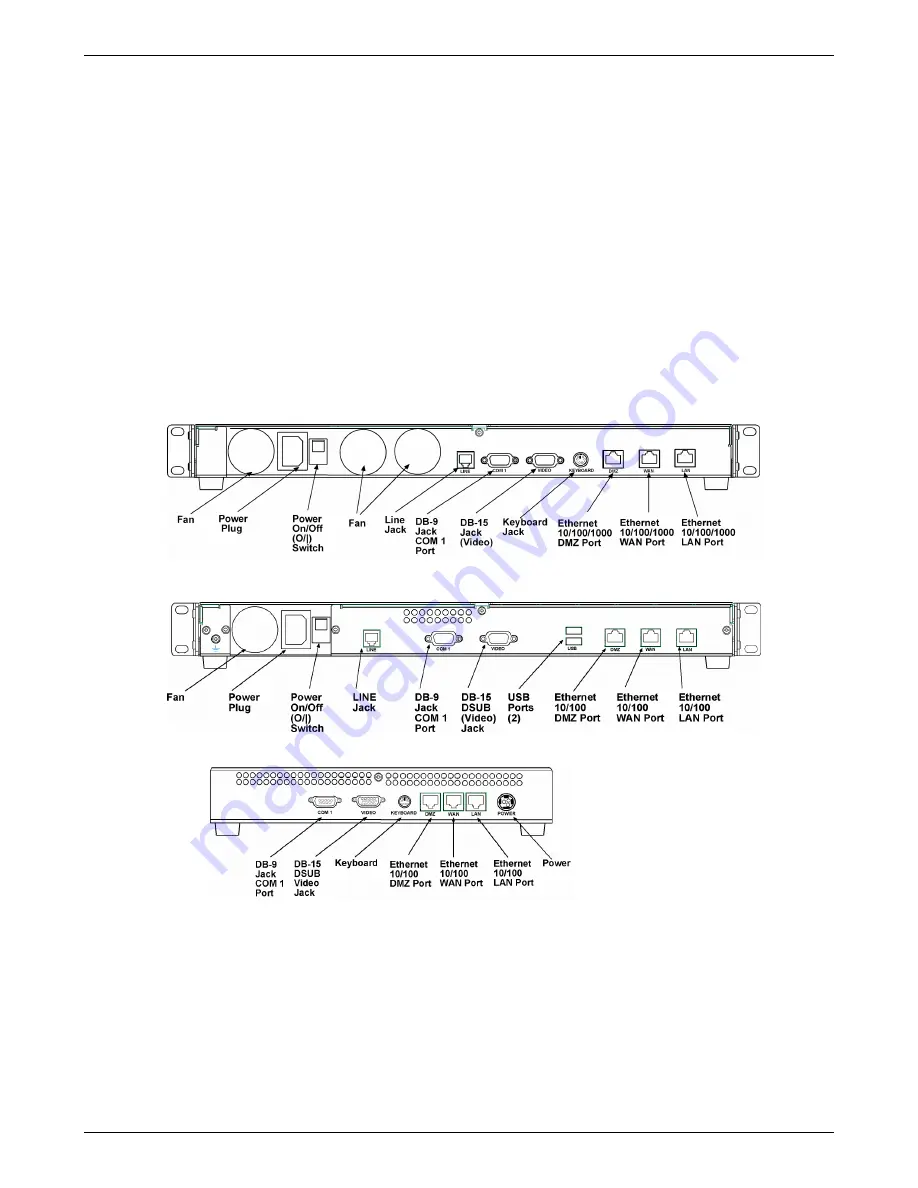
Chapter 2 – Installation
Multi-Tech Systems, Inc. RouteFinderVPN RF760/660/600VPN User Guide (PN S000323D)
23
Installation Overview
RouteFinder VPN installation is divided into four steps:
1.
Hardware installation
2.
Cabling
3.
Software initial configuration
4.
RouteFinder configuration
Hardware Installation Procedure
The RouteFinder VPN is designed to install either on a desktop or in a standard EIA 19" rack and is shipped with the
mounting hardware to install the RouteFinder VPN in the standard EIA 19" rack. If installing in a rack, use the provided
mounting hardware and follow the rack enclosure manufacturer’s instructions to safely and securely mount the
RouteFinder the rack enclosure. Proceed to the cabling procedure.
Cabling Overview
Cabling your RouteFinder VPN involves making the proper Power, DMZ, WAN and LAN connections as illustrated and
described below.
RF760VPN
RF660VPN
RF600VPN
1.
Using an RJ-45 Ethernet cable, connect the DMZ RJ-45 jack to the DMZ device or network (Optional – for example,
a Voice over IP gateway).
2.
Using an RJ-45 Ethernet cable, connect the WAN RJ-45 jack to the device for the external network.
3.
Using an RJ-45 Ethernet cable, connect the LAN RJ-45 jack to the internal network switch or hub.
Note:
Use a cross-over Ethernet cable if connecting to a single device.
4.
With the RF760 or RF660 RouteFinder VPN Power switch in the off (
Ο
) position and using the supplied power cord,
plug one end into the RouteFinder VPN connect power plug and the other end into a live power outlet.
Note:
The status LED blinks continuously after power-up.
5.
Wait for the RouteFinder VPN to beep five times, indicating that it is ready to be configured with a Web browser.
Shutdown Caution:
Never switch off the RouteFinder VPN Power until after you have performed the
Shutdown
process. If the RouteFinder VPN is not properly shut down before switching off Power, the next startup may take a little
longer, or in the worst case, data could be lost.






























