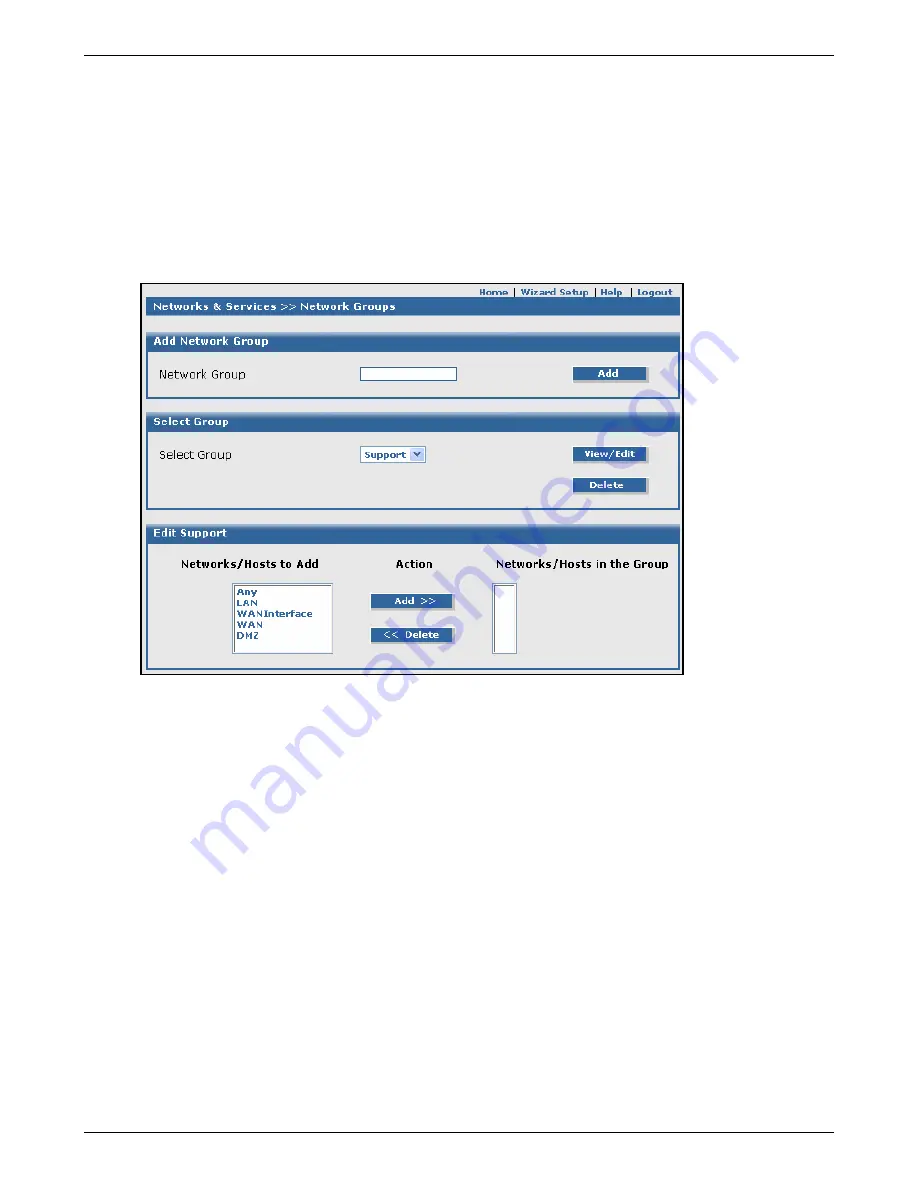
Chapter 6 – RouteFinder Software
Multi-Tech Systems, Inc. RouteFinderVPN RF760/660/600VPN User Guide (PN S000323D)
63
Networks & Services > Network Groups
Networks & Services > Network Groups
On this screen you can combine various networks into groups. The networks added in the screen
Network & Services >
Networks
can be placed into groups.
Rules and Suggestions for Establishing a Network Group
•
A network that is already a part of a group cannot be added to any other group.
•
It is suggested that you start a group name with a
G-
or
Group-
. This will identify group network names in
contrast to network names.
•
When editing Network Groups, note that by pressing the
Shift
key, several entries can be selected together
allowing them to be added or deleted together.
•
Every change in
Network Groups
is effective immediately.
About the Screen
Initially, the screen opens with only the
Add Network Group
field showing. Once a name is entered, the
Select
Group
section displays. When the
View/Edit
button is clicked, the
Edit xxxxxx
section of the screen displays.
Add Network Group
Enter a unique name for the
Network Group
. This name is used later if you want to perform operations such
as setting packet filter rules. Click the
Add
button.
Select Group [Group Names Entered Above Now Display Here]
Select the group from the drop-down list box you would like to Edit or Delete.
View/Edit Group
Click the
View/Edit Group
button. This allows you to view and edit the networks which are not part of
any group and the list of networks which fall under that group. These networks are available to be part
of your newly named network group. The
Edit Support
section of the screen displays.
Delete Group
Click the
Delete
button to delete the group selected.
Edit xxxxx (Networks to Add and Networks in the Group)
Networks to Add
Use the
Networks to Add
button to add networks into the newly named group.
Deleting Networks from a Group
Networks can be deleted from the newly created group by clicking the
Delete Network
button.






























