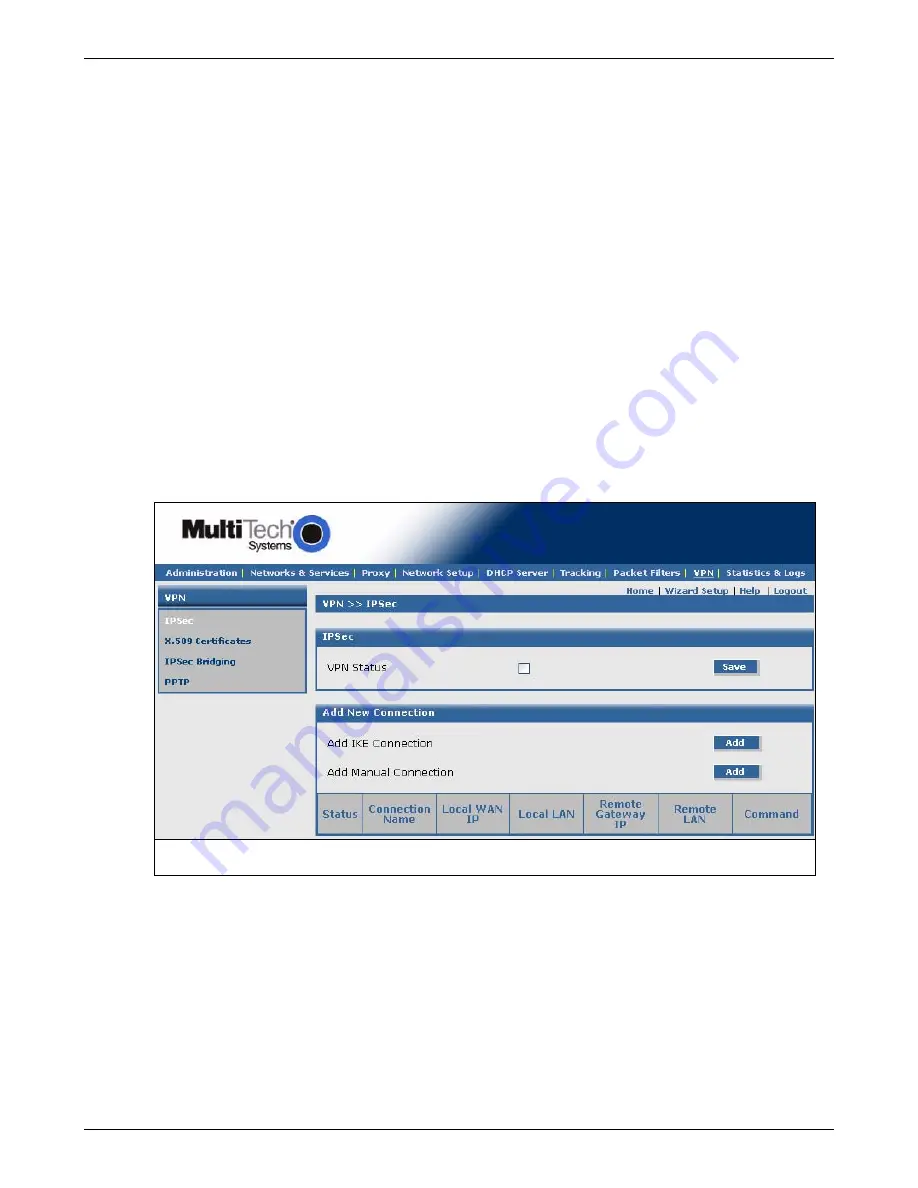
Chapter 4 – Configuration Examples
Multi-Tech Systems, Inc. RouteFinderVPN RF760/660/600VPN User Guide (PN S000323D)
35
3.
Enter the following information in order to establish an IPSec IKE connection.
•
Enter a
Connection name
. (Example: SiteA)
•
Place a checkmark in the box to enable
Perfect Forward Secrecy
.
•
Select
Secret
for the
Authentication Method
.
•
Enter a shared
Secret
string using alphanumeric characters. (Example: 1o2t3t4f)
•
Select
3DES
for
Select Encryption
.
•
Accept the defaults for
IKE Life Time
and
Key Life
.
•
Enter the number of retries you want the device to make in order to establish the connection. Use zero for
unlimited retries.
•
Select the
Local WAN IP
and
Local LAN
. The Local WAN IP is the Public Static IP address of the WAN port
(Example: WAN). The Local LAN is the private IP Network on the LAN port. (Example: LAN).
•
Select the
Remote Gateway IP
and
Remote LAN
. The Remote Gateway IP is the Public Static IP address of
the WAN port at the Remote site (Example: RemoteWAN_IP). The Remote LAN is the private IP network on
the LAN Port of the remote site (Example:
RemoteLAN). Leave the Remote LAN blank.
Note:
FQDN is a DNS resolvable fully qualified domain name with which the right peer can be identified. When
FQDN is selected, the Remote Gateway IP should be blank.
•
Disable
UID
.
4.
Click
Add
.
5.
The newly created IPSec IKE configuration displays at the bottom of the
VPN > IPSec
screen.
To enable the connection, check the connection’s
Status
box at the bottom of the screen.
Note:
Be sure that the checkmark is still in the VPN Status box at the top of the screen. Both status boxes must be
checked in order for the tunnel to start.
New IKE configuration:
;
SiteA
WAN
lan
RemoteWAN_IP RemoteLAN Edit | Delete
This completes the configuration for Site A (the RouteFinder in your home office) to support a tunnel through the
Internet to remote branch office.
Configuring Site B
For Site B (RouteFinder in the branch office), input the parameters listed in the table at the beginning of this section.
Then follow the steps for Site A, except that now you will use the parameters for Site B listed in the example on the first page
of this chapter.






























