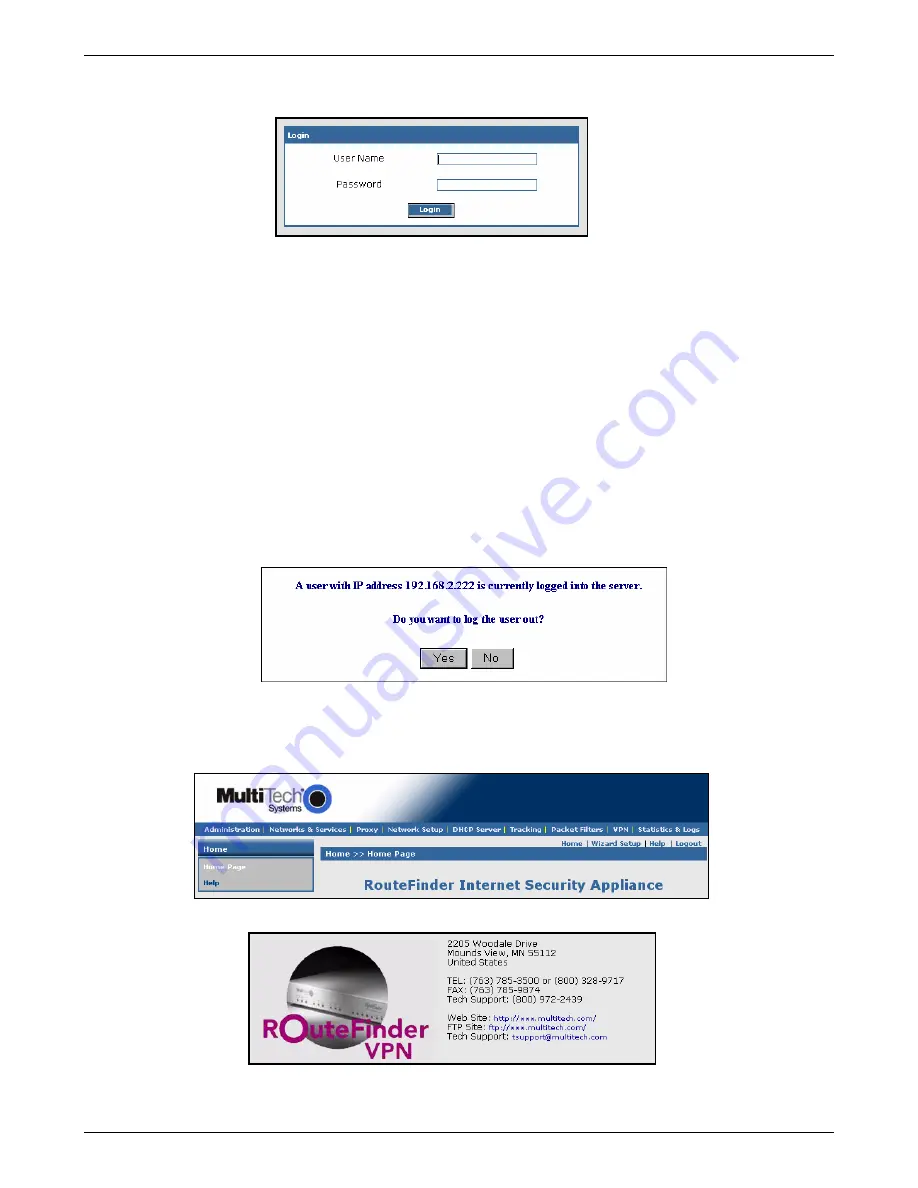
Chapter 2 – Installation
Multi-Tech Systems, Inc. RouteFinderVPN RF760/660/600VPN User Guide (PN S000323D)
25
Login
8.
The Login screen is displayed.
•
Type the default User name:
admin
(all lower-case).
•
Tab to the Password field and type the default password:
admin
(all lower-case).
•
Click the
Login
button.
Note:
The
User name
and
Password
entries are case-sensitive (both must be
typed in lower-case). The password can be up to 12 characters. Later, you will want
to change the password from the default (
admin
) to something else. If Windows
displays the
AutoComplete
screen, you may want to click
No
to tell Windows OS to
not remember the password for security reasons.
Password Caution:
Use a safe password! Your first name spelled backwards is
not a sufficiently safe password; a password such as xfT35$4 is better.
It is recommended that you change the default password. Do not keep this default
password; create your own password.
9.
If someone else is already logged onto the RouteFinder VPN or you were logged in recently, the following
message displays.
Do you want to log the user out?
Click
Yes
.
If you click
No
, you are returned to the Login screen.
Web Management Software Opens
The Web Management
Home
screen is displayed.
Web Management software is factory-installed on your RouteFinder.
(This is a view of the top part of the Home screen.)
(This is a view of the Multi-Tech Systems, Inc. informational part of the Home screen.)






























