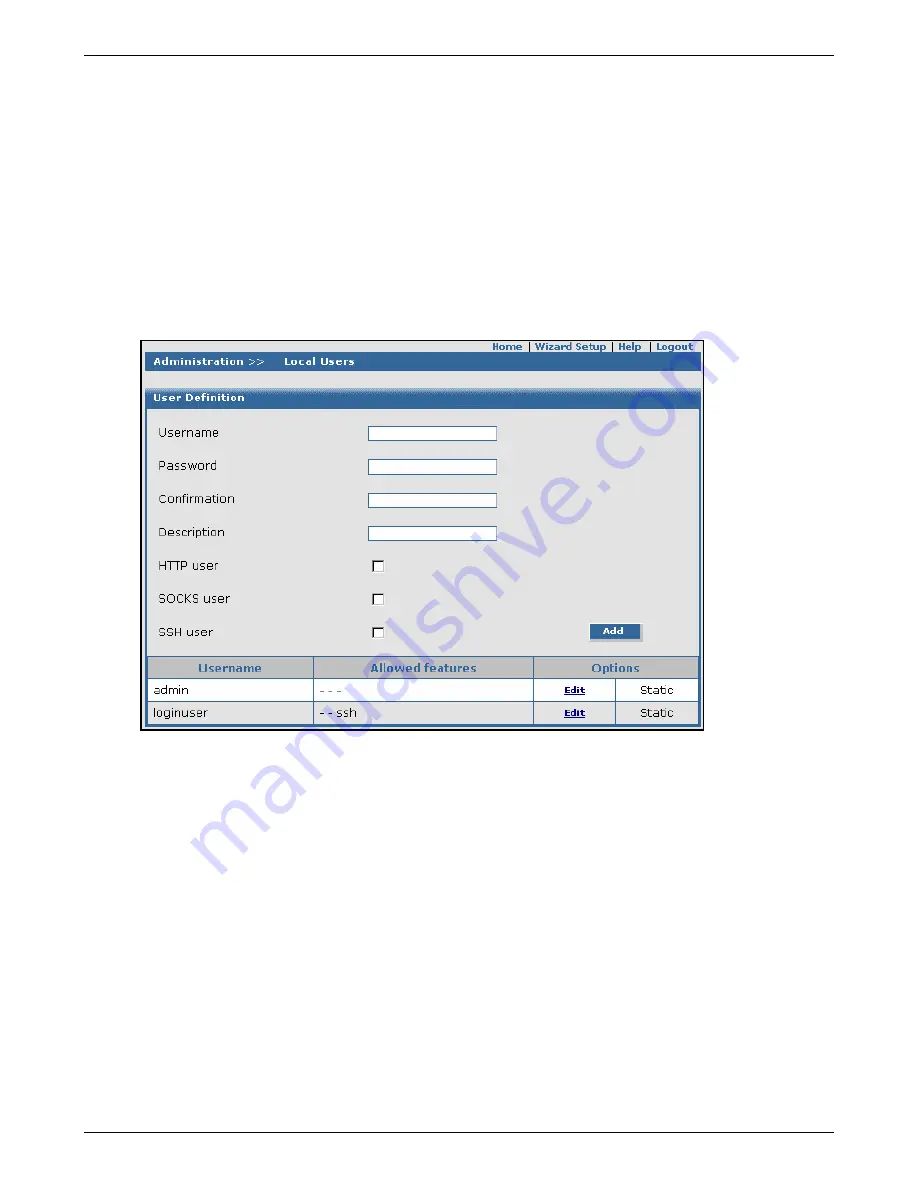
Chapter 6 – RouteFinder Software
Multi-Tech Systems, Inc. RouteFinderVPN RF760/660/600VPN User Guide (PN S000323D)
55
Administration > User Authentication > Local Users
Administration > User Authentication > Local Users
In this part of the software
enter local users
and
define their access to various proxies.
External user databases can also be accessed (e.g.,
RADIUS servers, Windows NT servers, or Windows 2000 servers).
User Authentication is useful if a user database already exists on such a server, in which case the user need not be created
on the RouteFinder again.
At the IP level, you can limit the access to the proxy services of your RouteFinder by setting
Packet Filter rules
on your
internal clients. This poses certain problems, however, if you are using a dynamic configuration protocol internally, such as
DHCP or BOOTP. In this case, user authentication becomes irrelevant. When requests are made to a proxy service, the
client must authenticate himself with his user name and password. This makes the authentication person-based (i.e., user-
based) and not IP-based, thus making a person-based Accounting in the HTTP proxy access protocol possible.
Prerequisite
Before you can use Local Authentication, you must activate
User Authentication
for the respective proxy services. In
Proxy
(e.g.,
Proxy > HTTP
or
Proxy > SOCKS
) check the
Local
in the Authentication Types menu; then click
Add
.
User Definition
User Name
Enter the name of the user. This is a required field.
Password
Enter the user’s password. The password should be a minimum of 8 characters.
Confirmation
Confirm the password entered above by entering it again.
Description
Enter a short comment that will identify the user to you.
HTTP User
Check this checkbox if you want the user to have access to the HTTP proxy.
SOCKS User
Check this checkbox if you want the user to have access to the SOCKS proxy.
SSH User
Check this checkbox if you want the user to have SSH access.
Add Button
Click
Add
after all the parameters are entered. After a successful definition, the new user
displays in the user table.
Edit or Delete
You can edit or delete entries in the table by highlighting the desired entries and clicking
Edit
or
Delete
under
Command
.






























