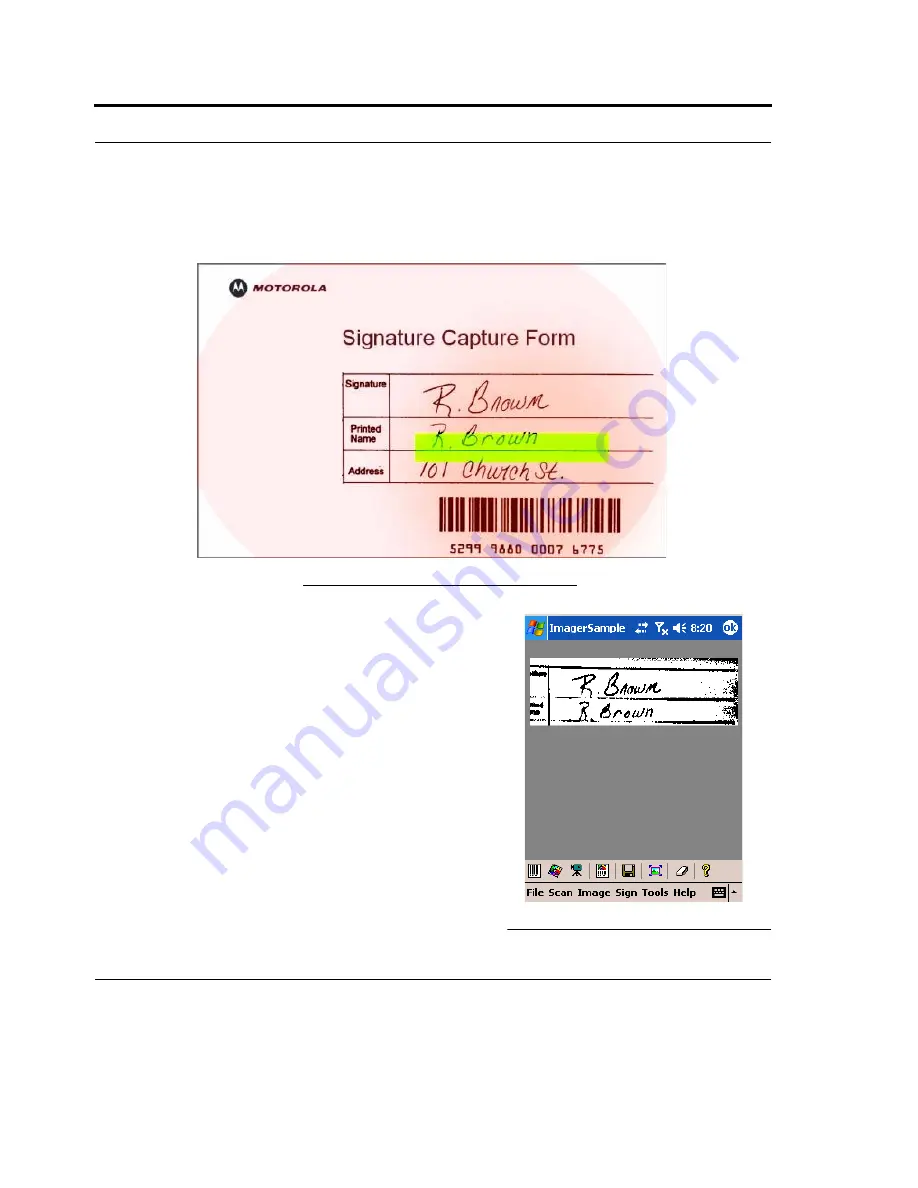
Using the HC700-G
52
5.
Position the green aiming bar between the signature and the bar code (see Figure 28). The HC700-
G identifies the signature area, using the bar code on the lower part of the form as reference point.
To capture again, use one of the HC700-G scan buttons.
6.
Upon successful capture, the HC700-G generates a sound
indication and the signature image is displayed on the
screen. Both, the sound indication and image must appear
to indicate a successful scan. The software will automati-
cally correct for slight amounts of misalignment of the
scanned form.
Assuring High Quality Image Capture
To assure optimal quality of the captured image, use black or
blue pen with a stroke thickness of at least 10 mil (a medium
tip pen will satisfy this requirement). Do not use a pen with a
fine tip.
FIGURE 28.
Capturing Images - Aiming
FIGURE 29.
Capturing Images - Aiming
Summary of Contents for F4707A
Page 1: ...HC700 G HCe700 G Handheld Computers Models F4708A HC700 G F4707A HCe700 G User Manual a ...
Page 2: ......
Page 26: ...3 What is the HC700 G Handheld Computer ...
Page 28: ...5 Unpacking ...
Page 29: ...Welcome 6 ...
Page 30: ...7 CHAPTER 2 HC700 G Features ...
Page 34: ...11 Rear and Bottom Side Features ...
Page 35: ...HC700 G Features 12 ...
Page 46: ...23 Windows Mobile Basics Speaker off Bluetooth on Wi Fi on Wi Fi data call ...
Page 47: ...Starting to Work 24 ...
Page 103: ...Using the Phone 80 ...
Page 121: ...Wireless LAN Connection 98 ...
Page 188: ...165 4 Administering the Cradle Using SNMP FIGURE 80 MIBII information ...
Page 223: ...Administering the 4 and 8 Bay Charging Communication Cradles 200 ...












































