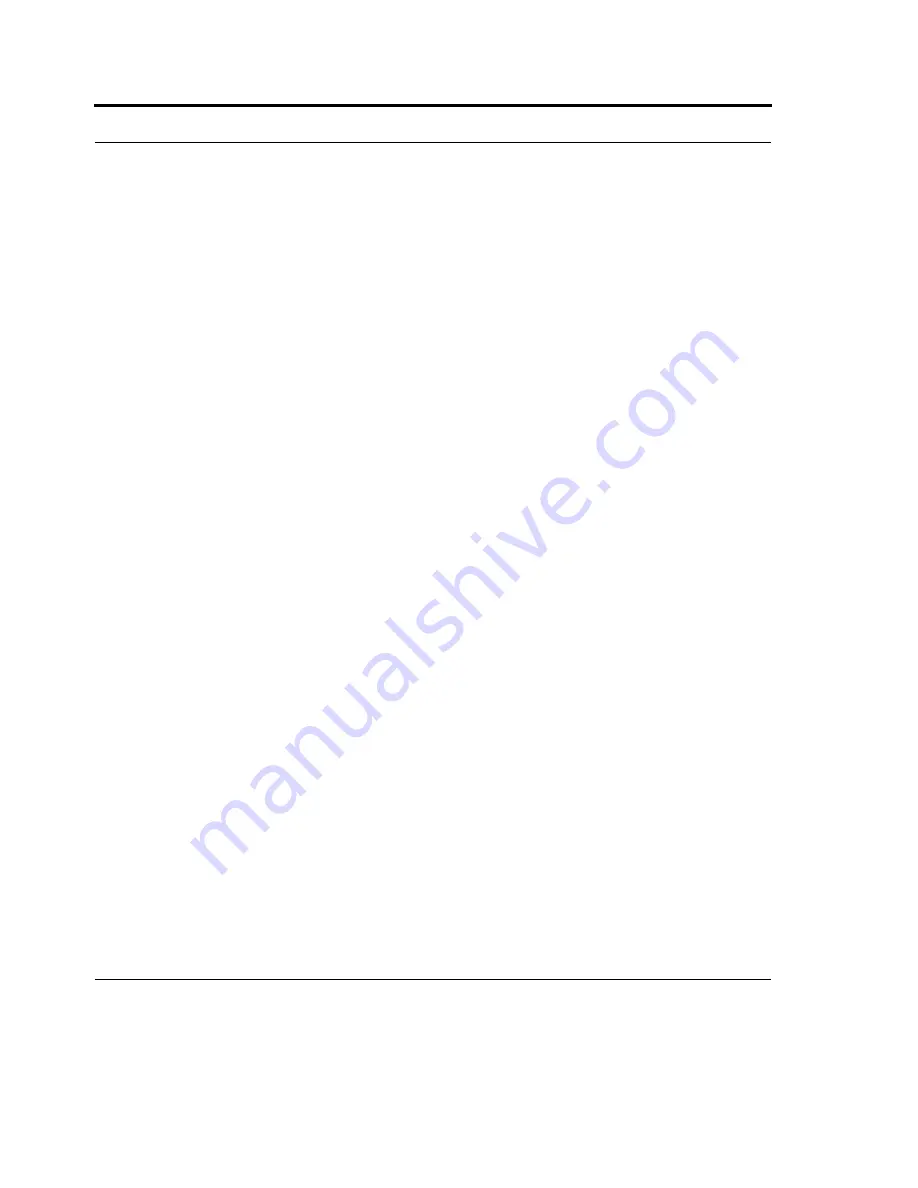
Bluetooth Connection
102
If the phone appears in the My Connections list, skip to step 9. If not, tap New and follow the
remaining steps.
In the list, tap the phone, and tap Next.
In Passcode, if you want to use a passcode (recommended for enhanced security), enter an
alphanumeric passcode between 1 and 16 characters, and tap Next. Otherwise, leave the passcode
blank, and tap Next.
1.
Enter the same passcode on the phone.
To give the partnership a more meaningful name, change the name of the device in Name to HC700-G.
2.
Tap Finish.
3.
In the My Connections list, tap the phone, and tap Next.
4.
Enter the phone number to dial for this connection, and tap Next.
5.
In User name, Password, and Domain, enter the logon information for this connection, and tap
Finish.
Create a Bluetooth partnership
You can create a partnership between your HC700-G and another device that has Bluetooth
capabilities. Once you do this, the devices must have Bluetooth turned on but don't need to be visible
for you to beam information between the two devices.
1.
Ensure that the two devices are turned on, visible, and within close range.
2.
Tap Start > Settings > Connections tab.
3.
Tap Bluetooth > Devices tab > Add new device. Your HC700-G searches for other devices with
Bluetooth capabilities, and displays them in the list.
4.
Tap the name of the other device, and tap Next.
5.
In Passcode, if you want to use a passcode (recommended for enhanced security), enter a alphanu-
meric passcode between 1 and 16 characters, and tap Next. Otherwise, leave the passcode blank,
and tap Next.
6.
Enter the same passcode on the other device.
7.
To give the partnership a more meaningful name, change the name of the device in Name to
HC700-G.
Summary of Contents for F4707A
Page 1: ...HC700 G HCe700 G Handheld Computers Models F4708A HC700 G F4707A HCe700 G User Manual a ...
Page 2: ......
Page 26: ...3 What is the HC700 G Handheld Computer ...
Page 28: ...5 Unpacking ...
Page 29: ...Welcome 6 ...
Page 30: ...7 CHAPTER 2 HC700 G Features ...
Page 34: ...11 Rear and Bottom Side Features ...
Page 35: ...HC700 G Features 12 ...
Page 46: ...23 Windows Mobile Basics Speaker off Bluetooth on Wi Fi on Wi Fi data call ...
Page 47: ...Starting to Work 24 ...
Page 103: ...Using the Phone 80 ...
Page 121: ...Wireless LAN Connection 98 ...
Page 188: ...165 4 Administering the Cradle Using SNMP FIGURE 80 MIBII information ...
Page 223: ...Administering the 4 and 8 Bay Charging Communication Cradles 200 ...






























