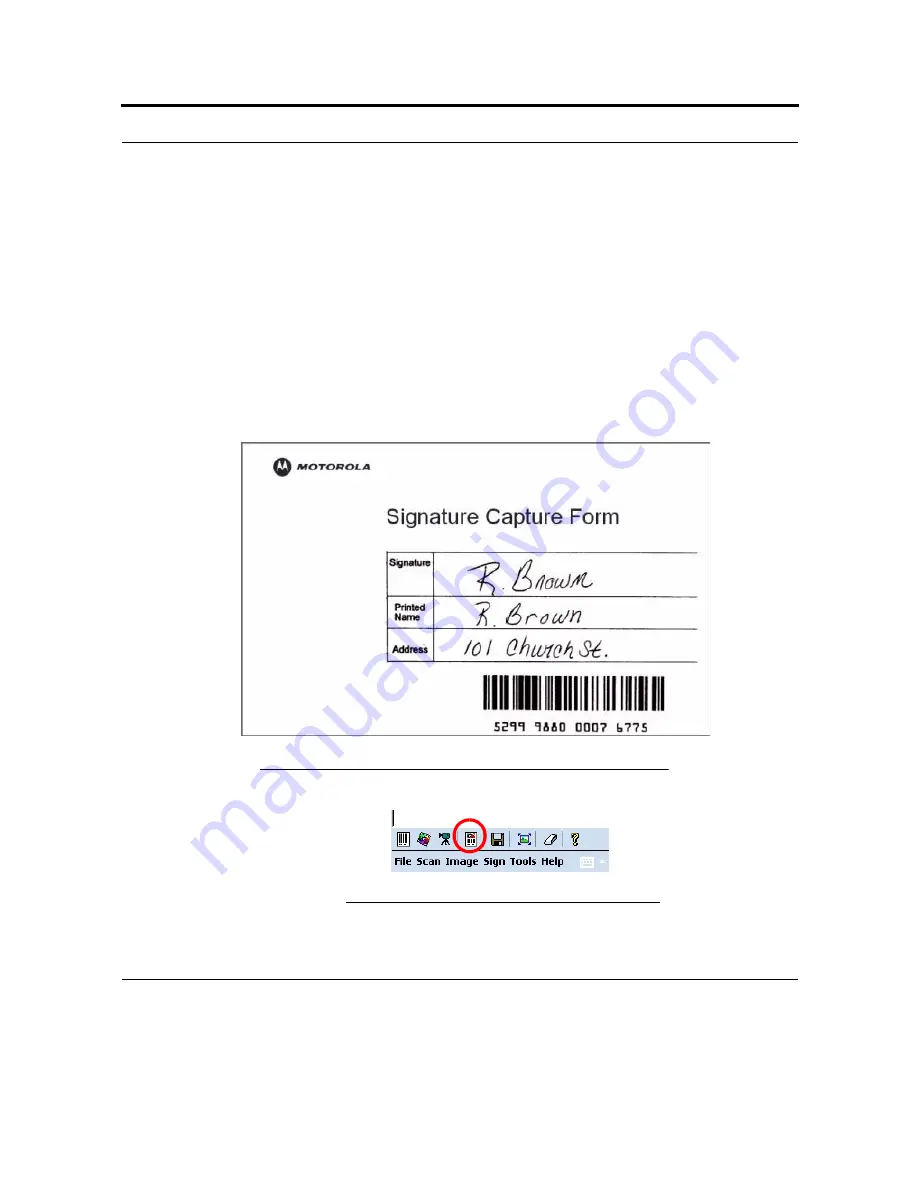
51
Scanning Barcodes
Capturing Images
The HC700-G comprises of a compact camera that can tack snapshots of digital images such as form
signatures, pictures etc. and store the images inside the HC700-G. The captured images are stored in an
industry-standard file formats such as TIF, BMP, JPG, Compressed TIF and Binary TIF.
The following steps demonstrate appropriate signature capture:
1.
Run the Bcr bar code reader application by tapping: Start Menu > Programs > Sample Applications
> ImagerSample.
2.
To demonstrate a signature capture, print and use the Signature Capture Form (see Figure 26).
3.
Hold the HC700-G 6 to 9 inches from the form, so that the signature and the bar code are in the
imager’s field of view.
4.
Tap the Get Signature Icon on the toolbar of the ImagerSample application (see Figure 27).
FIGURE 26.
Capturing Images -Signature Capture Form
FIGURE 27.
ImagerSample Application Toolbar
Summary of Contents for F4707A
Page 1: ...HC700 G HCe700 G Handheld Computers Models F4708A HC700 G F4707A HCe700 G User Manual a ...
Page 2: ......
Page 26: ...3 What is the HC700 G Handheld Computer ...
Page 28: ...5 Unpacking ...
Page 29: ...Welcome 6 ...
Page 30: ...7 CHAPTER 2 HC700 G Features ...
Page 34: ...11 Rear and Bottom Side Features ...
Page 35: ...HC700 G Features 12 ...
Page 46: ...23 Windows Mobile Basics Speaker off Bluetooth on Wi Fi on Wi Fi data call ...
Page 47: ...Starting to Work 24 ...
Page 103: ...Using the Phone 80 ...
Page 121: ...Wireless LAN Connection 98 ...
Page 188: ...165 4 Administering the Cradle Using SNMP FIGURE 80 MIBII information ...
Page 223: ...Administering the 4 and 8 Bay Charging Communication Cradles 200 ...






























