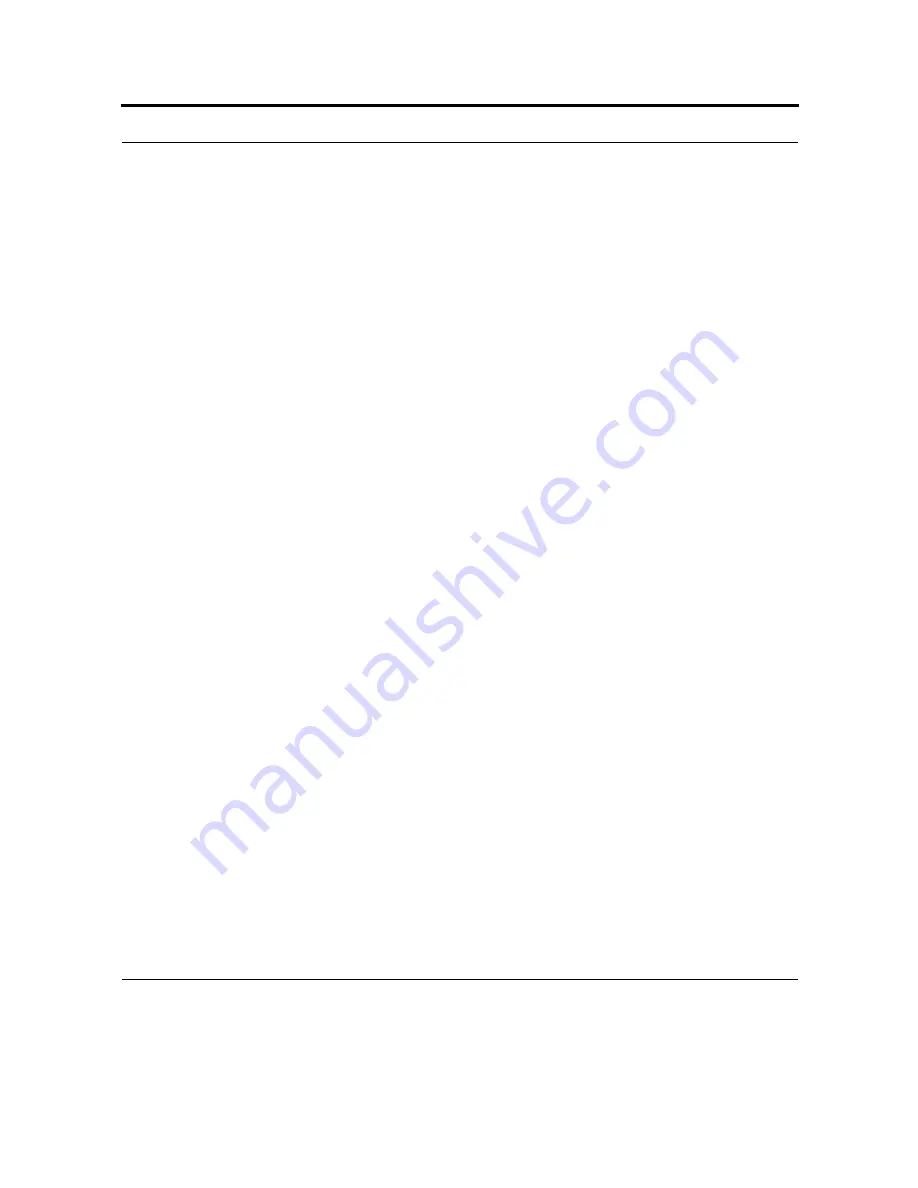
95
Tips:
•
To manually start a connection, tap and hold the connection, and tap Connect.
•
To delete a connection, tap and hold the connection you want to remove, and tap Delete.
Set up proxy server settings
If you are connected to your ISP or private network during synchronization, your device should
download proper proxy settings during synchronization from your PC. If these settings are not on your
PC or need to be changed, ask your ISP or network administrator for the proxy server name, server
type, port, type of Socks protocol used, and your user name and password before you begin.
1.
Tap
Start
> Settings > Connections tab > Connections.
2.
If a proxy server has not been set up, tap Set up my proxy server. Otherwise, tap Edit my proxy
server, select the desired proxy server, and tap Settings.
3.
Select the This network connects to the Internet and This network uses a proxy server to con-
nect to the Internet check boxes.
4.
In the Proxy server box, enter the proxy server name.
5.
To change such settings as port number or proxy server type, tap Advanced and change desired set-
tings.
Tips:
•
To manually start a connection, tap and hold the connection, and tap Connect.
•
To delete a connection, tap and hold the connection you want to remove, and tap Delete.
Set up VPN server connections
A VPN connection helps you to securely connect to servers, such as a corporate network, via the
Internet. Ask your network administrator for your user name, password, domain name, TCP/IP
settings, and host name or IP address of the VPN server before you begin.
1.
Tap
Start
> Settings > Connections tab > Connections.
2.
To create a new VPN server connection, in My Work Network, tap Add a new VPN server con-
nection and follow the instructions in the New Connection wizard.
Tips:
Summary of Contents for F4707A
Page 1: ...HC700 G HCe700 G Handheld Computers Models F4708A HC700 G F4707A HCe700 G User Manual a ...
Page 2: ......
Page 26: ...3 What is the HC700 G Handheld Computer ...
Page 28: ...5 Unpacking ...
Page 29: ...Welcome 6 ...
Page 30: ...7 CHAPTER 2 HC700 G Features ...
Page 34: ...11 Rear and Bottom Side Features ...
Page 35: ...HC700 G Features 12 ...
Page 46: ...23 Windows Mobile Basics Speaker off Bluetooth on Wi Fi on Wi Fi data call ...
Page 47: ...Starting to Work 24 ...
Page 103: ...Using the Phone 80 ...
Page 121: ...Wireless LAN Connection 98 ...
Page 188: ...165 4 Administering the Cradle Using SNMP FIGURE 80 MIBII information ...
Page 223: ...Administering the 4 and 8 Bay Charging Communication Cradles 200 ...






























