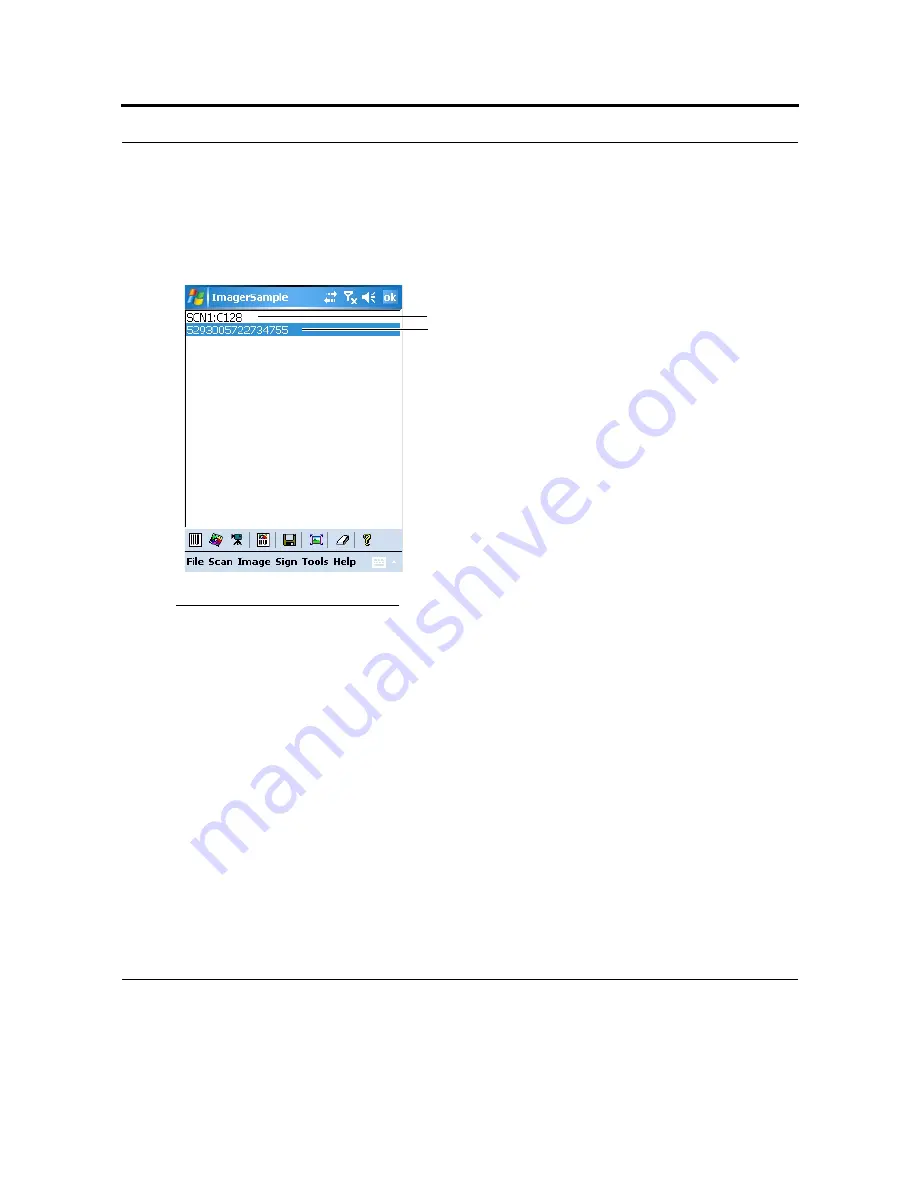
45
Scanning Barcodes
3.
Press one of the Scan/Picture keys and adjust your position to place the emitted green bar at the tar-
get - the bar code type and decode bar code will show on the screen (see Figure 24). Note that the
red light, emitted form the imager, serves as an ambient illumination.
Note:
When adjusting your position, you may rotate the wrist left or wright and pitch by dropping or
lifting the wrist. Move back or forth from the target to capture the entire object. A successful scan is
followed by a beeping sound. The HC700-G supports 360
°
omni-directional capture for easy use in
daily work. The green aiming bar can be positioned at any angle across the bar code symbol.
Key scanning concepts
There are four key concepts related to bar code reading with the HC700-G.
•
Aiming
•
Distance
•
Motion
•
Angle
FIGURE 24.
Scanning bar codes
Bar code type
Decode bar code
Summary of Contents for F4707A
Page 1: ...HC700 G HCe700 G Handheld Computers Models F4708A HC700 G F4707A HCe700 G User Manual a ...
Page 2: ......
Page 26: ...3 What is the HC700 G Handheld Computer ...
Page 28: ...5 Unpacking ...
Page 29: ...Welcome 6 ...
Page 30: ...7 CHAPTER 2 HC700 G Features ...
Page 34: ...11 Rear and Bottom Side Features ...
Page 35: ...HC700 G Features 12 ...
Page 46: ...23 Windows Mobile Basics Speaker off Bluetooth on Wi Fi on Wi Fi data call ...
Page 47: ...Starting to Work 24 ...
Page 103: ...Using the Phone 80 ...
Page 121: ...Wireless LAN Connection 98 ...
Page 188: ...165 4 Administering the Cradle Using SNMP FIGURE 80 MIBII information ...
Page 223: ...Administering the 4 and 8 Bay Charging Communication Cradles 200 ...





































