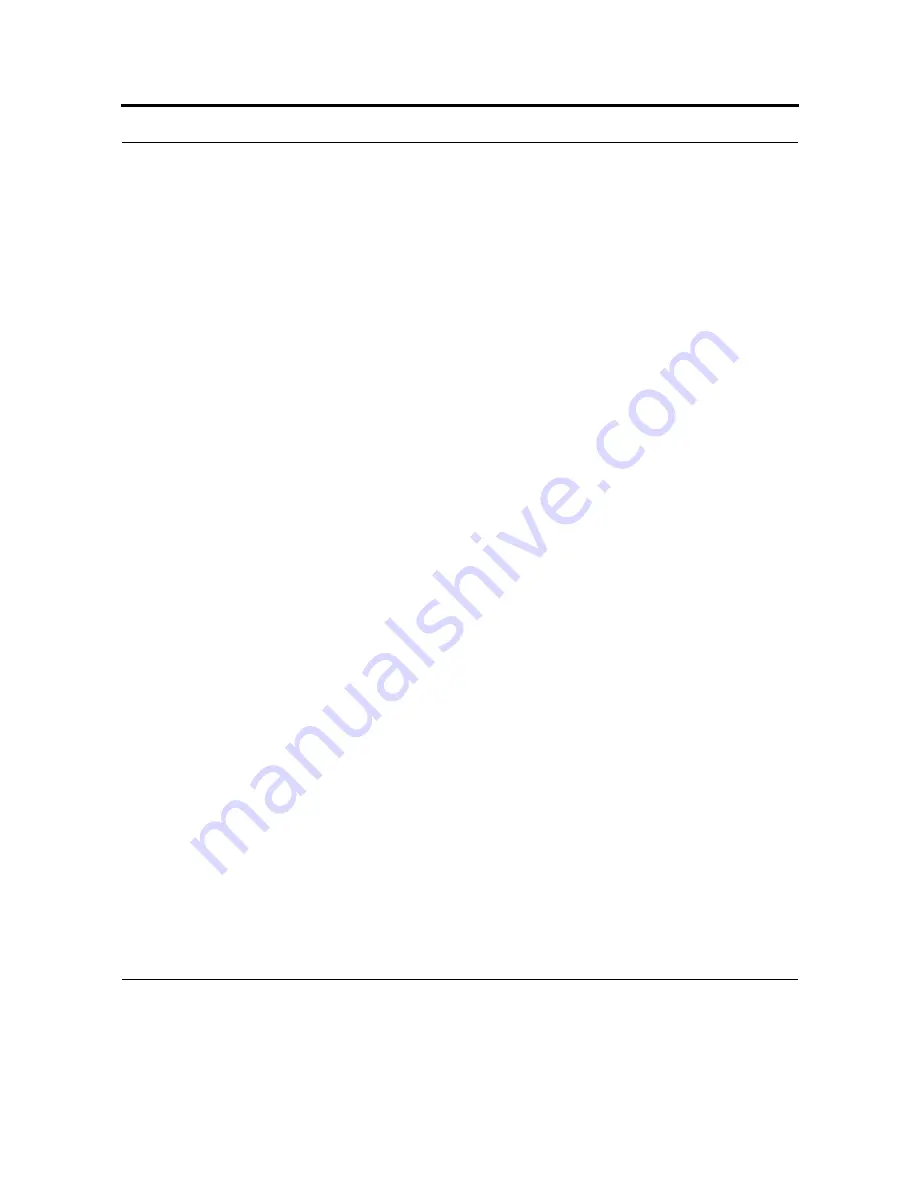
101
have Bluetooth turned on to exchange information; they do not need to be visible. For instructions on
creating a partnership, see Create a Bluetooth partnership.
You need only create a partnership once between two devices. Then, the devices can exchange
information without your entering a passcode. For more information about exchanging information
with other devices, see Beaming information and Receive a Bluetooth beam.
Accept a Bluetooth partnership
1.
Ensure that your device is turned on, visible, and within close range.
2.
When prompted to accept a partnership with the device that is requesting the relationship, tap Yes.
3.
If a passcode is requested, enter an alphanumeric passcode between 0 and 16 characters in Pass-
code, and tap Next. You must enter the same passcode that was entered on the device requesting the
partnership. Using a passcode provides enhanced security.
4.
To give the partnership a more meaningful name, change the name of the device in Name.
5.
Tap Finish.
Use a Bluetooth phone as a modem
If your device has no integrated phone capability, you can use another phone that has Bluetooth as a
modem for your device to browse the Internet or to transfer other information. To do this, you create a
Bluetooth modem connection on your device and then send information to the phone by using
Bluetooth. The phone relays the information over the phone line and then sends back to your device
any information that you had requested over the connection.
Once a modem connection is created, it can be reused.
Note: Ensure that your device and the phone are turned on, visible, and within close range.
1.
Tap Start > Settings > Connections tab.
2.
Tap Connections > Add a new modem connection, and enter a name for the connection.
3.
In the Select a modem list, tap Bluetooth > Next.
Ensure that the phone is visible. Some phones may also need to have additional options set to accept a
partnership request. For more information, see the manufacturer's documentation for your phone.
Summary of Contents for F4707A
Page 1: ...HC700 G HCe700 G Handheld Computers Models F4708A HC700 G F4707A HCe700 G User Manual a ...
Page 2: ......
Page 26: ...3 What is the HC700 G Handheld Computer ...
Page 28: ...5 Unpacking ...
Page 29: ...Welcome 6 ...
Page 30: ...7 CHAPTER 2 HC700 G Features ...
Page 34: ...11 Rear and Bottom Side Features ...
Page 35: ...HC700 G Features 12 ...
Page 46: ...23 Windows Mobile Basics Speaker off Bluetooth on Wi Fi on Wi Fi data call ...
Page 47: ...Starting to Work 24 ...
Page 103: ...Using the Phone 80 ...
Page 121: ...Wireless LAN Connection 98 ...
Page 188: ...165 4 Administering the Cradle Using SNMP FIGURE 80 MIBII information ...
Page 223: ...Administering the 4 and 8 Bay Charging Communication Cradles 200 ...






























