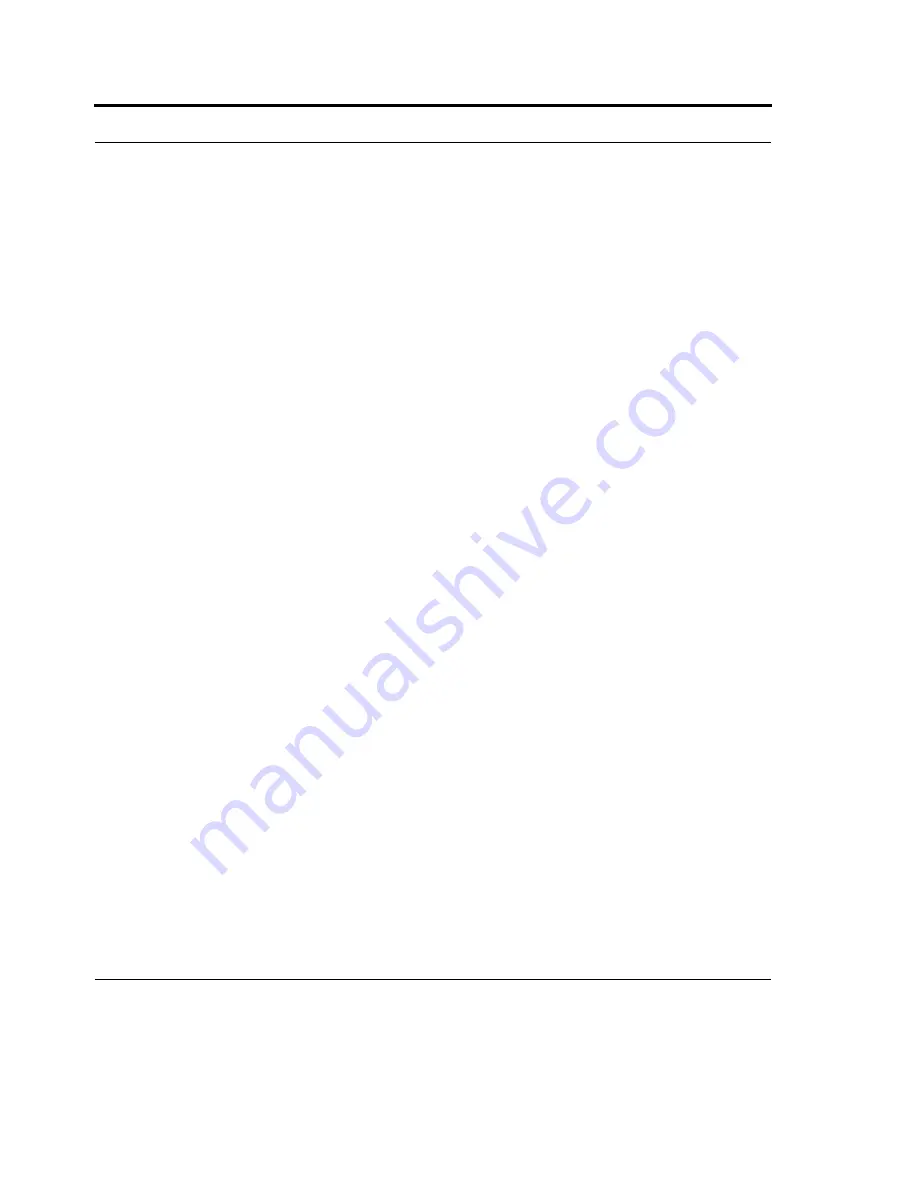
Bluetooth Connection
104
Rename a Bluetooth partnership
You can give a more meaningful name to a Bluetooth partnership to help you recognize it when
selecting from a list of partnerships.
1.
Tap
Start
> Settings > Connections tab.
2.
Tap Bluetooth > Devices tab.
3.
Tap the partnership to rename.
4.
In Name, enter a new name for the partnership.
5.
Tap Finish.
Turn on and off Bluetooth
1.
Tap Start > Settings > Connections tab.
2.
Tap Bluetooth.
3.
Select or clear the Turn on Bluetooth check box.
Note: By default, Bluetooth is turned off. If you turn it on, and then turn off your HC700-G, Bluetooth
also turns off. When you turn on your HC700-G again, Bluetooth turns on automatically.
Set up a Bluetooth-enabled headset
You can use a Bluetooth-enabled headset (or other Bluetooth-enabled hands-free device such as a car
kit) with your HC700-G when you create a Bluetooth partnership between your HC700-G and the
Bluetooth headset.
1.
Make sure that the two devices are turned on and within close range, and that the Bluetooth-enabled
hands-free device is visible.
2.
Tap Start > Settings > Connections tab.
3.
Tap Bluetooth > Devices tab > Add new device. Your HC700-G searches for other Bluetooth-
enabled devices and displays them in the list.
4.
Tap the name of the Bluetooth-enabled hands-free device, and tap Next.
5.
In Passcode, enter the alphanumeric passcode for the Bluetooth-enabled hands-free device. You
can find this in the manufacturer's documentation for your hands-free device. Tap Finish.
6.
Select the check box for the Hands Free service, and tap Finish.
Summary of Contents for F4707A
Page 1: ...HC700 G HCe700 G Handheld Computers Models F4708A HC700 G F4707A HCe700 G User Manual a ...
Page 2: ......
Page 26: ...3 What is the HC700 G Handheld Computer ...
Page 28: ...5 Unpacking ...
Page 29: ...Welcome 6 ...
Page 30: ...7 CHAPTER 2 HC700 G Features ...
Page 34: ...11 Rear and Bottom Side Features ...
Page 35: ...HC700 G Features 12 ...
Page 46: ...23 Windows Mobile Basics Speaker off Bluetooth on Wi Fi on Wi Fi data call ...
Page 47: ...Starting to Work 24 ...
Page 103: ...Using the Phone 80 ...
Page 121: ...Wireless LAN Connection 98 ...
Page 188: ...165 4 Administering the Cradle Using SNMP FIGURE 80 MIBII information ...
Page 223: ...Administering the 4 and 8 Bay Charging Communication Cradles 200 ...






























