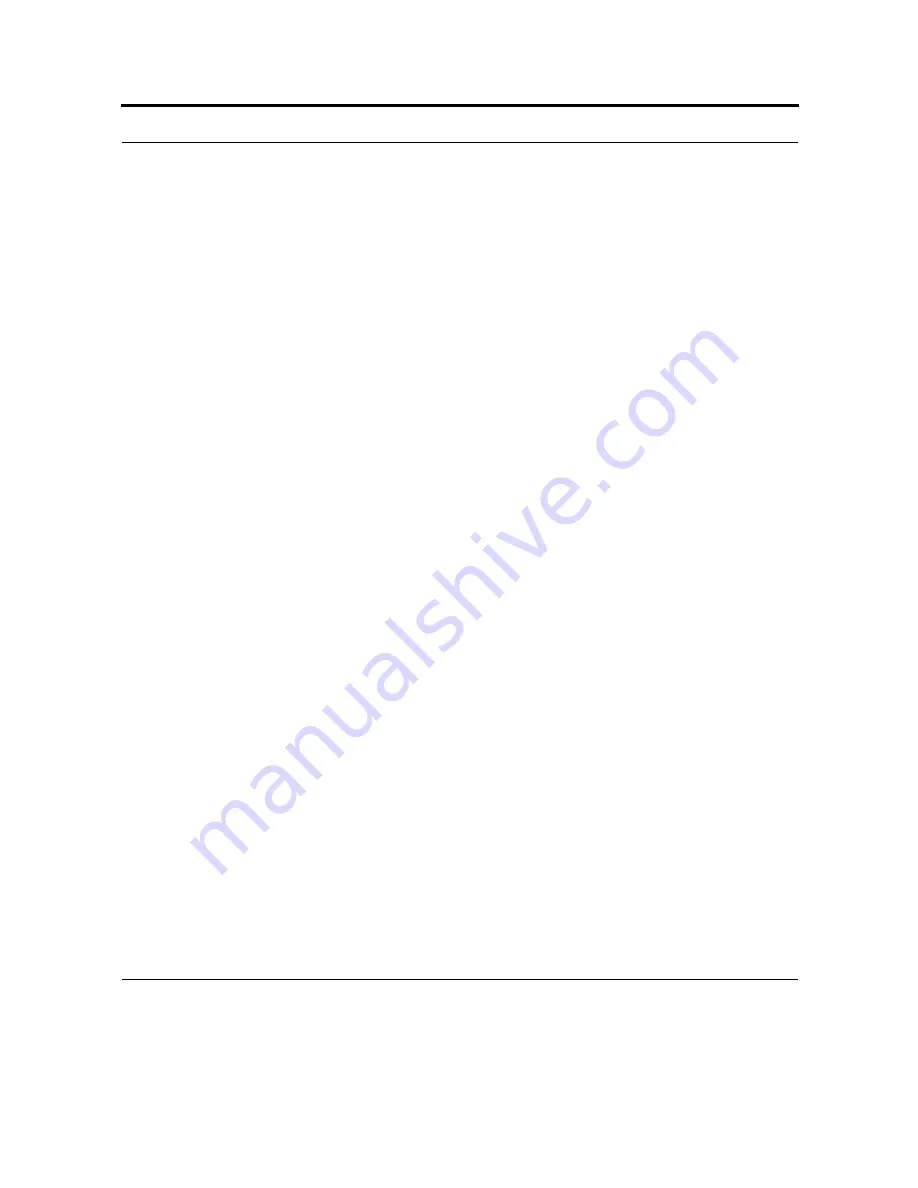
103
8.
Tap Finish.
End a Bluetooth partnership
1.
Tap
Start
> Settings > Connections tab.
2.
Tap Bluetooth > Devices tab.
3.
Tap and hold the partnership you want to end.
4.
Tap Delete.
Make your HC700-G visible
Other devices with Bluetooth capabilities can detect your HC700-G and attempt to beam information
to it, establish a partnership, or use a Bluetooth service.
1.
Tap Start > Settings > Connections tab.
2.
Tap Bluetooth.
3.
Select the Turn on Bluetooth check box, and then select the Make this device visible to other
devices check box.
Tip: If you no longer want your HC700-G to be visible, clear the Make this device visible to other
devices check box.
Receive a Bluetooth beam
Your HC700-G will not detect and notify you of incoming infrared (IR) and Bluetooth beams unless
you set it up to do this.
1.
Tap Start > Settings > Connections tab > Beam.
2.
Select the Receive all incoming beams check box.
3.
Ensure that your HC700-G is turned on, visible, and within close range of the device that is beam-
ing the information.
4.
When prompted to receive an incoming beam, tap Yes to receive the beamed information.
Summary of Contents for F4707A
Page 1: ...HC700 G HCe700 G Handheld Computers Models F4708A HC700 G F4707A HCe700 G User Manual a ...
Page 2: ......
Page 26: ...3 What is the HC700 G Handheld Computer ...
Page 28: ...5 Unpacking ...
Page 29: ...Welcome 6 ...
Page 30: ...7 CHAPTER 2 HC700 G Features ...
Page 34: ...11 Rear and Bottom Side Features ...
Page 35: ...HC700 G Features 12 ...
Page 46: ...23 Windows Mobile Basics Speaker off Bluetooth on Wi Fi on Wi Fi data call ...
Page 47: ...Starting to Work 24 ...
Page 103: ...Using the Phone 80 ...
Page 121: ...Wireless LAN Connection 98 ...
Page 188: ...165 4 Administering the Cradle Using SNMP FIGURE 80 MIBII information ...
Page 223: ...Administering the 4 and 8 Bay Charging Communication Cradles 200 ...






























