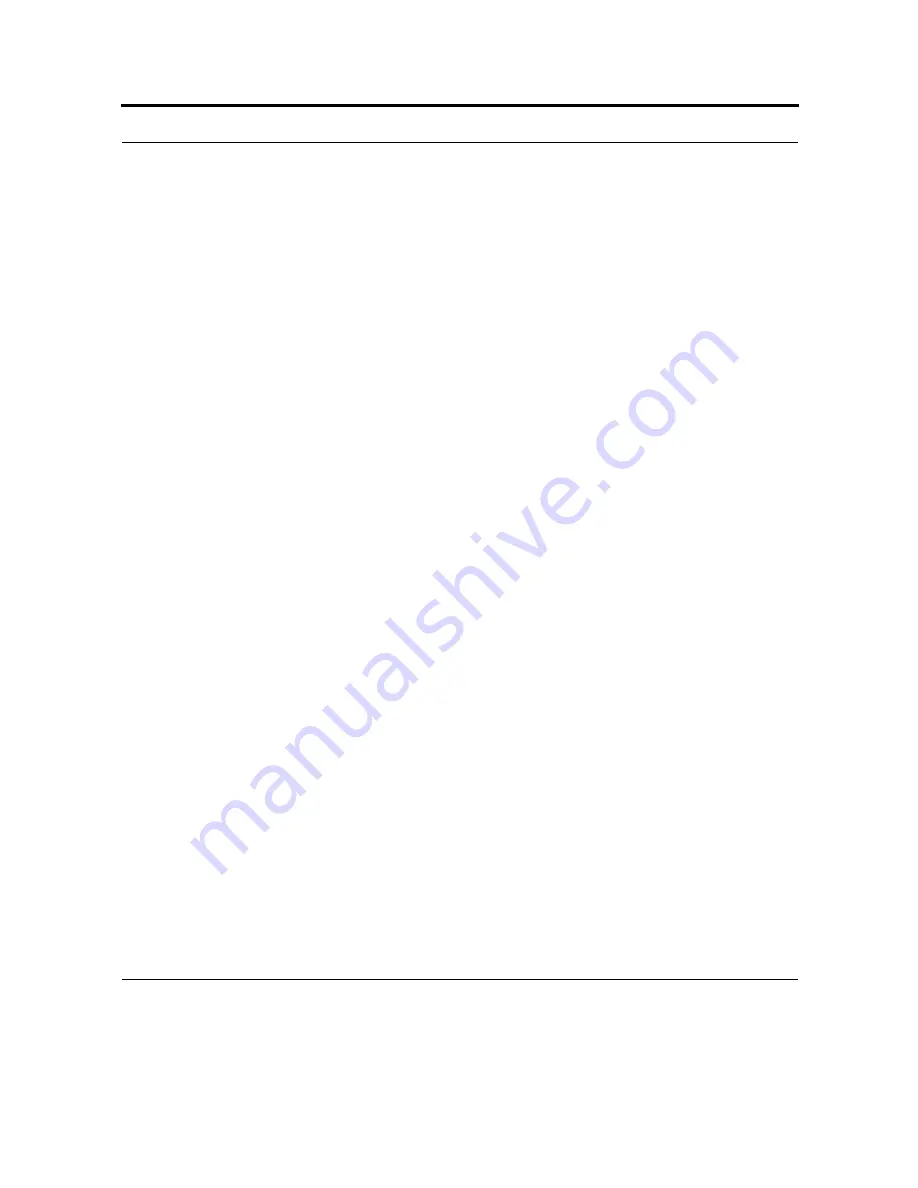
73
Tip: to create a speed dial from Contacts, tap and hold the contact name, tap Add to Speed Dial, and
then select an available location for the new speed dial.
Make a call using speed dial
Tap Start Menu > Phone.
On the Phone keypad, tap and hold the speed dial number assigned to the contact you want to call.
Tips:
•
If you can't remember which speed dial number to dial, on the Phone keypad, tap Speed Dial, and
tap the speed dial number next to the contact you want to call.
•
If you can't remember which speed dial number to dial, on the Phone keypad, tap Menu > Speed
Dial, and tap the speed dial number next to the contact you want to call.
•
To dial a two-digit speed dial number, on the Phone keypad, tap the first digit, and then tap and hold
the second digit.
Make a conference call
You can create a phone session between yourself and two or more other parties.
1.
From the Phone keypad, dial the first number.
2.
Tap Hold.
3.
Dial the second number
4.
Tap Menu > Conference.
5.
To add another party, tap Hold, dial the number, and tap Menu > Conference.
Tip: If you want to talk to one of the parties privately during the call, tap Menu > Private. To include
everyone in the call again, tap Menu > Conference.
Manage calls using Call History
Call History provides the time and duration of all incoming, outgoing, and missed calls, and a
summary of total calls. Call History also provides easy access to any notes taken during a call.
Summary of Contents for F4707A
Page 1: ...HC700 G HCe700 G Handheld Computers Models F4708A HC700 G F4707A HCe700 G User Manual a ...
Page 2: ......
Page 26: ...3 What is the HC700 G Handheld Computer ...
Page 28: ...5 Unpacking ...
Page 29: ...Welcome 6 ...
Page 30: ...7 CHAPTER 2 HC700 G Features ...
Page 34: ...11 Rear and Bottom Side Features ...
Page 35: ...HC700 G Features 12 ...
Page 46: ...23 Windows Mobile Basics Speaker off Bluetooth on Wi Fi on Wi Fi data call ...
Page 47: ...Starting to Work 24 ...
Page 103: ...Using the Phone 80 ...
Page 121: ...Wireless LAN Connection 98 ...
Page 188: ...165 4 Administering the Cradle Using SNMP FIGURE 80 MIBII information ...
Page 223: ...Administering the 4 and 8 Bay Charging Communication Cradles 200 ...






























