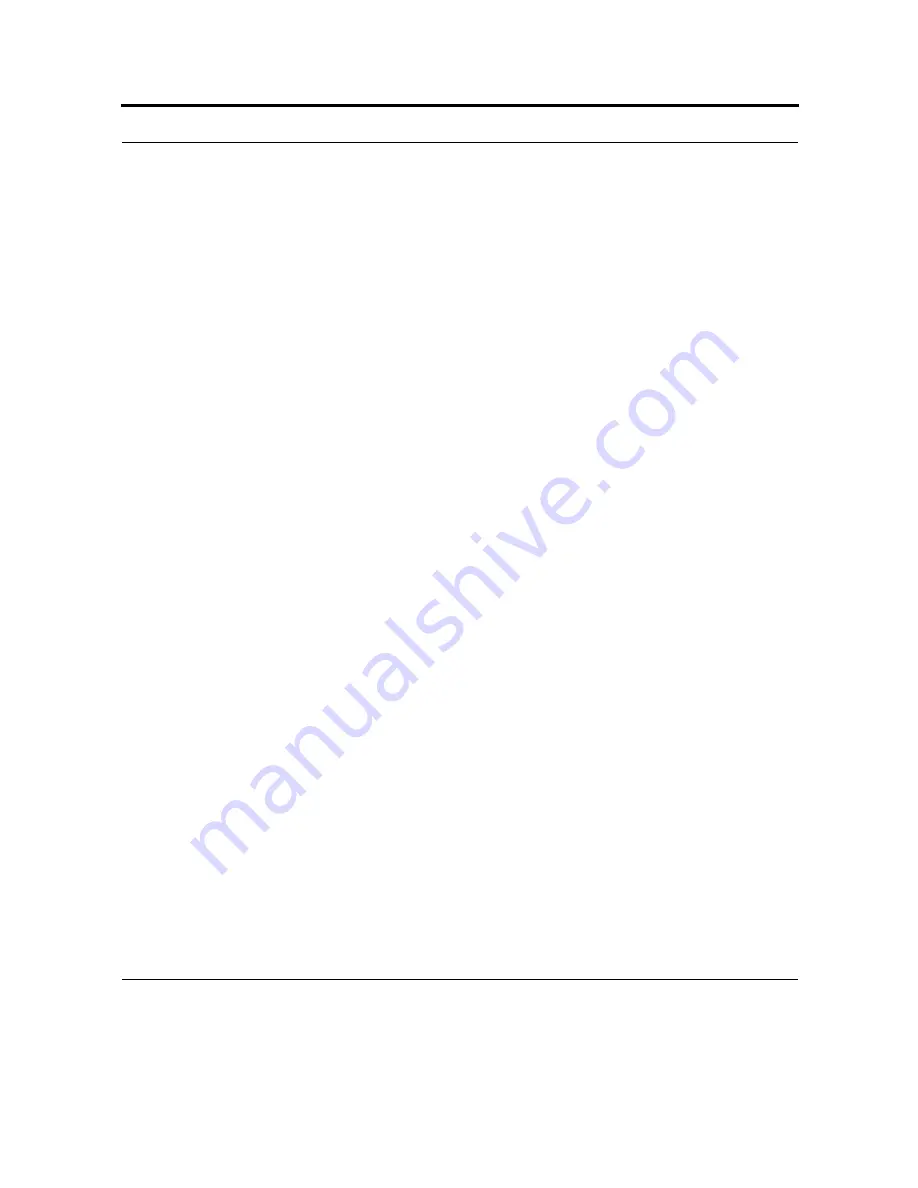
91
2.
Tap Select Networks.
3.
In the appropriate lists, select My ISP or My Work Network.
Enter new settings
A wireless network can be added either when the network is detected, or manually by entering settings
information.
1.
To manually enter information, tap Start > Settings > Connections tab > Wi-Fi > Wireless tab.
Note that your device may say Wireless Ethernet or Network Cards instead of Wi-Fi.
2.
Tap Add New. If the network was detected, tap the network name.
3.
In the General tab, enter a network name. If the network was detected, the network name is entered
automatically and can't be changed.
4.
In Connects to, select what your network connects to, Work or My ISP. To connect directly to
another computer instead of a network access point, select the This is a device-to-device (ad-hoc)
connection check box.
Log on to network services
Before you begin, obtain the following information from your network administrator: user name,
password, and domain. Some certificates do not require a password.
1.
Enter your user name, password, and domain.
2.
To save your password so that you will not be prompted each time you connect, select the Save
password check box.
Note: Certificates already configured for this network should be automatically selected by your device.
If a certificate cannot be automatically selected, you will be prompted to select the necessary
certificate.
Set up a modem connection
Before you begin, obtain the following information from your Internet service provider (ISP) or
wireless service provider: ISP server phone number or access point, user name, and password.
1.
Tap Start > Settings > Connections tab > Connections.
Summary of Contents for F4707A
Page 1: ...HC700 G HCe700 G Handheld Computers Models F4708A HC700 G F4707A HCe700 G User Manual a ...
Page 2: ......
Page 26: ...3 What is the HC700 G Handheld Computer ...
Page 28: ...5 Unpacking ...
Page 29: ...Welcome 6 ...
Page 30: ...7 CHAPTER 2 HC700 G Features ...
Page 34: ...11 Rear and Bottom Side Features ...
Page 35: ...HC700 G Features 12 ...
Page 46: ...23 Windows Mobile Basics Speaker off Bluetooth on Wi Fi on Wi Fi data call ...
Page 47: ...Starting to Work 24 ...
Page 103: ...Using the Phone 80 ...
Page 121: ...Wireless LAN Connection 98 ...
Page 188: ...165 4 Administering the Cradle Using SNMP FIGURE 80 MIBII information ...
Page 223: ...Administering the 4 and 8 Bay Charging Communication Cradles 200 ...






























