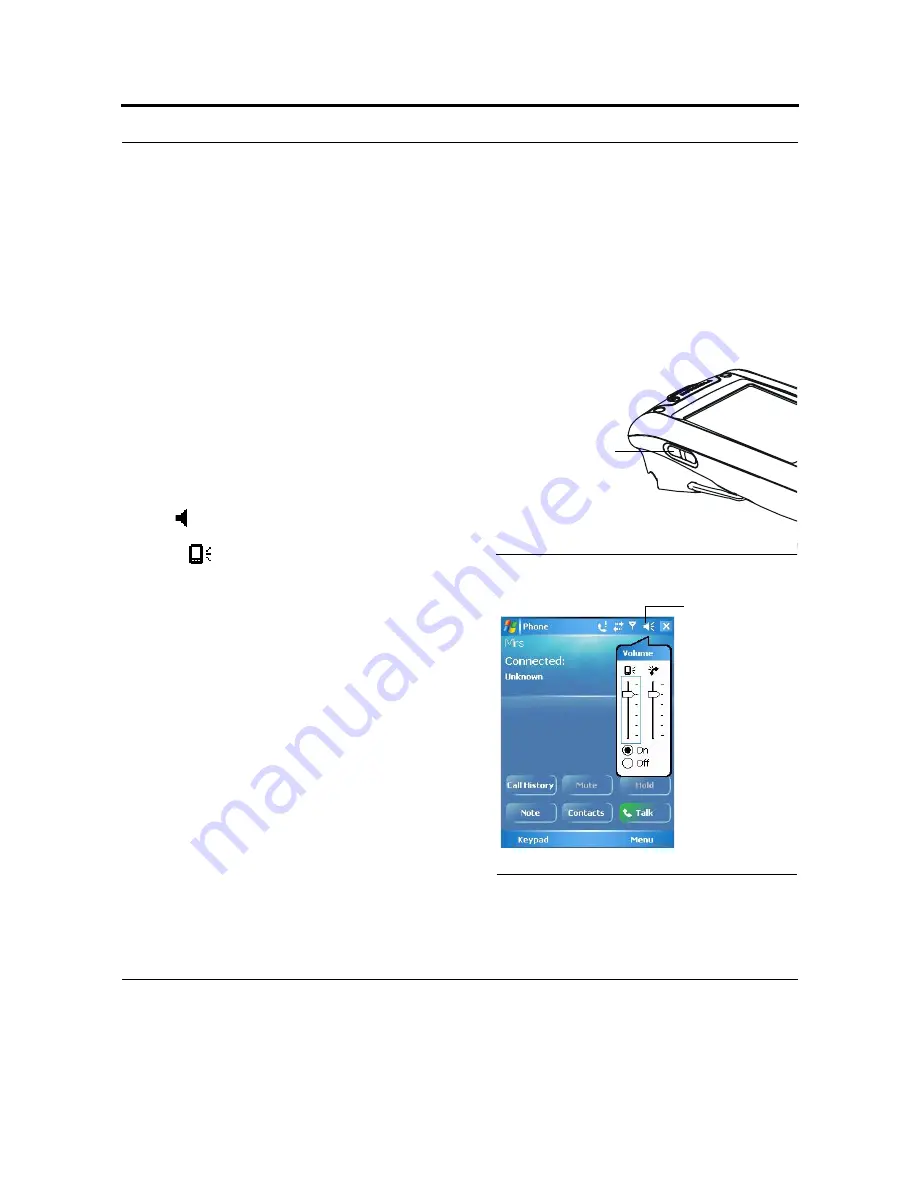
37
LED Indications
Adjusting Earpiece/Speaker Volume
You can adjust the Earpiece/Speaker volume for sounds, such as the sound you hear when you make a
phone call, replay audio, scan bar codes or when you tap on the screen.
Important: Phone calls are routed only through the earpiece.
Earpiece/Speaker volume can be adjusted by one of
the following methods:
1.
Using the Earpiece/Speaker Volume keys (see Fig-
ure 16):
•
Press the up and down keys to increase or decrease
volume during a call or when playing sound.
2.
Using Speaker icon in the navigation bar:
•
Tap
•
Under
, move the volume slider to the desired
volume level.
•
Select On or Off to quickly enable/disable volume.
3.
Using the keypad:
•
Hold down the <SHIFT> and <SP> keys
•
Press the up and down arrows on the 4-Way
Navigation key.
The volume may also be adjusted in Function mode as
follows:
•
Hold down the <Fn> key
•
Use the <F6> key to increase or <F7> key to
decrease volume.
FIGURE 16.
Earpiece/Speaker Volume keys
Earpiece/Speaker
Volume keys
FIGURE 17.
On-screen Volume Adjustment
Speaker icon
Summary of Contents for F4707A
Page 1: ...HC700 G HCe700 G Handheld Computers Models F4708A HC700 G F4707A HCe700 G User Manual a ...
Page 2: ......
Page 26: ...3 What is the HC700 G Handheld Computer ...
Page 28: ...5 Unpacking ...
Page 29: ...Welcome 6 ...
Page 30: ...7 CHAPTER 2 HC700 G Features ...
Page 34: ...11 Rear and Bottom Side Features ...
Page 35: ...HC700 G Features 12 ...
Page 46: ...23 Windows Mobile Basics Speaker off Bluetooth on Wi Fi on Wi Fi data call ...
Page 47: ...Starting to Work 24 ...
Page 103: ...Using the Phone 80 ...
Page 121: ...Wireless LAN Connection 98 ...
Page 188: ...165 4 Administering the Cradle Using SNMP FIGURE 80 MIBII information ...
Page 223: ...Administering the 4 and 8 Bay Charging Communication Cradles 200 ...






























