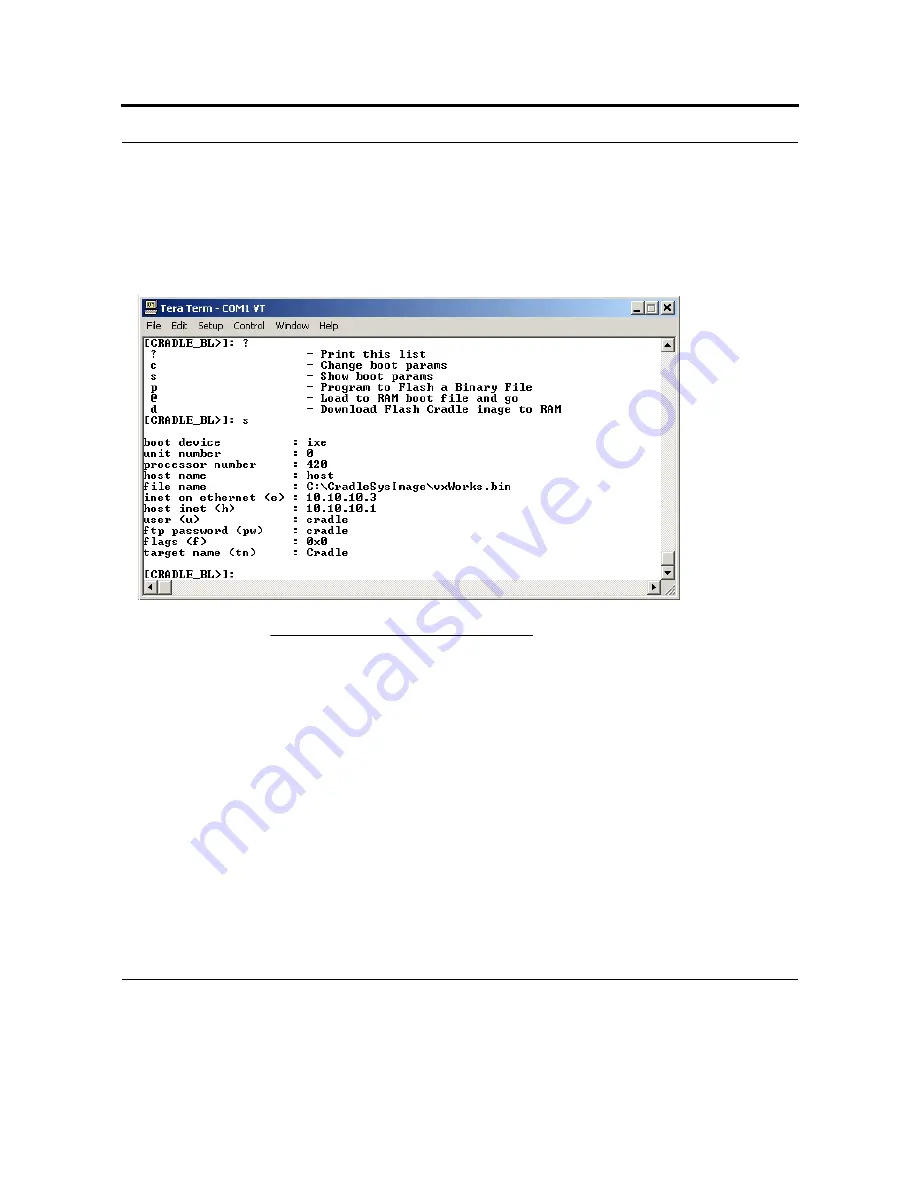
187
5.Update Cradle Software: System Image and Bootrom
5.1 Changing the boot parameters
To display the current boot parameters, type <S> at the boot prompt. A display similar to the one
shown in Figure 95 will appear.
boot device: The type of device to boot from; This must be one of the drivers included in the boot
ROMs should be set to ixe0 always.
processor number: A unique target identifier in systems with multiple targets on a backplane; the first
CPU must be processor number 0 (zero).
host name: The name of the host machine to boot from; This is the name by which the host is known
to the Cradle.
file name: The full pathname of the new Image.
inet on ethernet (e): The Internet address of the Cradle.
host inet (h): The Internet address of the host to boot from.
FIGURE 95.
Show boot parameters
Summary of Contents for F4707A
Page 1: ...HC700 G HCe700 G Handheld Computers Models F4708A HC700 G F4707A HCe700 G User Manual a ...
Page 2: ......
Page 26: ...3 What is the HC700 G Handheld Computer ...
Page 28: ...5 Unpacking ...
Page 29: ...Welcome 6 ...
Page 30: ...7 CHAPTER 2 HC700 G Features ...
Page 34: ...11 Rear and Bottom Side Features ...
Page 35: ...HC700 G Features 12 ...
Page 46: ...23 Windows Mobile Basics Speaker off Bluetooth on Wi Fi on Wi Fi data call ...
Page 47: ...Starting to Work 24 ...
Page 103: ...Using the Phone 80 ...
Page 121: ...Wireless LAN Connection 98 ...
Page 188: ...165 4 Administering the Cradle Using SNMP FIGURE 80 MIBII information ...
Page 223: ...Administering the 4 and 8 Bay Charging Communication Cradles 200 ...






































