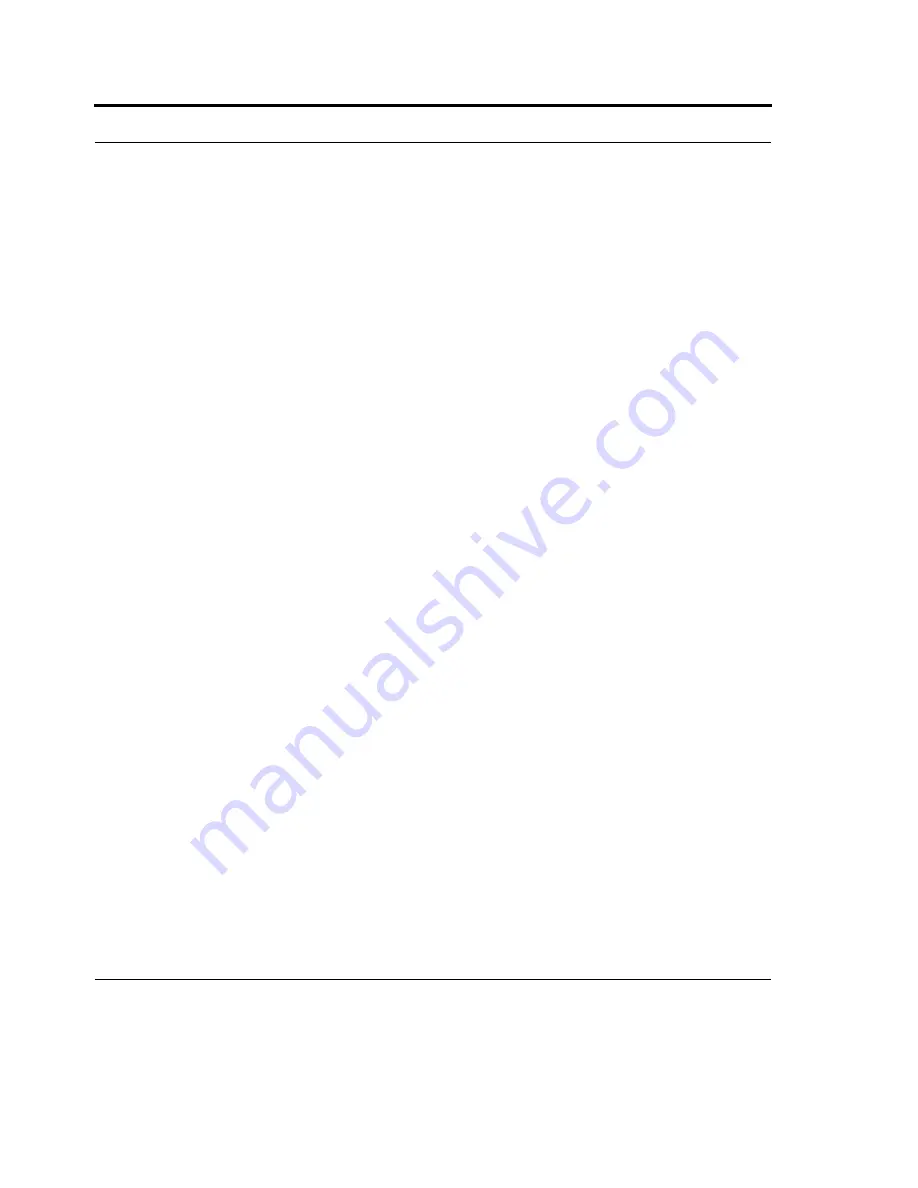
ActiveSync (USB) Connectivity
110
Start and stop synchronization
Connect your HC700-G to the PC using cradle. If you are only synchronizing wirelessly with
Exchange Server, you do not have to connect the HC700-G.
•
In ActiveSync, tap Sync.
•
To end synchronization before it completes, tap Stop.
Synchronize as items arrive
You can schedule automatic synchronization between your HC700-G and Exchange Server every time
an item arrives or is changed in Exchange Server if your company is running Microsoft Exchange
Server with Exchange ActiveSync, and after your first full synchronization with Exchange Server.
1.
In ActiveSync on the HC700-G, tap Menu > Schedule.
2.
Do one or both of the following:
•
Under Peak times, select As items arrive. It's more cost-efficient to synchronize on a
regular schedule when mail volume is high.
•
Under Off-peak times, select As items arrive. This can be more cost-efficient than
synchronizing on a regular schedule when mail volume is low.
Tip: To set the days and hours that make up your peak and off-peak times, tap Adjust peak times to
fit your schedule.
Synchronize directly with Exchange Server
You can sync directly with Exchange Server using a connection to either a wireless network or a PC.
1.
In ActiveSync on the HC700-G, tap Menu > Configure Server. If you have not yet set up sync with
Exchange Server, this will say Add Server Source.
2.
In Server address, enter the name of the server running Exchange Server, and tap Next.
3.
Enter your name, password, and domain, and tap Next.
4.
To change the rules for resolving synchronization conflicts, tap Advanced.
5.
Select the check boxes for the types of information items that you want to synchronize with
Exchange Server.
6.
To change available synchronization settings, select the type of information and tap Settings.
Summary of Contents for F4707A
Page 1: ...HC700 G HCe700 G Handheld Computers Models F4708A HC700 G F4707A HCe700 G User Manual a ...
Page 2: ......
Page 26: ...3 What is the HC700 G Handheld Computer ...
Page 28: ...5 Unpacking ...
Page 29: ...Welcome 6 ...
Page 30: ...7 CHAPTER 2 HC700 G Features ...
Page 34: ...11 Rear and Bottom Side Features ...
Page 35: ...HC700 G Features 12 ...
Page 46: ...23 Windows Mobile Basics Speaker off Bluetooth on Wi Fi on Wi Fi data call ...
Page 47: ...Starting to Work 24 ...
Page 103: ...Using the Phone 80 ...
Page 121: ...Wireless LAN Connection 98 ...
Page 188: ...165 4 Administering the Cradle Using SNMP FIGURE 80 MIBII information ...
Page 223: ...Administering the 4 and 8 Bay Charging Communication Cradles 200 ...






























