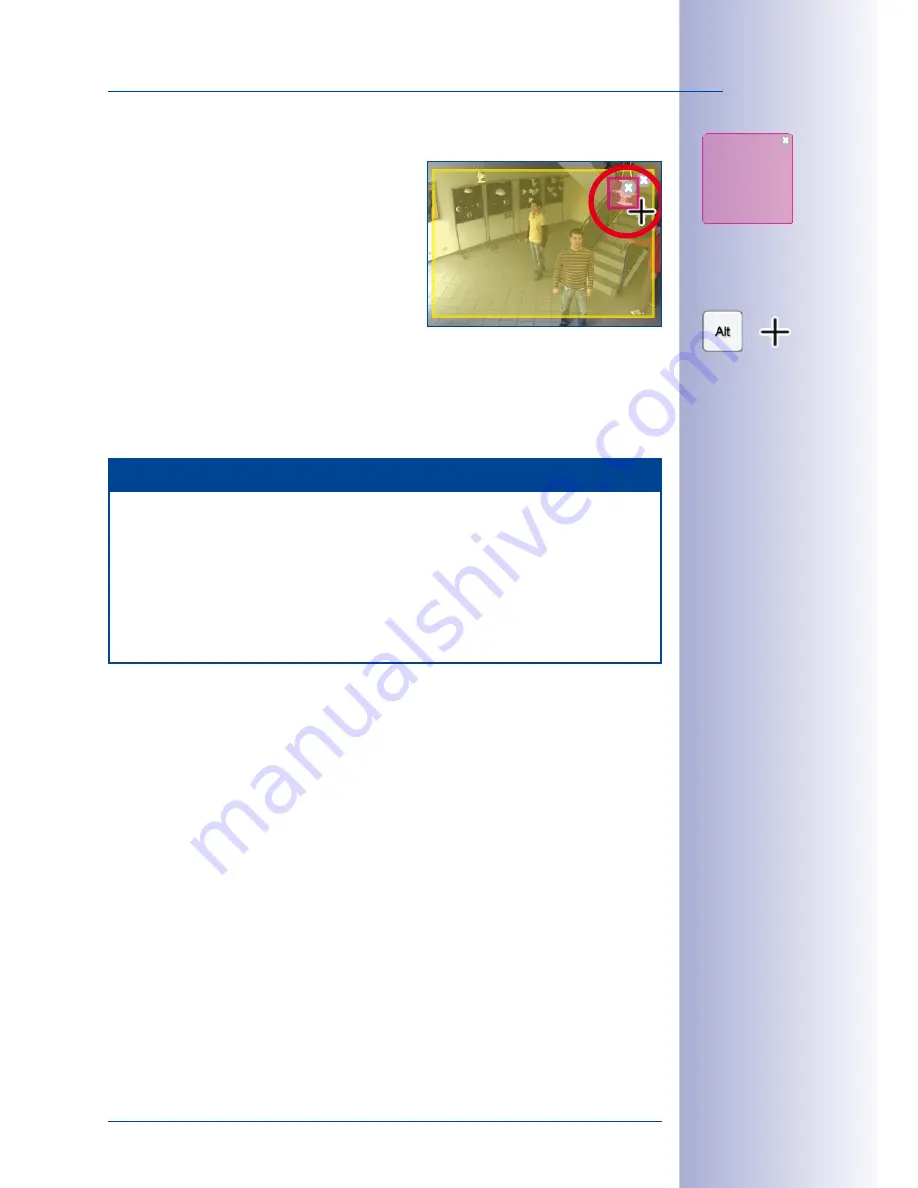
81
/132
Bandwidth Management
© MOBOTIX AG • Security-Vision-Systems • Made in Germany
www.mobotix.com • [email protected]
Defining Exclusion Windows
Exclusion windows are used to remove sources
of light
within exposure windows
from exposure
control. In the example to the right, the exclusion
window excludes the lamp in the upper right corner
from exposure control.
Hints For Defining Exclusion Windows
• Keep the
alt
key pressed and draw a box
with the mouse to define an exclusion window.
• Always define exclusion windows
within exposure windows
(exclusion windows
outside of exposure windows do not have any effect).
Once you have defined the exclusion windows, you can use the same functions for chang-
ing these windows as for exposure windows (moving, resizing, deleting).
Note
• Just like the predefined exposure windows, the custom exposure windows are
defined globally on the full sensor image. That is why these windows do not
trigger any image adjustment when using vPTZ actions.
•
Exposure and exclusion windows of Hemispheric cameras and cameras
with activated distortion correction
are shown as polygons if the visible image
has been panned or tilted or the image has been switched from
Normal
to
Full Image
, for example.
4.5 Bandwidth Management
MxEasy’s Bandwidth Management feature offers you an effective tool for optimizing the
retrieval and display of live images from cameras in MxEasy.
Ideally, an Ethernet network will always have enough network bandwidth to transfer
all data at “full network bandwidth” so that the live images of all cameras connected to
MxEasy can be shown in all display windows at full resolution and full frame rate. And
this is also the case for a wired Ethernet network. If the cameras (or the computer running
MxEasy) are connected to the network via a wi-fi or ISDN connection or a modem, there
will generally not be enough bandwidth.
With MxEasy’s Bandwidth Management, you can now set up the cameras to retrieve only
the live images you need at the resolution and frame rate that MxEasy requires to properly
display them at any given time. This means you can have the live image from the camera
in the main window displayed at full resolution and full frame rate while the live images
in the smaller camera windows are shown at a lower resolution and reduced frame rate.
This is possible given that MOBOTIX cameras display both high-resolution video sequences
and lower resolution images (“preview” images) at the same time. MxEasy is then able to
















































