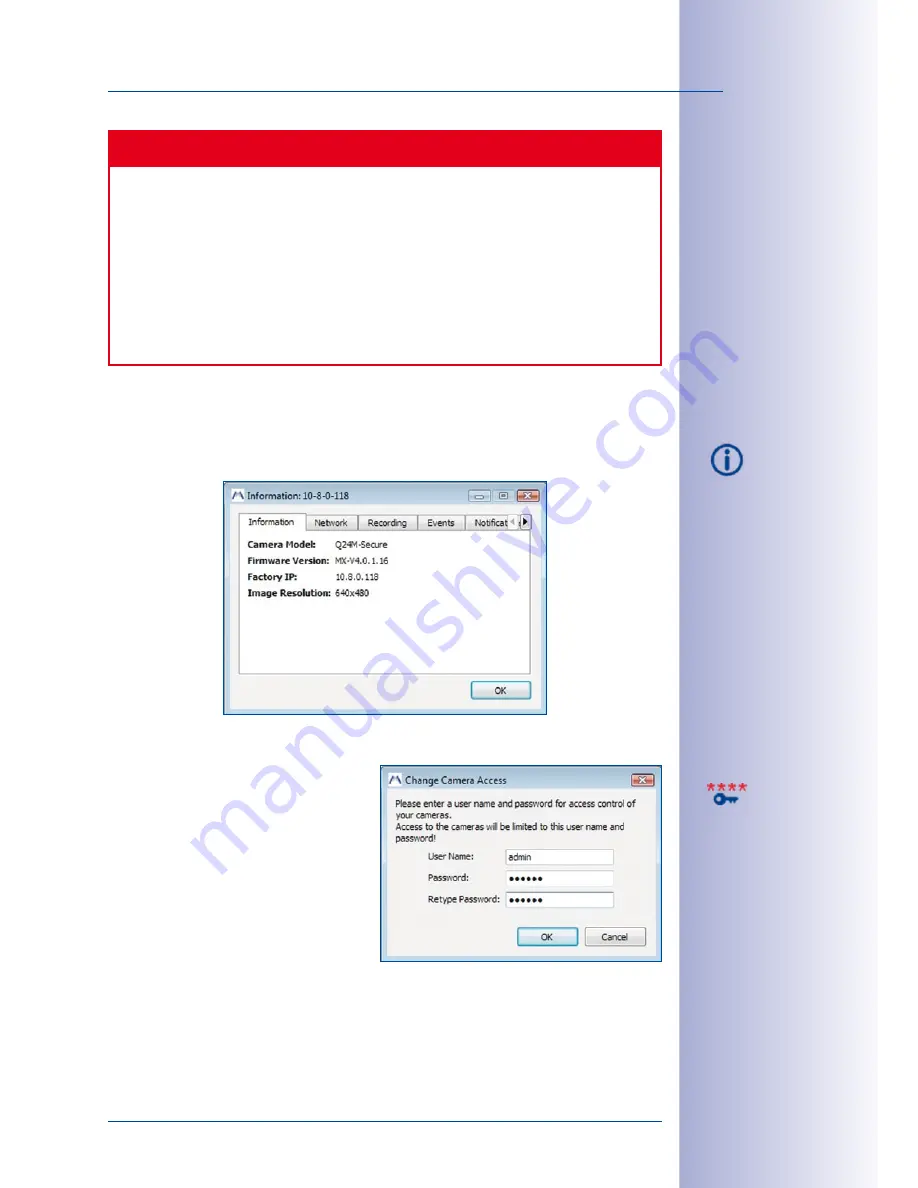
101
/132
Setting Up A Global User For All MOBOTIX Cameras
© MOBOTIX AG • Security-Vision-Systems • Made in Germany
www.mobotix.com • [email protected]
Caution
The
Enable recording on
drop-down menu shows different options depending on
the camera model you are using. Make sure that the appropriate recording device
is connected to the MOBOTIX camera. MxEasy will display an error message if the
recording device is improperly connected or not connected at all.
Before the recording device can be used in MxEasy, it needs to be selected and
formatted for the MxFFS file system using the camera software (see the section
Recording on Flash, USB and SD Storage Devices in the Software Manual). In future
versions, MxEasy will be able to automatically select and format the recording device.
5.2.9 Camera Information
Information on the selected camera settings of the currently active camera in the main
window can be accessed using the
Information
button.
5.3 Setting Up A Global User For All MOBOTIX Cameras
If necessary, you can set up one adminis-
trator to be used for all MOBOTIX cameras
connected using MxEasy (the
File > Authenticate
menu command,
Camera Access
button).
This will replace the default administrator
(user name:
admin
, password:
meinsm
).
MxEasy then accesses all connected cam-
eras using the new user name and the
new password.
Setting up a new administrator not only provides quick and reliable protection against
unauthorized access, it also blocks browser access to the Guest screen (
Public Access
;
for more information, see the section
Users, User Groups, Passwords, Supervisor Mode
in the
Software Manual.






























