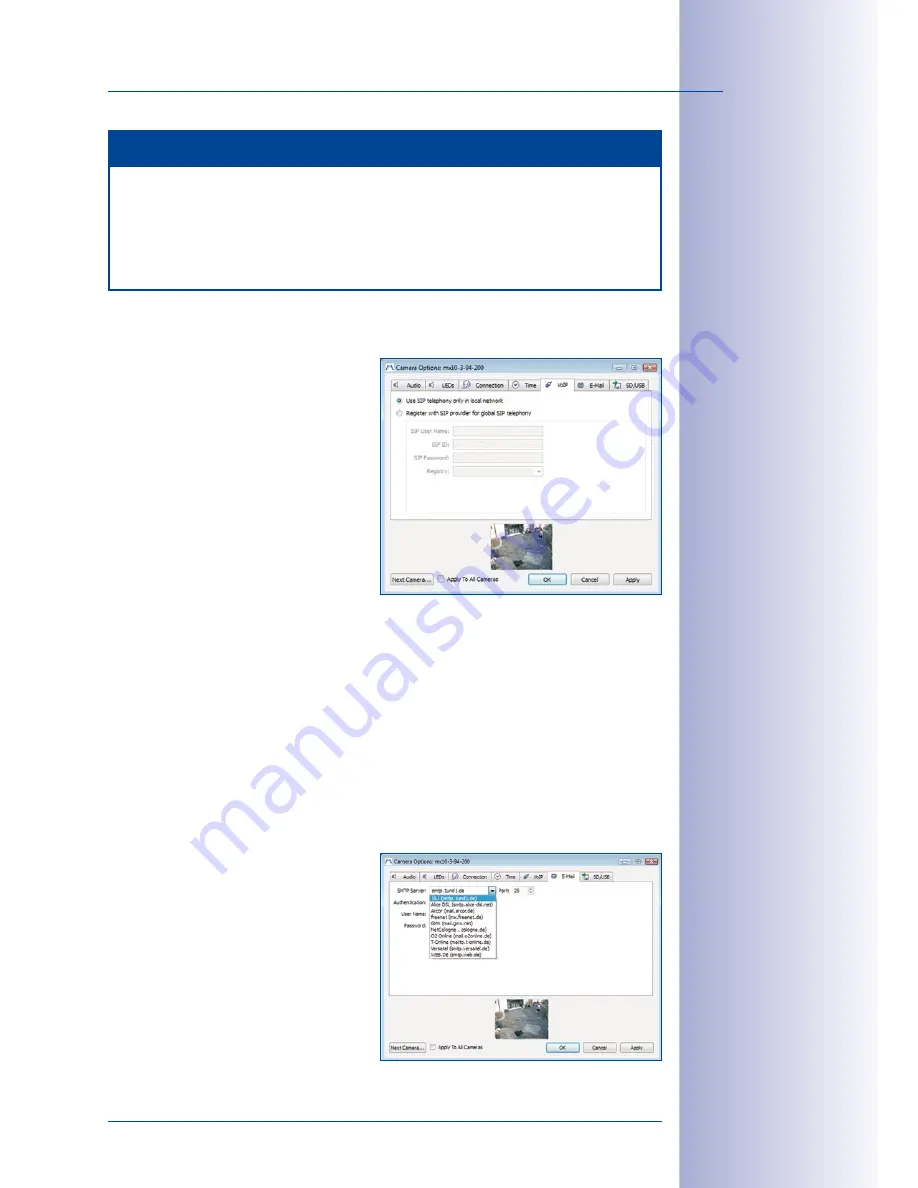
99
/132
Camera Settings
© MOBOTIX AG • Security-Vision-Systems • Made in Germany
www.mobotix.com • [email protected]
Note
The time display in the title bar of the main window will blink if the system time of
an active camera (Live view) in the main window deviates from the system time of
the computer by more than 15 seconds. In this case, check the computer to see if it
is also synchronized with a time server. Try to set up the same time server for both
the computer and the MOBOTIX cameras.
5.2.6 VoIP Settings For Phone Calls
Using Internet telephony, you can make
phone calls with MOBOTIX cameras. In order
to use this feature, you need to register with
a VoIP provider for Internet telephony (for
example, sipgate.de). You can enter the
access data for the registered VoIP account
in this dialog.
•
Use SIP telephony in only local net-
work:
No SIP user data is required if
phone calls are to be made within
the local network only (for example,
to softphones installed on computers).
•
Register with SIP provider for global SIP telephony:
Enter the user data that you
received from your SIP provider upon registration into the appropriate fields (
SIP
User Name
,
SIP ID
,
SIP Password
and
Registry
). If the MOBOTIX cameras are set to
automatically obtain their IP addresses via DHCP, make sure that a valid DNS server
is also entered in the MOBOTIX cameras (the
Connection
tab).
For additional information, see the sections
Phone Call and Phone Profiles in the Software
Manual. For detailed information on all telephony features of the MOBOTIX cameras, see
Chapter 9 of the
Software Manual.
5.2.7 E-Mail Settings
MOBOTIX cameras can send e-mails (for
alarm notification, for example). In order
to use this feature, you need to provide a
valid e-mail address. You can enter the
access data for the account in this dialog.
•
E-Mail data:
Enter the user data of an
e-mail account in the fields provided
in the dialog:
SMTP Server
,
Port
(nor-
mally Port 25),
Authentication
(normally
SMTP Login
) and
User Name
and
















































