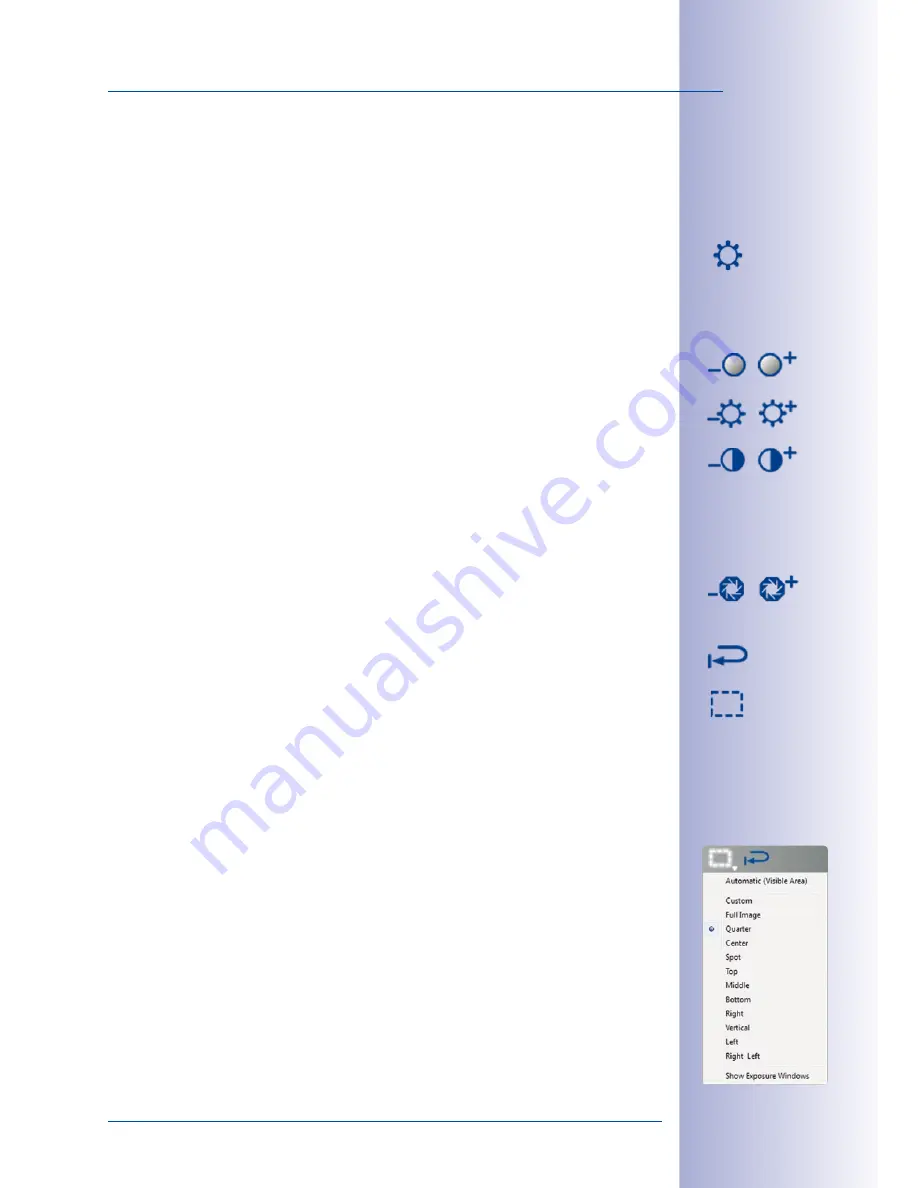
79
/132
Adjusting Additional Image and Exposure Settings
© MOBOTIX AG • Security-Vision-Systems • Made in Germany
www.mobotix.com • [email protected]
For more information on the signal inputs and outputs of MOBOTIX cameras, see the
section
Signal Output, in the Software Manual, the ExtIO and CamIO User Manuals and
the manuals of the individual MOBOTIX camera models.
4.4 Adjusting Additional Image and Exposure Settings
This button gives you access to functions that allow you to set individual image settings
such as
Saturation
,
Brightness
,
Backlight
or
Sharpness
. You can also control the
exposure
of the images using this button:
•
Saturation:
This function increases or decreases the saturation of an image. When
you increase this value, the image becomes more colorful.
•
Brightness:
This setting allows you to adjust the image brightness. Make sure that
the exposure windows are being used effectively before you make any adjustments.
•
Backlight:
This setting improves the display of a camera image that contain over-
exposed or underexposed areas. A typical example of this is a room that is illuminated
only by daylight from the windows. Objects located around the edges are displayed
too dark and with too little contrast. Increasing the value will increase overall illumi-
nation to properly display the dark areas in the image. This setting is particularly
useful for high-contrast (color) night images.
•
Sharpness:
This setting allows you to display sharper camera images. Make sure
not to set the sharpness too high since doing so may result in poor image quality
(for example, for high-contrast and finely detailed images).
•
Default Settings:
Click this button to restore the default values for all settings (with
the exception of exposure windows).
•
Exposure Window:
The MOBOTIX camera sets the exposure window to ensure the
proper exposure/brightness for the live camera image. You can select a predefined
set of exposure windows from the pop-up menu of this button. The corresponding
window will then be displayed in the camera’s image and you can check the mod-
ified exposure control directly in the live image. You can specify whether or not the
exposure window will be visible in the camera image (green box) using the
Show
Exposure Windows option.
Notes On Predefined Exposure Windows
The content of the predefined exposure windows affects the exposure of the camera. It affects
the exposure time, among other factors, and determines the overall quality of the image.
The predefined and custom exposure windows are defined as “global” for the
full image
displayed by the image sensor. This means that the PTZ commands do not affect the
content of the exposure windows and therefore have no effect on the exposure. If an
image contains dark areas and overexposed areas, performing PTZ commands does not
change the appearance of these areas. For example, if you zoom into an overexposed
area, it remains over exposed. The PTZ commands do not modify any part of the image.






























