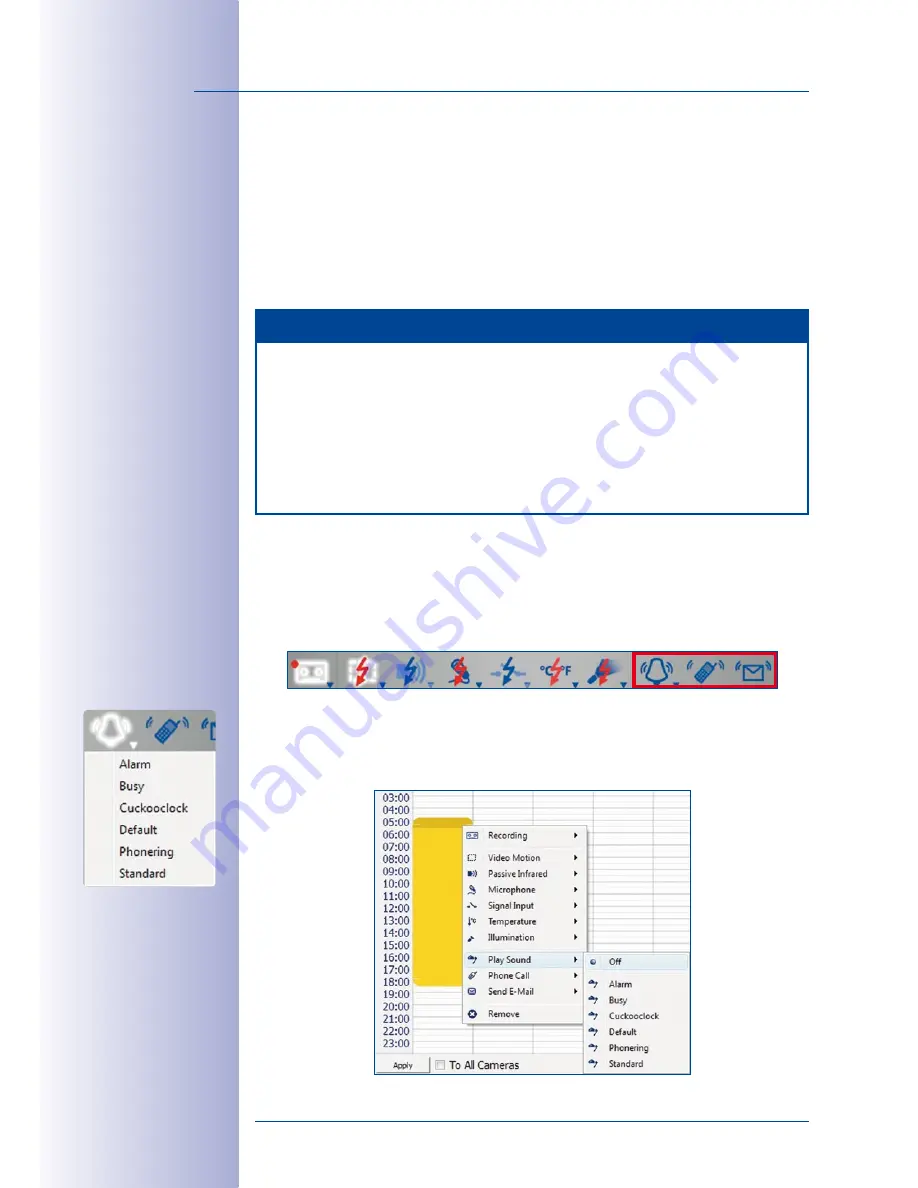
60
/132
MxEasy User Manual: Getting Started
© MOBOTIX AG • Security-Vision-Systems • Made in Germany
www.mobotix.com • [email protected]
Again Displaying The Calendar In The Main Window
Double-click the camera image at the top of the image bar to display the calendar in
the main window.
If at any time you wish to edit or resize the active video motion windows, you can switch
the positions of the calendar and the live image so that the live image is displayed in the
main window. To do this, double-click the
Video Motion Detection
button or double-click
the live image in the top right-hand corner in the image bar.
Notes
•
Custom video motion windows
and
reference windows
are used for all time
ranges, for which they have been activated. In contrast, you can set the
pre-
defined
windows for each time range
individually
.
•
Video motion and reference windows of Hemispheric cameras and cameras
with activated distortion correction
are shown as polygons if the visible image
has been panned, tilted or the image has been switched from
Normal
to
Full
Image
, for example.
3.6.6 Setting Up Alarm Notifications
Alarm Notifications
can be sent when the alarm sensor of the MOBOTIX camera (or the
active connected CamIO or ExtIO) is triggered (see
Section 3.6.5, “Selecting The Alarm
Sensors”).
You can set up and activate alarm notifications using the pop-up menu of the time period
(right-click the time period). If you have activated a time window in the Alarm Planner, you
can also set up alarm notifications for this window using the pop-up menu of the button
(right-click the button).






























