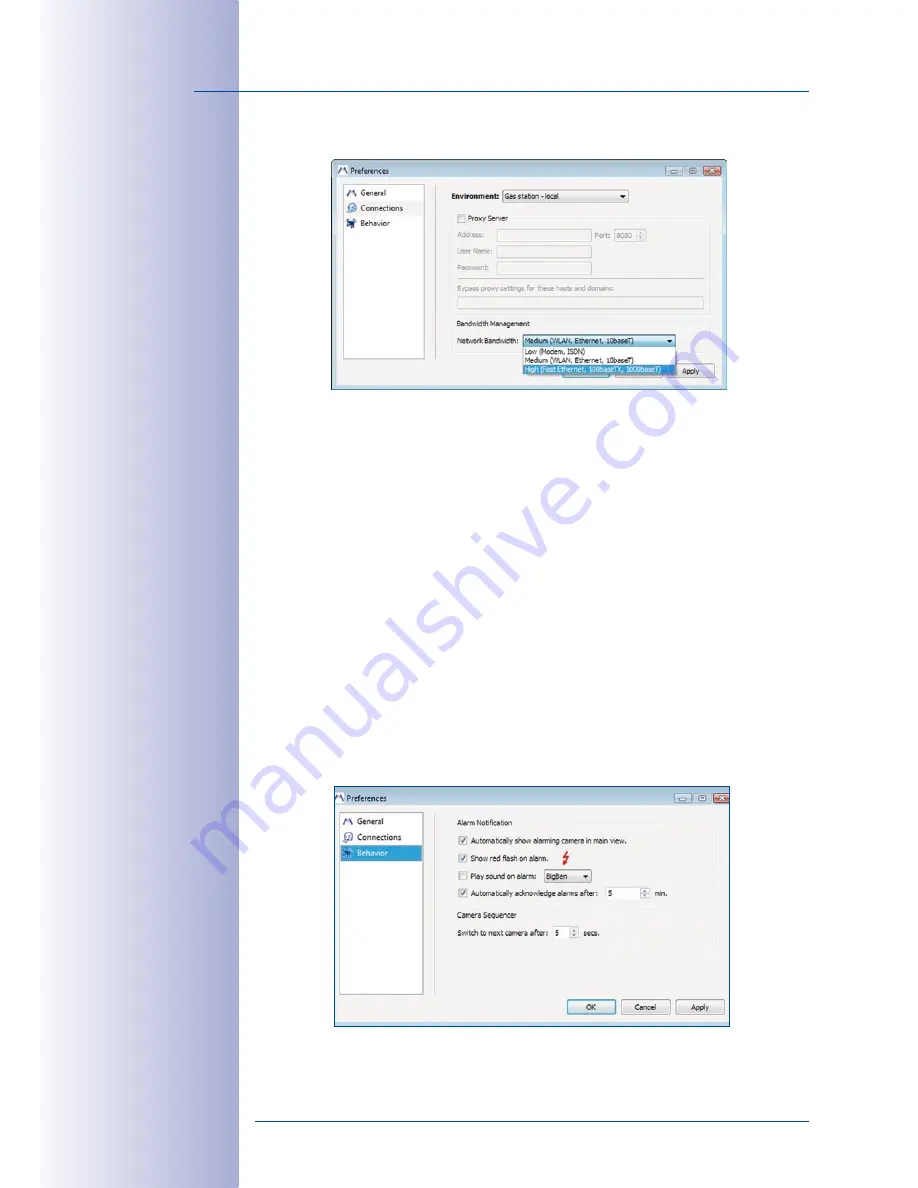
90
/132
MxEasy User Manual: Advanced Operation
© MOBOTIX AG • Security-Vision-Systems • Made in Germany
www.mobotix.com • [email protected]
4.8.2 ‘Connections’ Tab
•
Proxy Server:
If you connect to the Internet in your local network via a proxy server,
then the proxy settings need to be entered in the MxEasy program settings. This is
necessary if MxEasy needs to access the Internet for purposes such as downloading
software updates (see
Section 5.6, “Software Update”).
•
Bypass proxy settings:
If a proxy server has been entered, access to all network
devices will occur over this server even if the device is a remote camera or a local
network camera. This may result in slower access to the local camera or even prevent
access entirely. You should therefore enter the IP addresses (or symbolic names) of
all local network devices in the
Bypass proxy settings
field. Here, you can enter an
address range (e.g.
192.168.*
) or multiple addresses separated by semicolons
(
192.168.1.23;192.168.1.24
).
•
Network Bandwidth:
This setting allows you to optimize the retrieval and display of
the live images from the camera in MxEasy. Depending on the setting you select,
the camera images will always be retrieved and displayed in MxEasy either at full
resolution and full frame rate or at reduced resolution and reduced frame rate
(Preview feature) (for more information, see
Section 4.5, “Bandwidth Management”).
4.8.3 ‘Behavior’ Tab
•
Automatically show alarming camera in main view:
If this option is enabled, the
live image of a camera connected to MxEasy, but not visible in the main window or






























