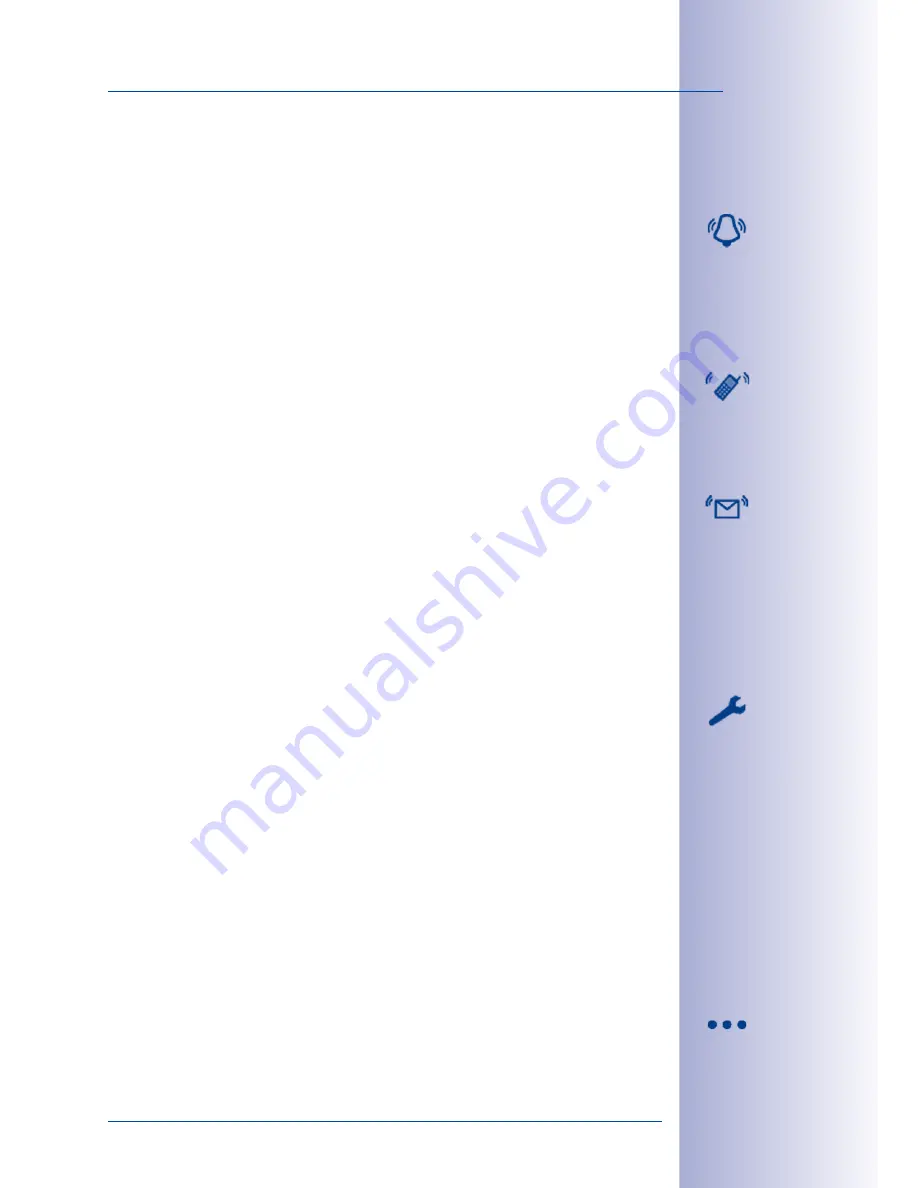
61
/132
Setting Up Alarms And Recordings
© MOBOTIX AG • Security-Vision-Systems • Made in Germany
www.mobotix.com • [email protected]
You must select at least one alarm sensor for the corresponding time period (see
Section 3.6.5,
“Selecting The Alarm Sensors”). The selected alarm notifications are sent when the alarm
sensor is triggered.
•
Sound Notification (audio playback):
Click this button to activate playback of an
audio file on the speaker of the MOBOTIX camera (or an active connected CamIO or
ExtIO). Click the button a second time to deactivate the feature.
This function can, for example, play a pre-recorded audio file over the camera loud-
speaker to inform a suspicious person that he or she is being observed and recorded
(“You are unauthorized to enter this area! You are under video surveillance. Please
leave the premises immediately!”)
•
VoIP Phone Notification:
Click this button to activate VoIP phone notification from
the MOBOTIX camera. Click the button a second time to deactivate the feature. This
function can be used to alert the security guard that there is an alarm situation (for
example, motion is detected in an office building at night). A message can be trans-
mitted via telephone (“Message from surveillance camera 15, office 32, 4th floor:
Motion has been detected in this room.”)
•
E-Mail Notification:
Click this button to activate e-mail notification from the MOBOTIX
camera. Click the button a second time to deactivate the feature.
This function can be used to document incoming vehicles in a corporate parking lot
for later evaluation. E-mails are better for messages that do not require immediate
action. This function makes it possible to send images via e-mail even if no recording
medium is available (for example, an external data server).
Specific settings are necessary for each notification mode, for example, the name of the
audio file, a phone number, an e-mail address and/or additional basic settings of the
MOBOTIX camera. MxEasy detects whether valid settings have been made and if neces-
sary, it prompts you to make the necessary settings. For more information on
camera
settings
, see
Section 5.2.2, “Audio Settings” and Section 5.2.7, “E-Mail Settings”.
You can reselect an audio file, a telephone number or an e-mail address that was set
previously using the pop-up menu of one of the time periods or the corresponding but-
ton (right-click the time period and select
Edit
or click the button on the lower edge of the
MxEasy program window).
For additional information, see the
section Actions And Messages in the Software Manual.
3.6.7 Assigning Settings To One Or More Cameras
1. Activate the camera that is to be assigned a particular task. The active camera is
always the camera displaying the live image in the small camera window in the
upper right-hand corner of the Alarm Planner.
2. Click the
Next Camera
button until the desired camera is located in the upper
right-hand camera window.






























