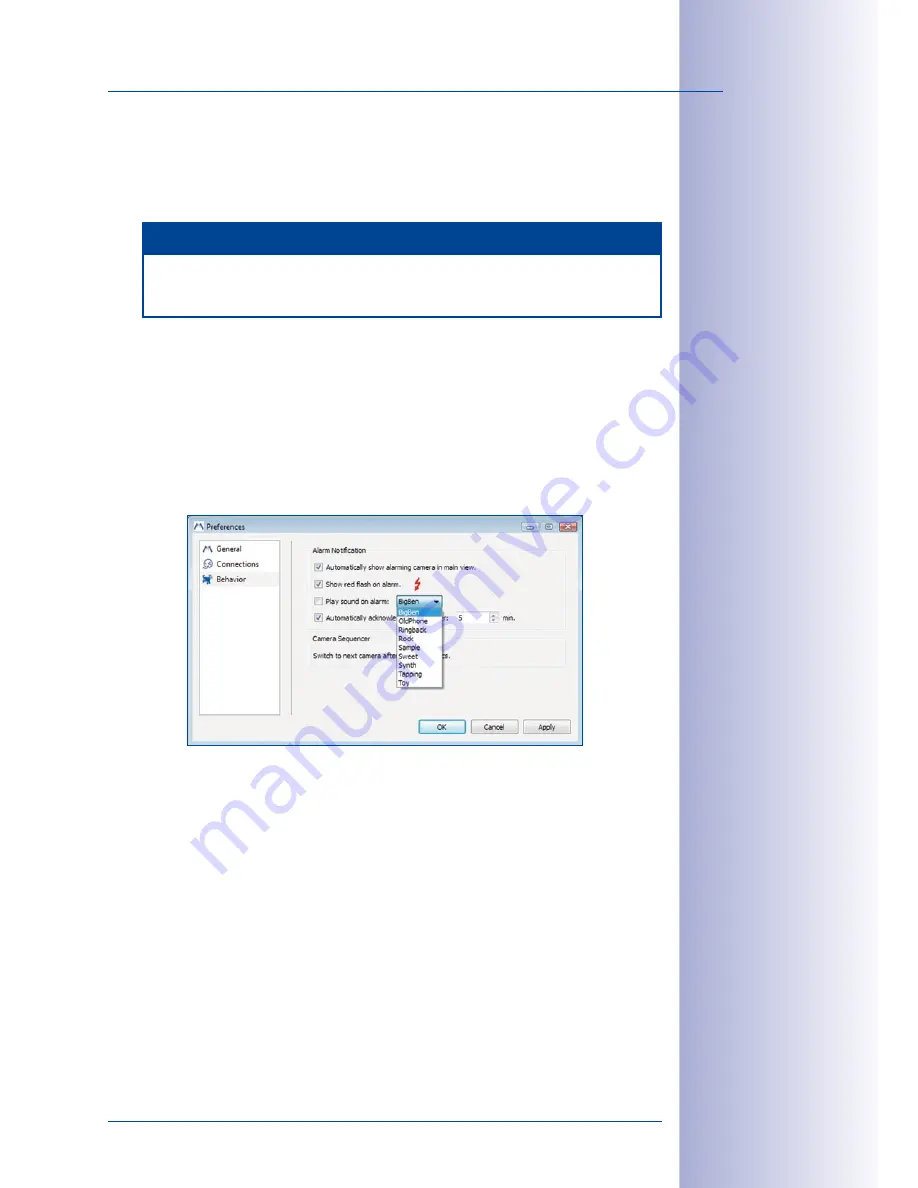
91
/132
Adjusting The Default Program Settings
© MOBOTIX AG • Security-Vision-Systems • Made in Germany
www.mobotix.com • [email protected]
the camera windows will automatically be shown in the main window of MxEasy in
the event that the camera triggers an alarm. You will then be able to view the associ-
ated event sequence immediately (the
View Events
button). For more information,
see
Section 3.6.5, “Selecting The Alarm Sensors”.
Notes
If MxEasy is minimized and one of the cameras reports an alarm, the program
window will be restored automatically and appear in front of all other applications.
•
Show red flash on alarm:
When this option is activated and an alarm is triggered,
MxEasy displays a flashing red lightning bolt in the middle of the live camera images.
This image disappears once you have acknowledged the alarm by clicking the image.
•
Play sound on alarm:
When you enable this option, MxEasy will automatically play
back the selected alarm sound as soon as a camera triggers an alarm. The alarm
sound will end when it is acknowledged automatically or manually by a user (by
clicking the camera window). See
Section 3.6, “Setting Up Alarms And Recordings”
and
Section 5.6, “Software Update”.
•
Automatically acknowledge alarms after:
This setting allows you to specify the time
after which MxEasy will automatically acknowledge alarm messages from connected
cameras. Automatic acknowledgement may also end a still active alarm sound. For
more information, see
Section 3.6.5, “Selecting The Alarm Sensors”.
•
Camera Sequencer:
You can define how long the display will last before switching
to the image of the next camera with the sequencer interval. For more information,
see
Section 3.3.1, “Switching The Displayed Cameras”.
















































