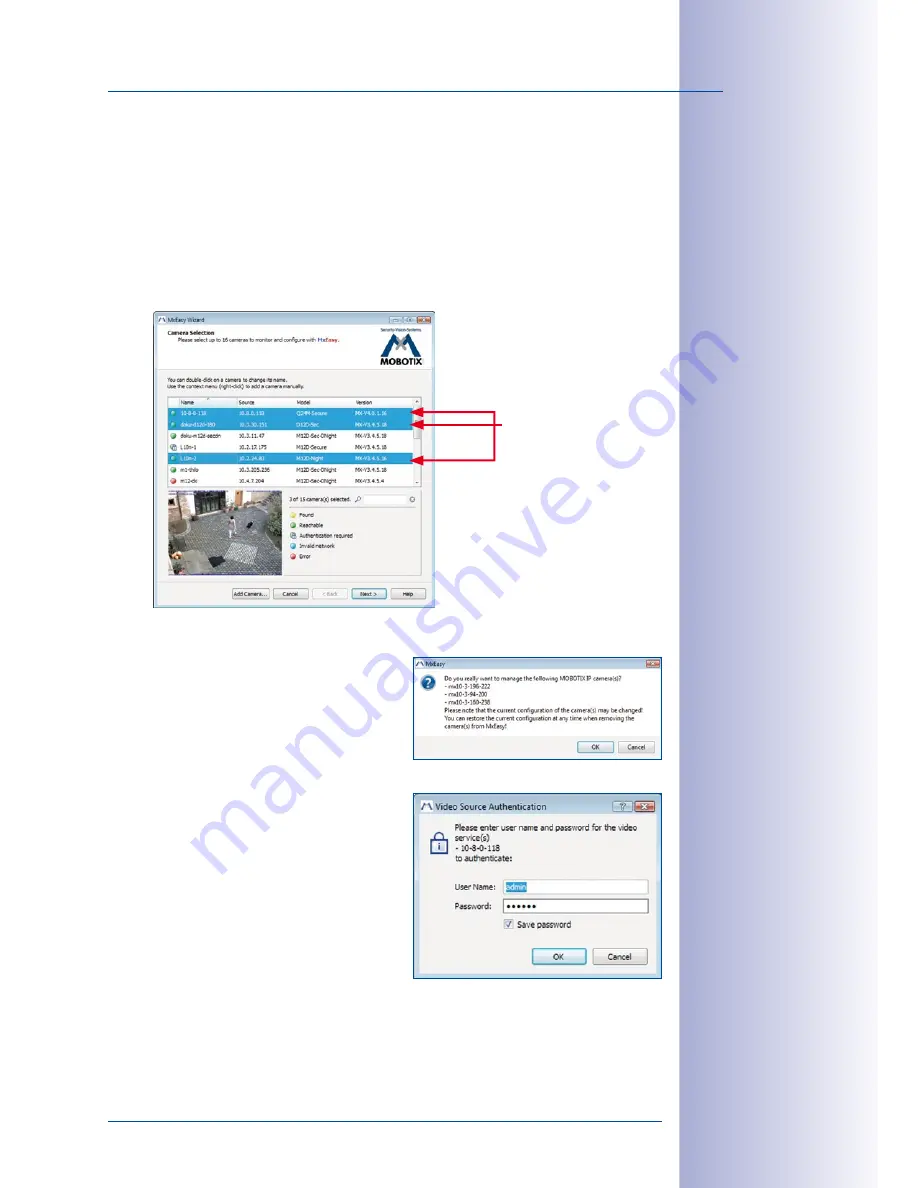
21
/132
Using MxEasy For The First Time
© MOBOTIX AG • Security-Vision-Systems • Made in Germany
www.mobotix.com • [email protected]
3.1.2 Selecting And Adding New Cameras
Selecting Cameras
You can now select the cameras that you would like to add to MxEasy. To select more
than one camera, simply use
Shift-click
for a block selection or the
command key
and
left-click for individual selection.
command key + a
selects all cameras. The preview always
displays live images from the selected camera (if more than one camera is selected, this
window always displays the live images from the last camera to be selected).
Adding Cameras
Once have you selected the desired cameras,
click
Continue
and confirm the security prompt
by clicking
OK
.
If some of the selected cameras are password-
protected (status:
Authentication required
), MxEasy
will prompt you to enter the corresponding user
name and password.
In this step,
MxEasy Wizard
also saves the entire
configuration of all selected cameras. As a result,
this configuration can be easily restored at a
later time.
Select multiple
cameras using the
Shift or Command
key






























