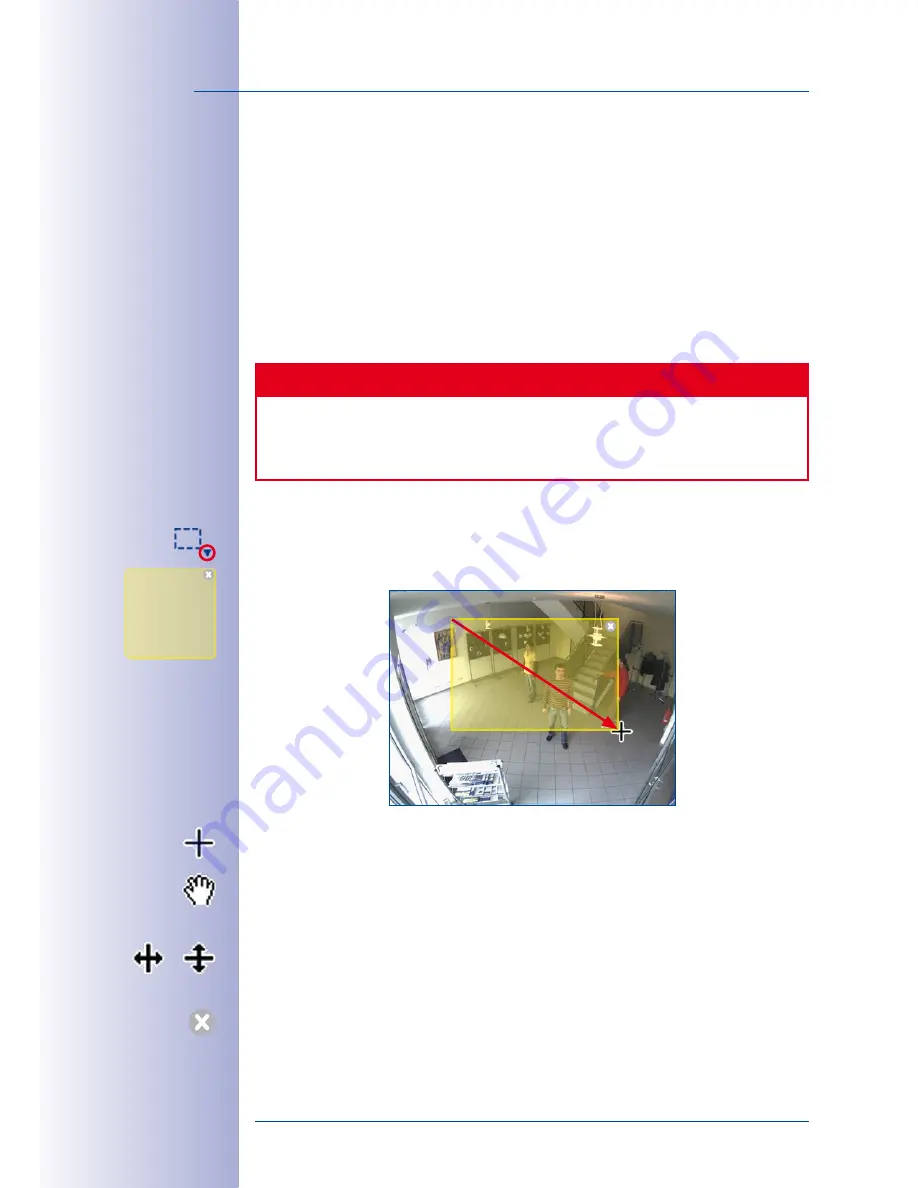
80
/132
MxEasy User Manual: Advanced Operation
© MOBOTIX AG • Security-Vision-Systems • Made in Germany
www.mobotix.com • [email protected]
The predefined and custom exposure windows are particularly suited for use with
full
image recording
because the recorded full image of MOBOTIX cameras is not affected
by PTZ commands.
If the camera is used primarily as a live camera, meaning that it must display high qual-
ity images even when PTZ commands are used, we recommend using the
Automatic
Exposure (PTZ)
setting. With this setting, the current visible image section is used as the
exposure window. As long as no digital zoom is performed in the camera, this area is
identical to the full image displayed by the image sensor. When you perform a digital zoom,
the visible area becomes smaller than the full image. This setting optimizes the exposure
of the live image, even when you are performing PTZ commands.
Caution
With the
Automatic Exposure (PTZ)
setting, images recorded using
full image record-
ing
are affected by the PTZ commands – whenever the PTZ commands affect the
exposure of the image.
Defining Custom Exposure Windows
The
Custom
option (from the pop-up menu of the button) allows you to create and edit
individual exposure windows using your mouse.
•
Creating exposure windows:
To create a new exposure window, use your mouse
to draw a box inside the camera image in the main window (see figure).
•
Moving Exposure Windows:
To move a window, drag and drop it to the location
you want with your mouse. A
hand cursor
appears automatically when the mouse
pointer hovers over a window.
•
Modifying exposure windows:
Drag the edge of the window using your mouse to
increase or decrease the size of a window. A
resize cursor
appears automatically
when the mouse pointer hovers over the edge of the window.
•
Deleting exposure windows:
To delete a window, click the
X
button in the upper
right-hand corner of the window or press the
delete
key on your keyboard.






























