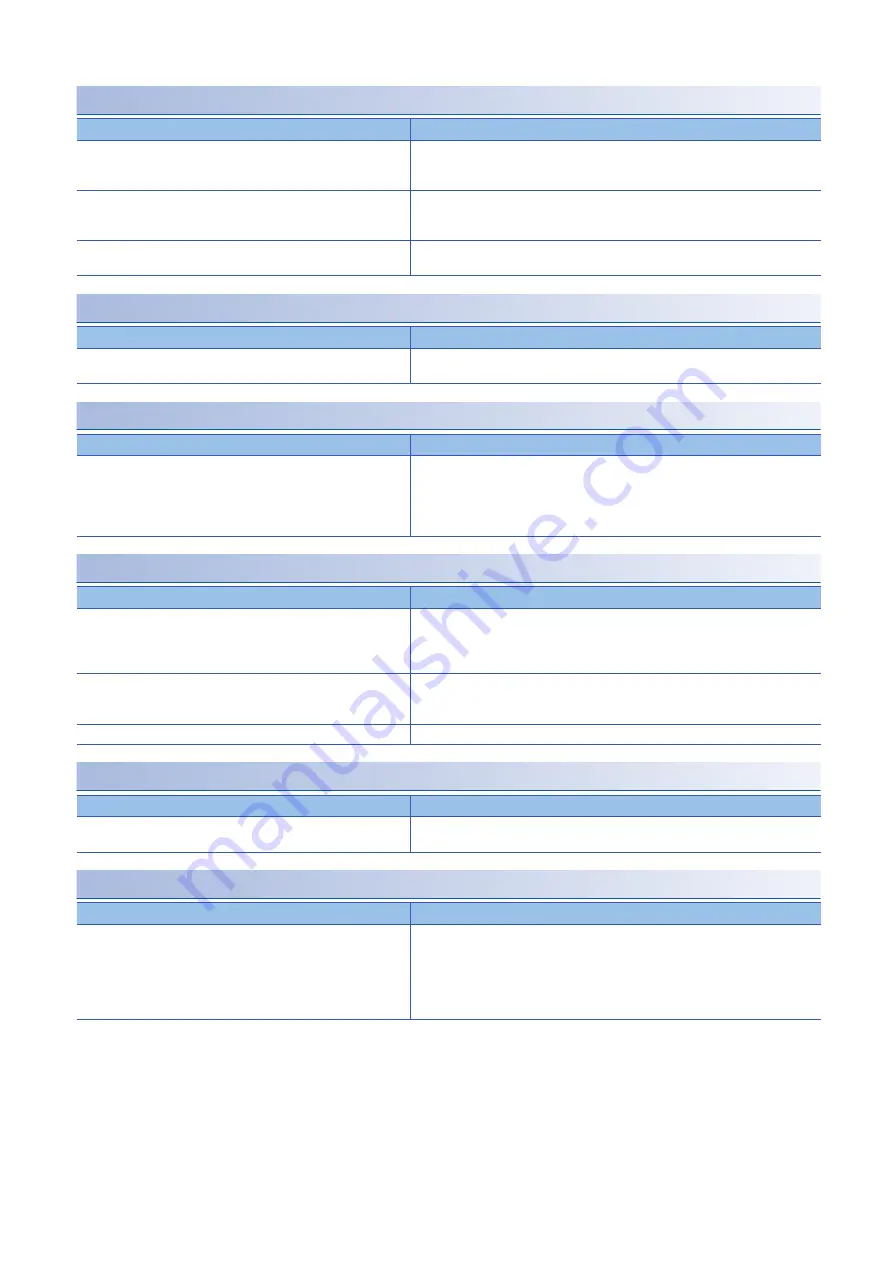
118
11 TROUBLESHOOTING
11.1 Checking the LEDs
When the L ER LED is off
When the L ER LED flashes in green
When the CQ LED or Q LED is on in red
When the CQ LED flashes in red
When the CQ LED and Q LED flash in red
When the CQ LED flashes in green
Check item
Action
Are Ethernet cables normal?
• Check that 1000BASE-T-compliant Ethernet cables are used.
• Check that the station-to-station distance is 100m or less.
• Check that the Ethernet cables are not disconnected.
Do the switching hub and other stations in the system normally
operate?
• Check that a 1000BASE-T-compliant switching hub is used. (
User's manual for
the master/local module used)
• Check that the power supplies of the switching hub and other stations are turned on.
Is the mode setting of the module on the master station set to other
than Online?
Change the mode setting of the module to Online.
(
User's manual for the master/local module used)
Check item
Action
When the master station network topology setting is the ring topology,
do the setting and network configuration match?
Configure the network in ring topology.
Check item
Action
Is overcurrent or overload occurring?
• Ensure that the output is 2A or less.
• Check the SIO mode output setting and ensure that the CQ or Q terminal and L+
terminal are not short-circuited in the OFF state.
• Check the SIO mode output setting and ensure that the CQ or Q terminal and L-
terminal are not short-circuited in the ON state.
Check item
Action
Is an incompatible or unidentifiable IO-Link device connected when
they are replaced?
• When the IO-Link device validation setting is enabled, connect a compatible and
identifiable IO-Link device.
• When the data storage configuration is enabled, connect a compatible IO-Link
device.
Is the configured process data size larger than the process data size
of the IO-Link devices used?
Check the process data size of each IO-Link device, and change the setting as
needed.
(
Is the sensor or actuator power supply voltage normal?
Check the external power supply voltage and installation environment.
Check item
Action
Is overcurrent or overload occurring?
Check if there is any overload or short-circuit in the IO-Link connectors, between the
L+, Q, and L- terminals.
Check item
Action
Are IO-Link cables normal?
• When no IO-Link devices are connected:
Refer to the following.
Page 14 Part names of the IO-Link module
• When the IO-Link device is connected:
Check IO-Link cables for disconnection, reset the power of the IO-Link module, or set
and execute "Write Value" of the channel setting in IO-Link parameters.
Summary of Contents for CC-Link IE Field NZ2GF12A-60IOLH8
Page 1: ...CC Link IE Field Network Waterproof Remote IO Link Module User s Manual NZ2GF12A 60IOLH8 ...
Page 2: ......
Page 30: ...28 3 PROCEDURES BEFORE OPERATION MEMO ...
Page 100: ...98 8 MODULE FUNCTION BLOCKS MEMO ...
Page 109: ...9 PROGRAMMING 9 2 Program Example of Setting Parameters Using a Dedicated Instruction 107 9 ...
Page 116: ...114 9 PROGRAMMING 9 3 Example of Program to Communicate with an IO Link Device ...
Page 118: ...116 10 MAINTENANCE AND INSPECTION MEMO ...
Page 155: ...APPX Appendix 7 Additional or Changed Functions 153 A MEMO ...
Page 157: ...I 155 MEMO ...
Page 161: ......
















































