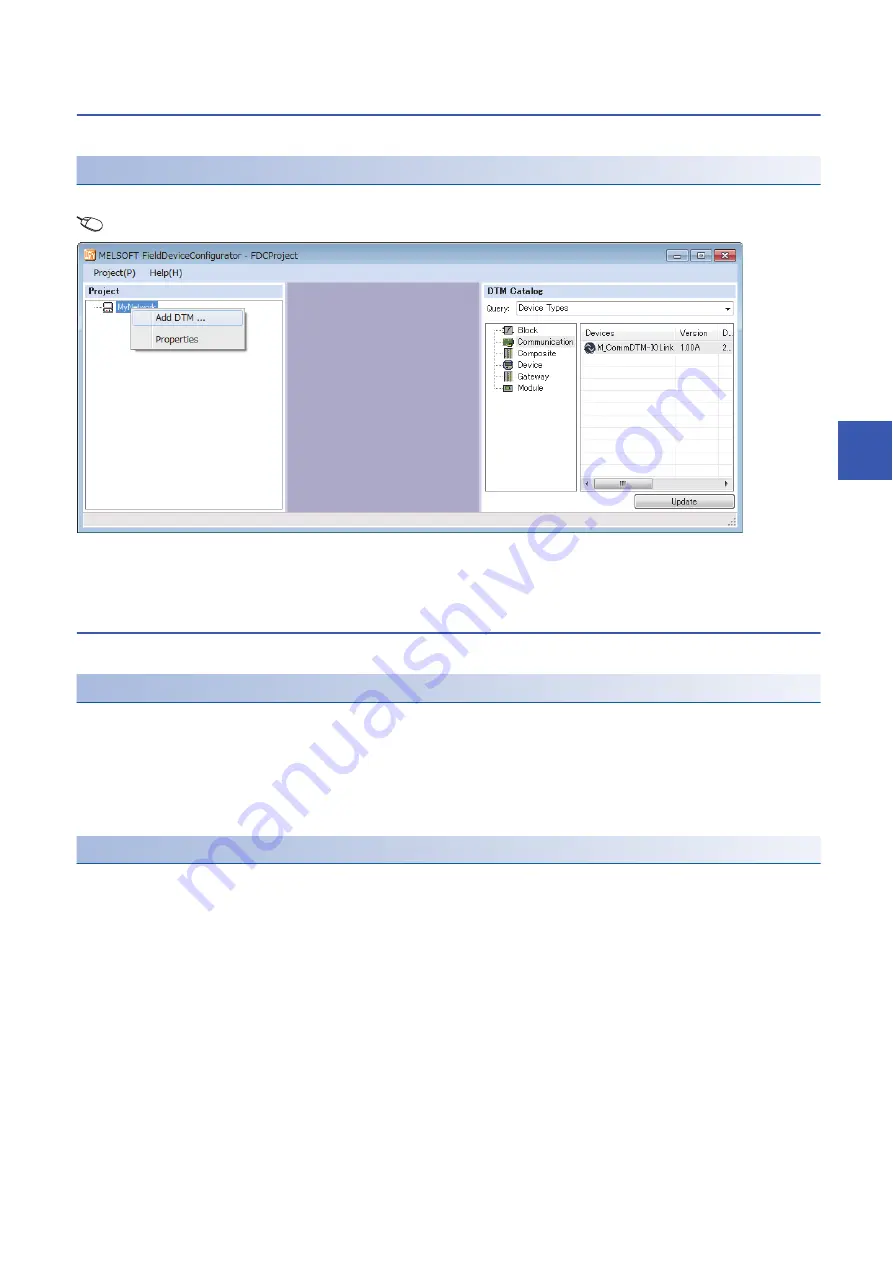
6 Parameter Setting
6.4 IO-Link Device Parameter Setting
61
6
Procedure for adding M_CommDTM-IOLink
The following describes how to add M_CommDTM-IOLink.
Addition procedure
1.
Select M_CommDTM-IOLink from the DTM catalog, and click the [OK] button.
FDC project tree
[MyNetwork]
Right-click
[Add DTM]
2.
M_CommDTM-IOLink is added to the FDC project.
Procedure for configuring communication setting with
M_CommDTM-IOLink
The following describes how to import the communication setting of M_CommDTM-IOLink from GX Work3.
Communication setting procedure
1.
Import the communication setting of M_CommDTM-IOLink from the connection destination specification and the network
configuration setting information of GX Works3. Double-click M_CommDTM-IOLink to display the FDC project.
2.
Click the [Import] button.
3.
The network configuration setting information of GX Works3 is imported, and the communication setting is updated. Click
the [OK] button to determine the setting.
Precautions
The import function can be used only when FDC is started from GX Works3. When FDC is started directly, the import function
is disabled, and therefore the communication setting needs to be configured from FDC separately.
Summary of Contents for CC-Link IE Field NZ2GF12A-60IOLH8
Page 1: ...CC Link IE Field Network Waterproof Remote IO Link Module User s Manual NZ2GF12A 60IOLH8 ...
Page 2: ......
Page 30: ...28 3 PROCEDURES BEFORE OPERATION MEMO ...
Page 100: ...98 8 MODULE FUNCTION BLOCKS MEMO ...
Page 109: ...9 PROGRAMMING 9 2 Program Example of Setting Parameters Using a Dedicated Instruction 107 9 ...
Page 116: ...114 9 PROGRAMMING 9 3 Example of Program to Communicate with an IO Link Device ...
Page 118: ...116 10 MAINTENANCE AND INSPECTION MEMO ...
Page 155: ...APPX Appendix 7 Additional or Changed Functions 153 A MEMO ...
Page 157: ...I 155 MEMO ...
Page 161: ......






























