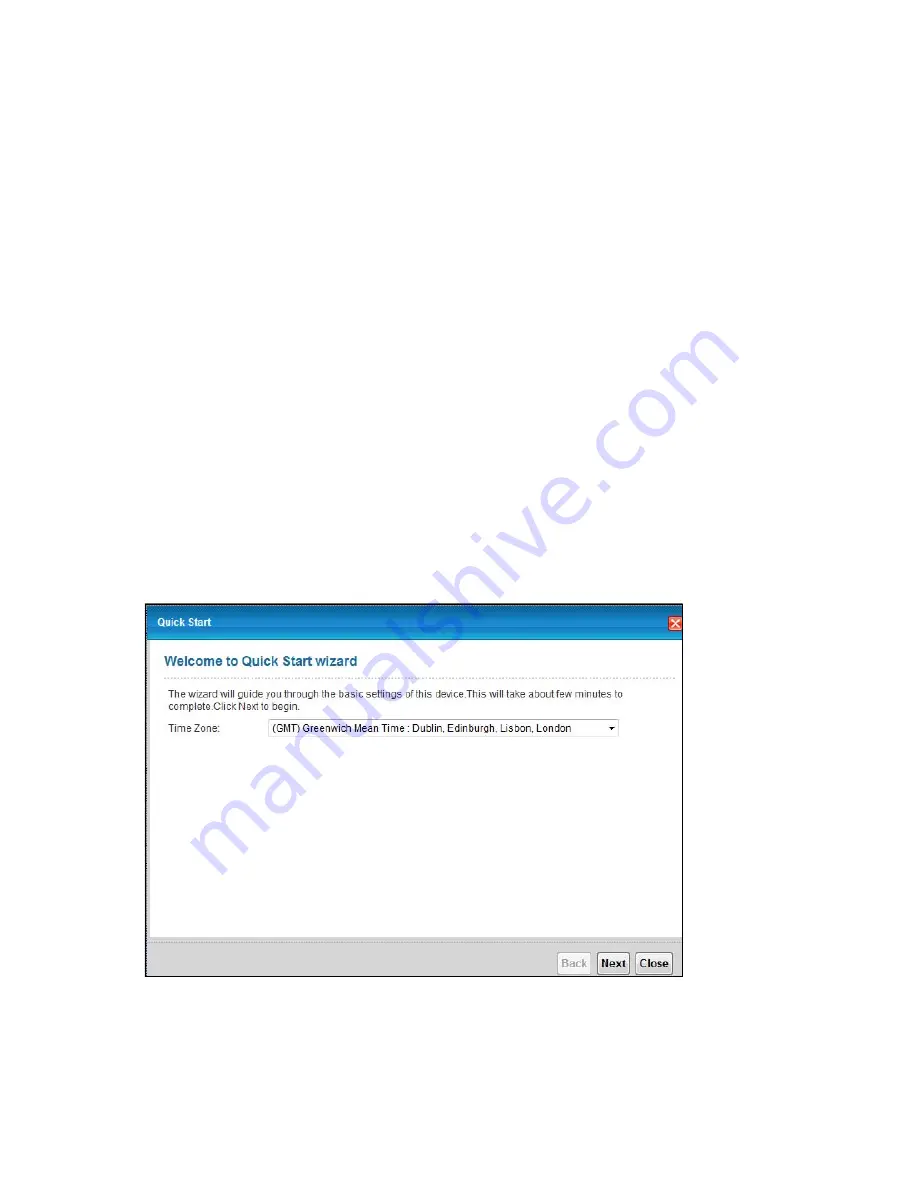
3
Chapter
Chapter 3 Quick Start
19
C
HAPTER
3
Chapter 3
Quick Start
3.1 Overview
Use the
Quick Start
screens to configure the Device’s time zone, basic Internet access, and wireless
settings.
See the rest of this guide for background information on the features in this chapter.
3.2 Quick Start Setup
1
The
Quick Start Wizard
appears automatically after login. Or you can click the
Start
icon in the top
right corner of the web configurator
to open the quick start screens. Select the time zone of the
Device’s location and click
Next
.
Figure 9
Time Zone
















































