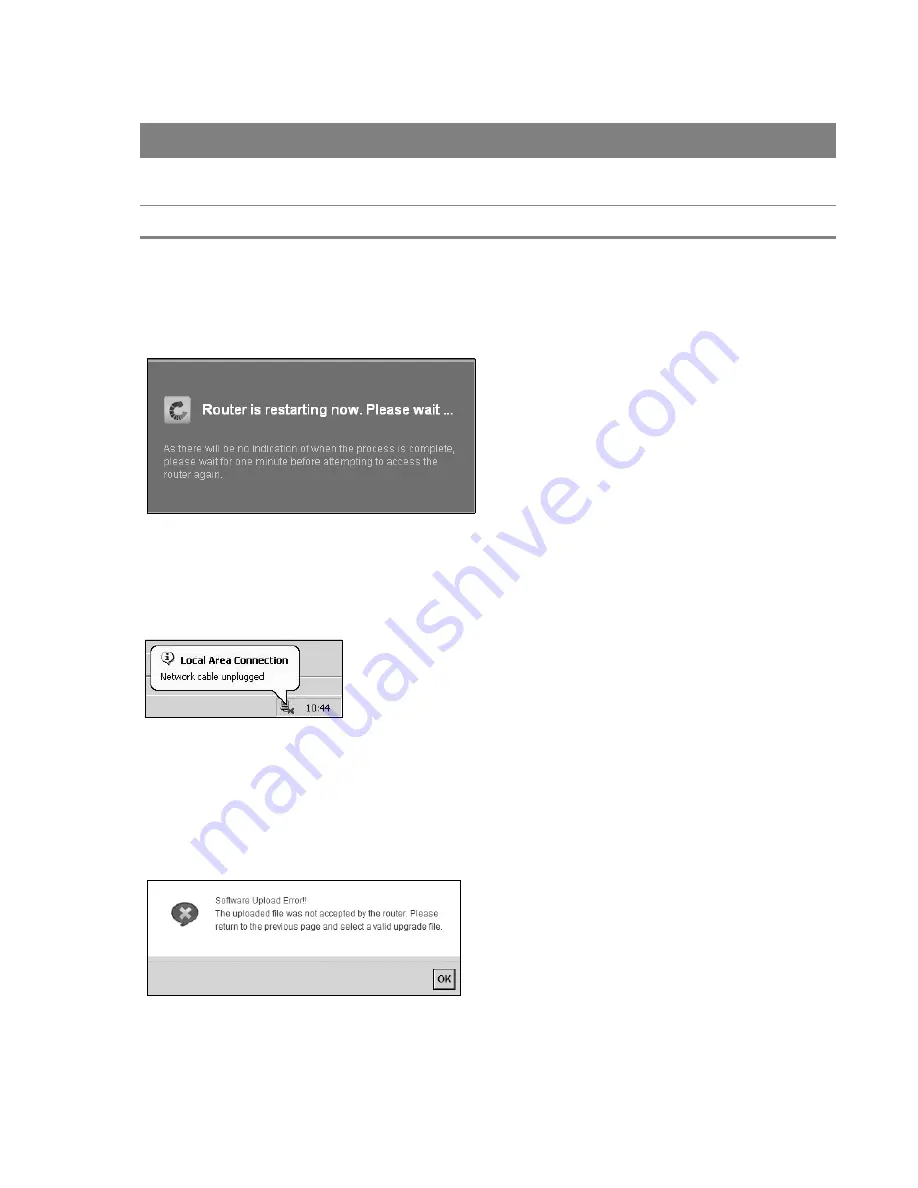
Chapter 23 Firmware Upgrade
199
After you see the firmware updating screen, wait a few minutes before logging into the Device
again.
Figure 129
Firmware Uploading
The Device automatically restarts in this time causing a temporary network disconnect. In some
operating systems, you may see the following icon on your desktop.
Figure 130
Network Temporarily Disconnected
After two minutes, log in again and check your new firmware version in the
Status
screen.
If the upload was not successful, an error screen will appear. Click
OK
to go back to the
Firmware
Upgrade
screen.
Figure 131
Error Message
Browse...
Click this to find the .bin file you want to upload. Remember that you must decompress
compressed (.zip) files before you can upload them.
Upload
Click this to begin the upload process. This process may take up to three minutes.
Table 83
Maintenance > Firmware Upgrade (continued)
LABEL
DESCRIPTION






























