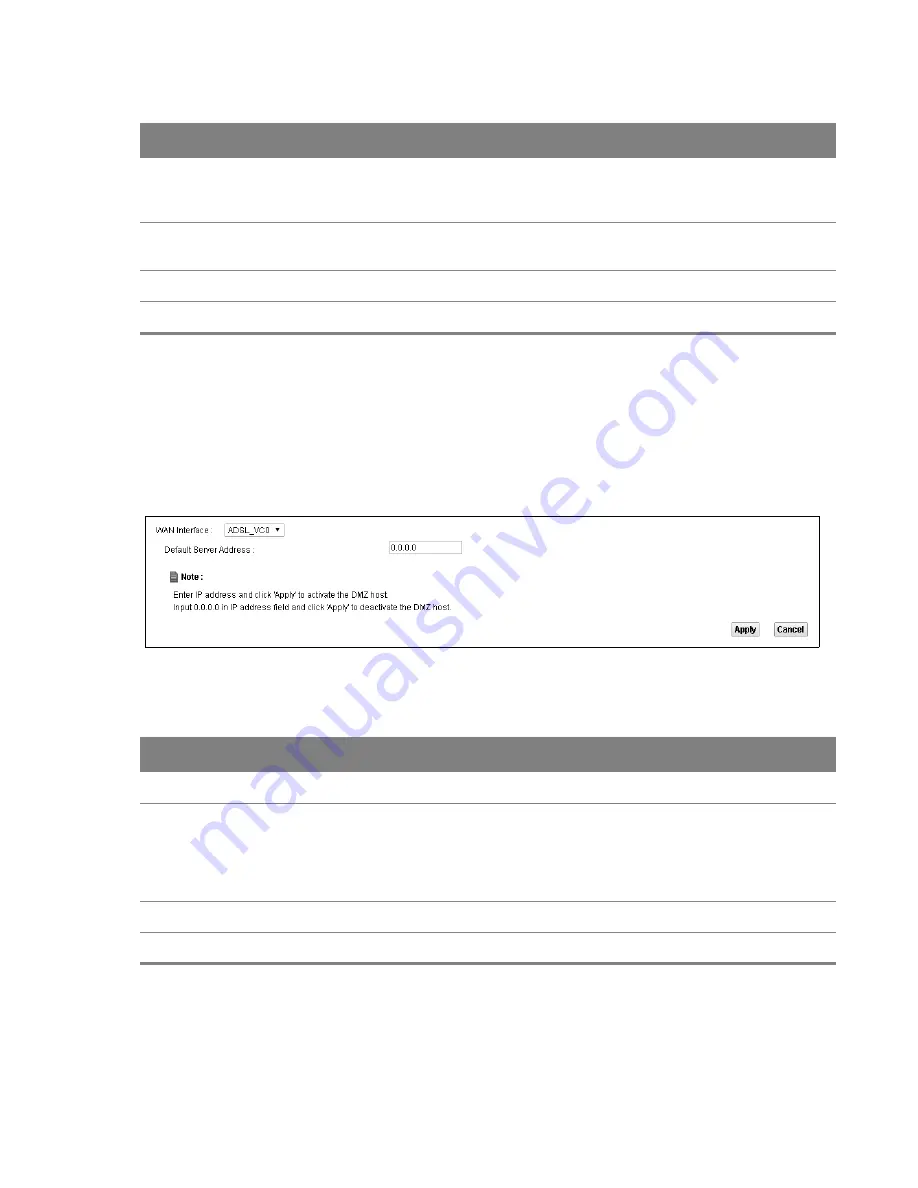
Chapter 10 Network Address Translation (NAT)
132
10.4 The DMZ Screen
Click
Network Setting > NAT > DMZ
to open the
DMZ
screen. Use this screen to specify the IP
address of a default server to receive packets from ports not specified in the
Port Forwarding
screen.
Figure 86
Network Setting > NAT > DMZ
The following table describes the fields in this screen.
Table 49
Network Setting > NAT > DMZ
LABEL
DESCRIPTION
WAN Interface
Select the WAN interface for which to configure a default server.
Default Server
Address
Enter the IP address of the default server which receives packets from ports that are not
specified in the
Port Forwarding
screen.
Note: If you do not assign a default server, the Device discards all packets received for
ports not specified in the virtual server configuration.
Apply
Click this to save your changes back to the Device.
Cancel
Click
Cancel
to restore your previously saved settings.
Open Start Port
Configure this for a user-defined entry. This shows the port number to which you want
the Device to translate the incoming port. For a range of ports, enter the first number
of the range to which you want the incoming ports translated.
Open End Port
Configure this for a user-defined entry. This shows the last port of the translated port
range.
Apply
Click this to save your changes.
Cancel
Click this to exit this screen without saving.
Table 48
Port Forwarding: Add/Edit (continued)
LABEL
DESCRIPTION






























